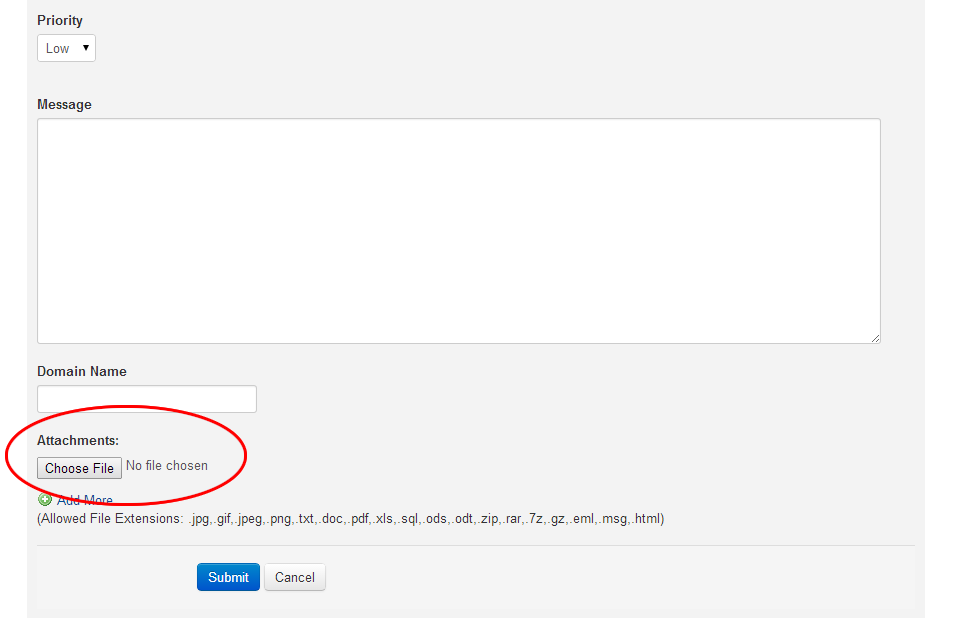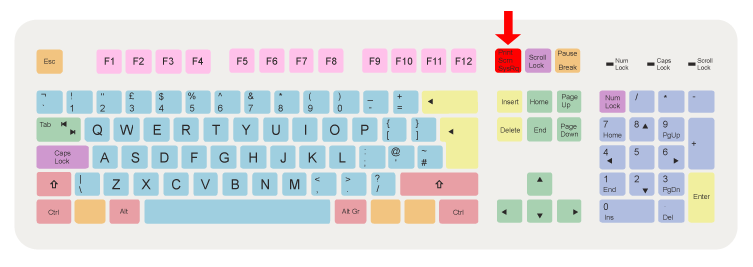Taking a screen shot on a windows PC to attach to a support ticket is a simple process. When taking a screen shot of a problem this can assist us by enabaling us to see the error that you are getting on screen. The best way to take a screen shot is to capture the whole screen/ your desktop.
- To capture you desktop as a screen shot you will need to press the print screen button on your keyboard
Once you have selected the print screen button you screen capture will now be in your clipboard.
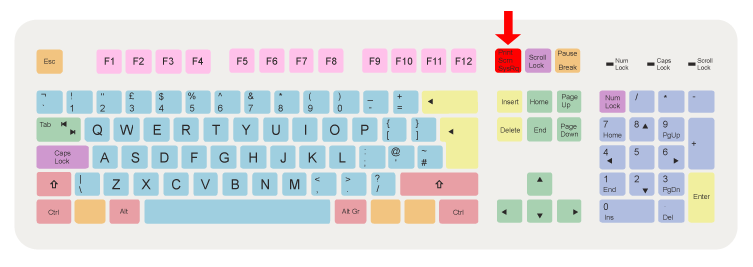
If you want to capture just the active window to your clipboard then you can use ALT+Print Screen
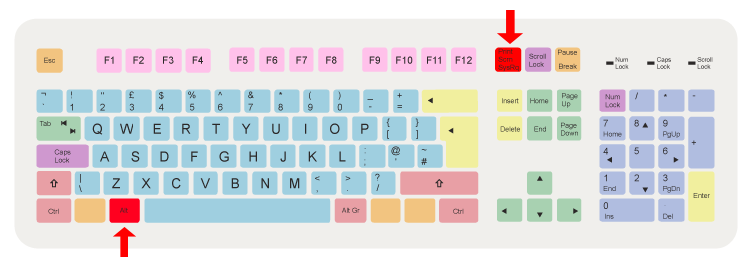 To save this as a file you will now need to load paint (paint comes with every version of windows)
Once you have loaded paint you can now past in your screen capture by selecting the past button or by pressing CTRL+V
To save this as a file you will now need to load paint (paint comes with every version of windows)
Once you have loaded paint you can now past in your screen capture by selecting the past button or by pressing CTRL+V
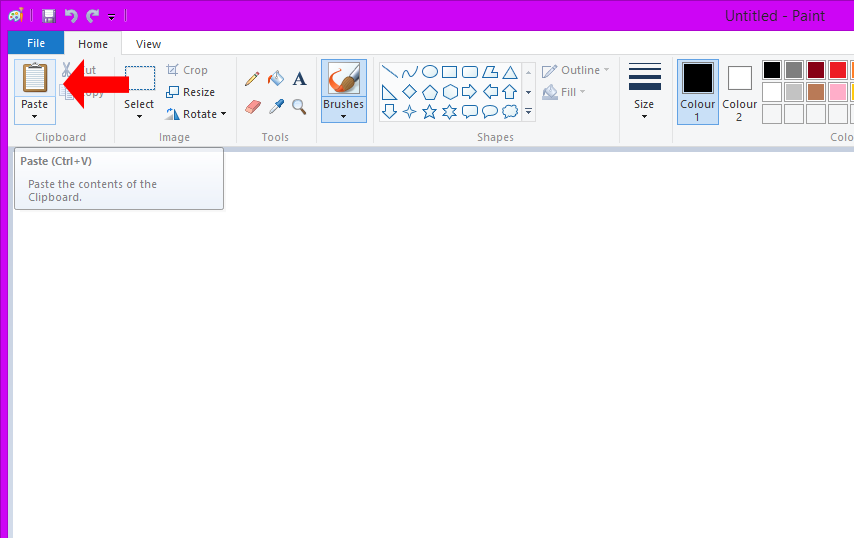 After you have pasted your screen capture you should now see the image from your screen capture if this is how you want it then you can now save the image as a file
by selecting the file menu and save. When prompted, save the file as a jpg file
After you have pasted your screen capture you should now see the image from your screen capture if this is how you want it then you can now save the image as a file
by selecting the file menu and save. When prompted, save the file as a jpg file
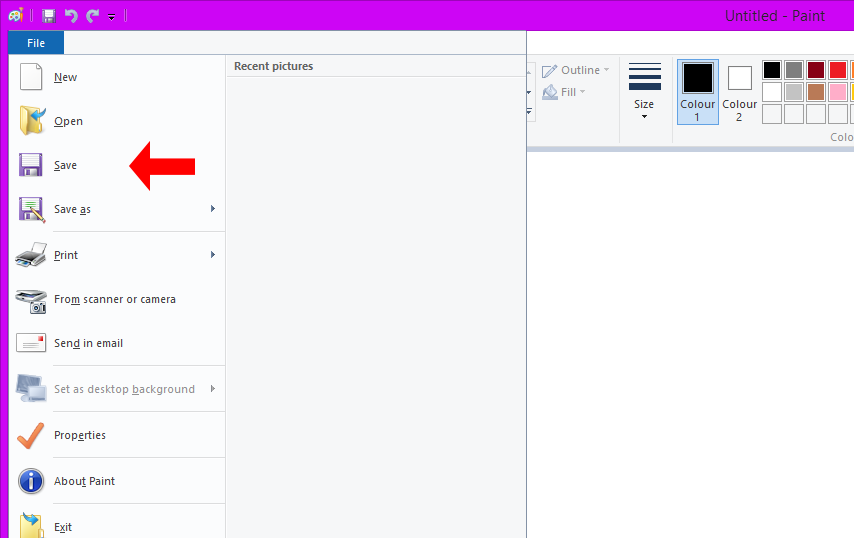 Once you have saved the file you can now attach this to a support ticket in your client portal
Once you have saved the file you can now attach this to a support ticket in your client portal
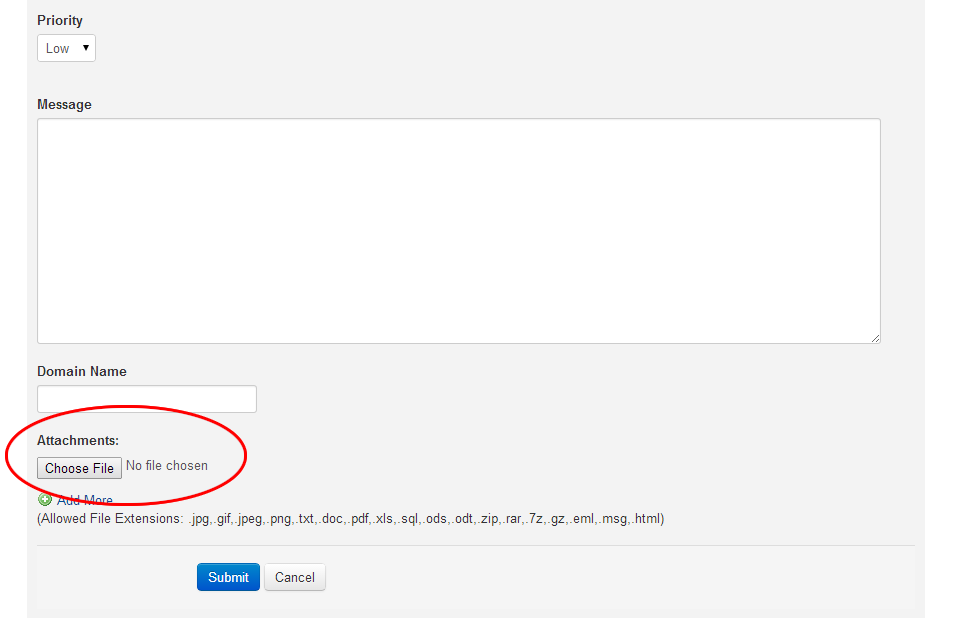 Once you have saved the file you can now attach this to a support ticket in your client portal
Once you have saved the file you can now attach this to a support ticket in your client portal