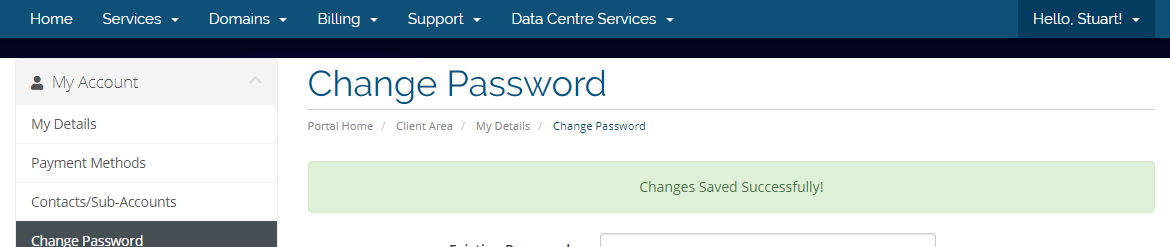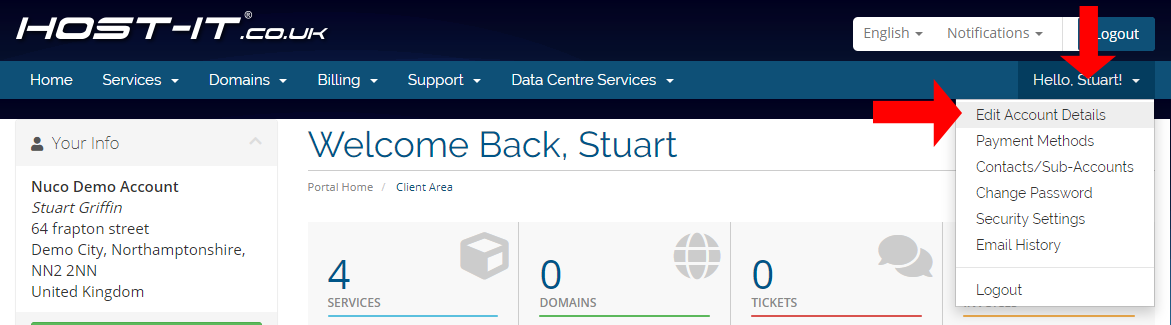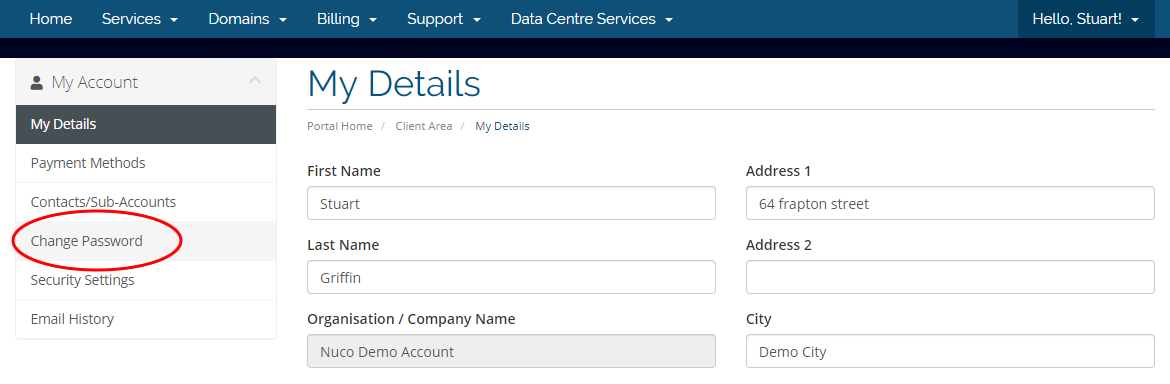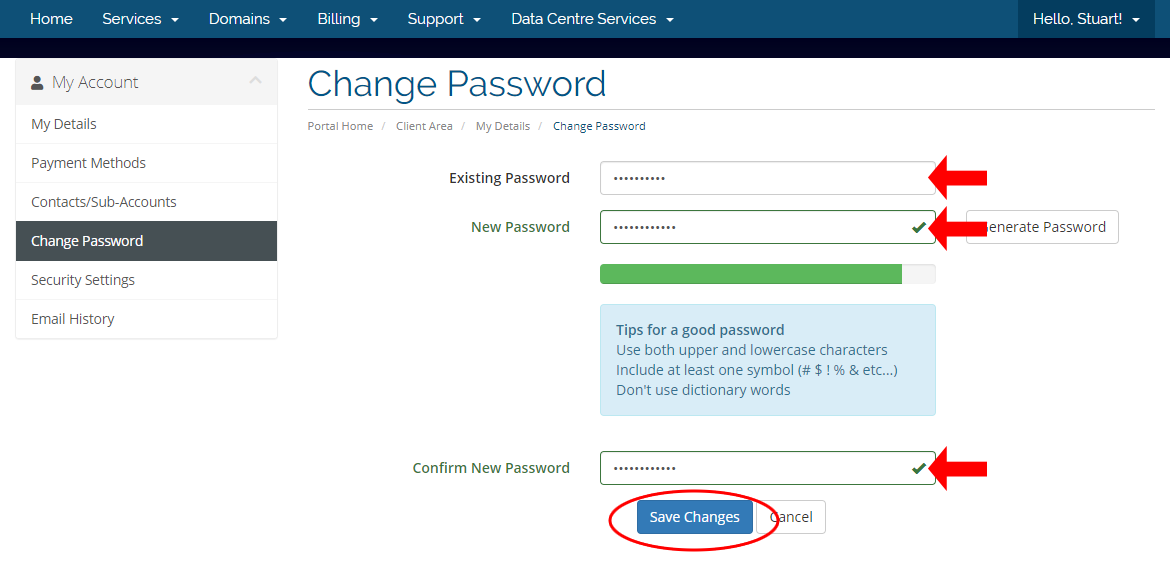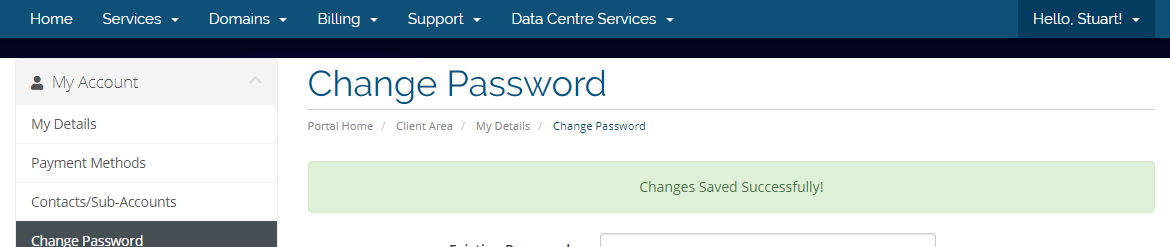To update and change your master account password for youur Client Portal you will need to first login to the Client Portal.
- Select your profile button at the top right of the screen select Edit Account Details.
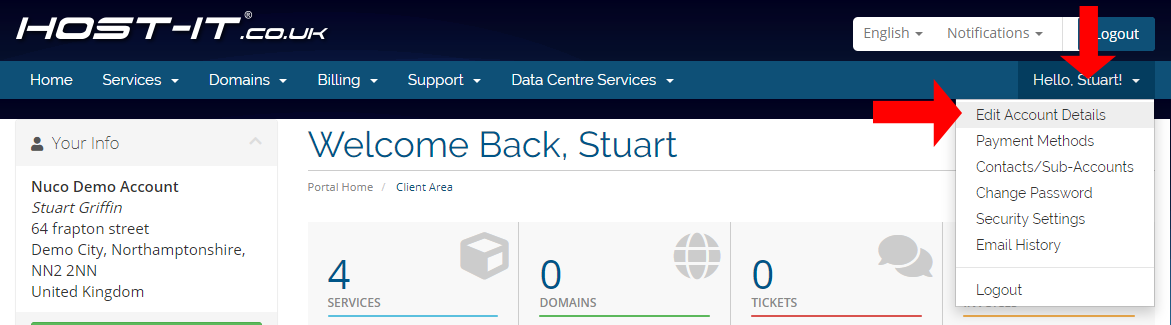
- On your Account details page select the left menu item Change password.
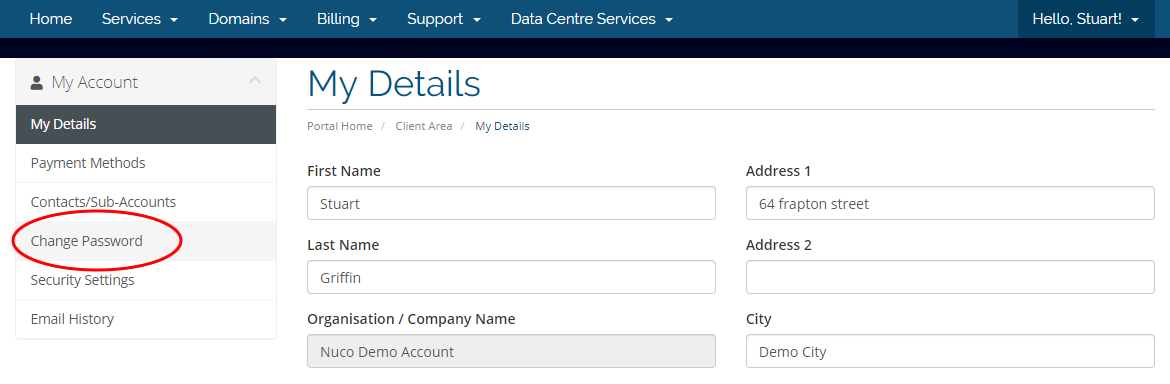
- From the Change Password page you will need to enter in your existing password and then the new password that you want to use. Once you have entered in all the details select Save Changes at the bottom of the screen
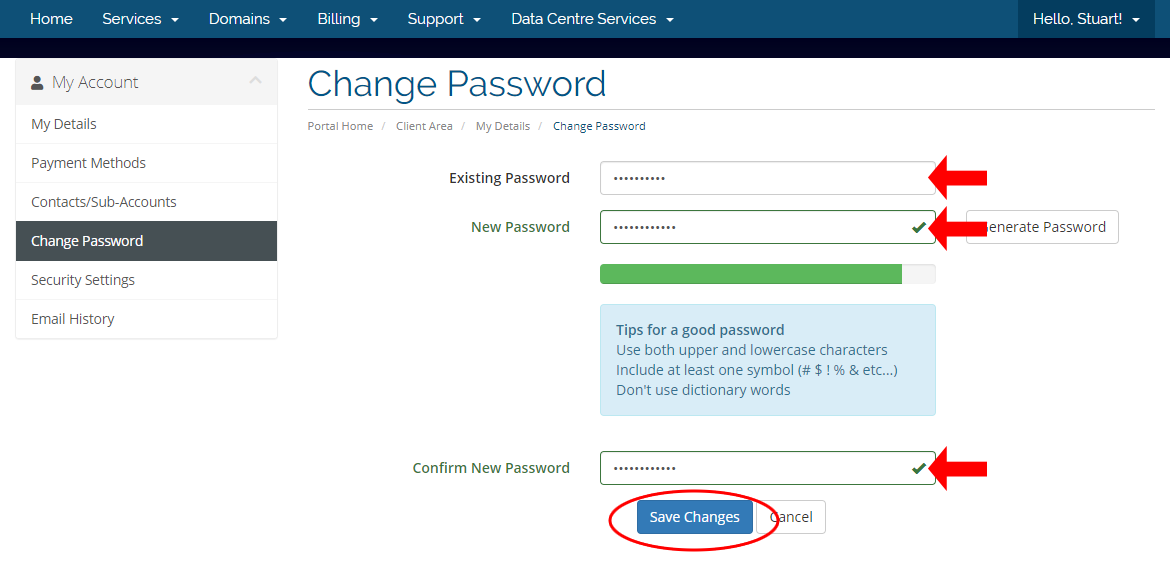
- You have now updated your Client Portal password and if successful you will see a Changes Saved Successfully! message at the top of the screen