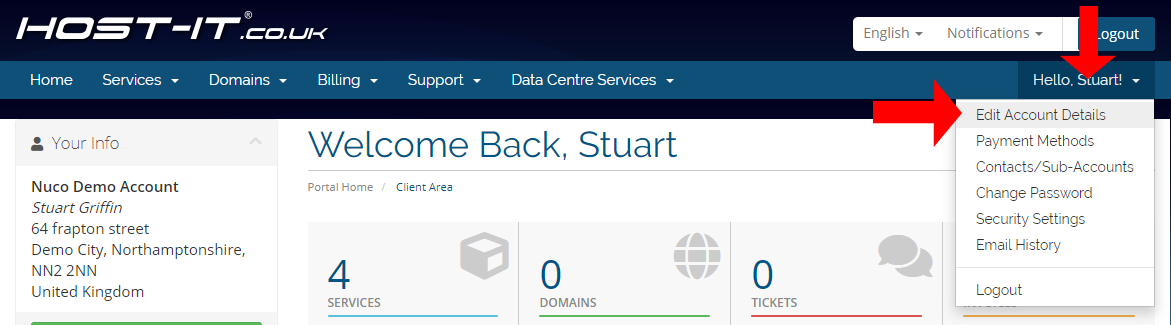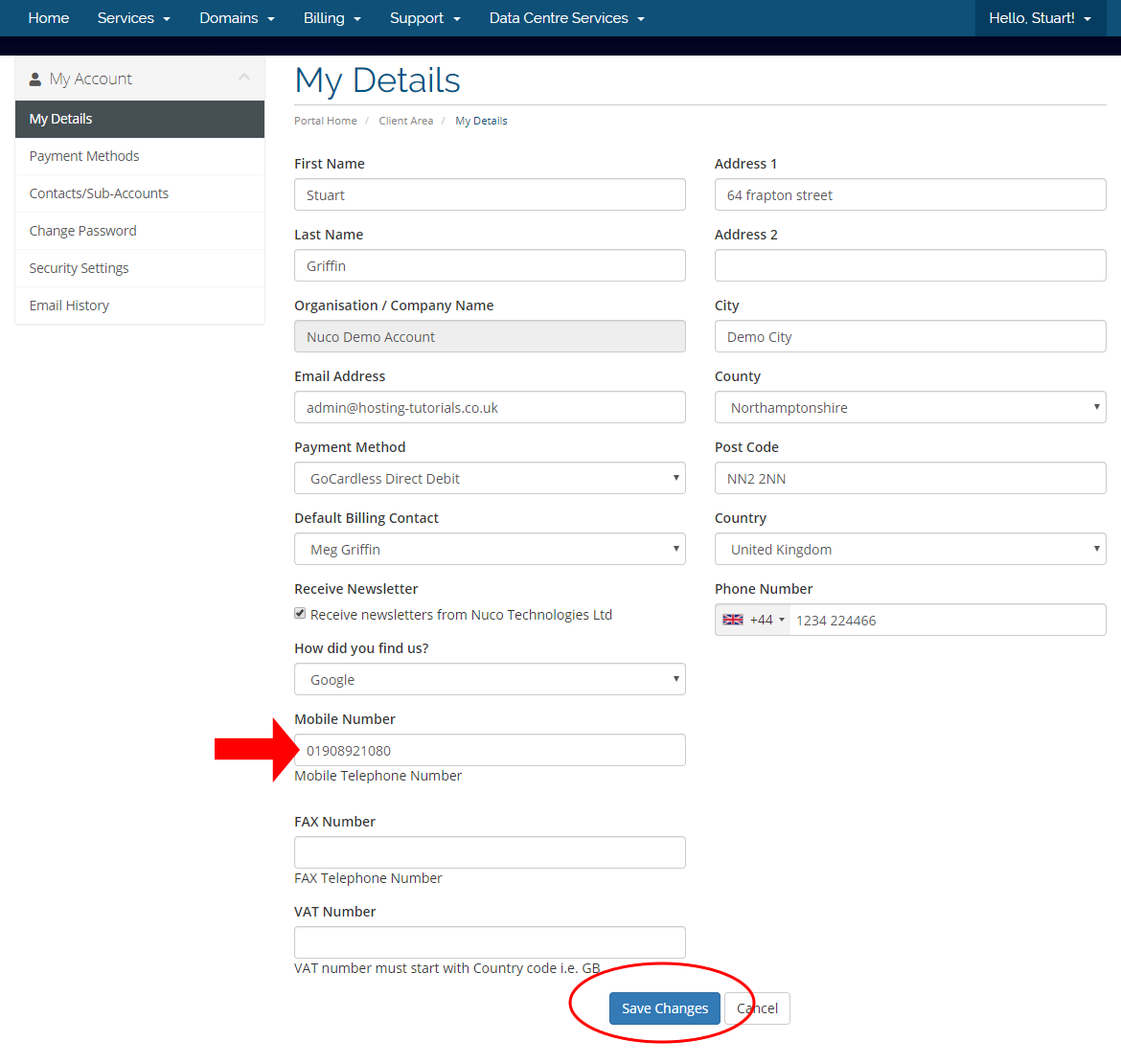When updating your contact details you need to do this from within your client portal, you should always make sure that you keep this information upto date.
- Select your profile button at the top right of the screen select Edit Account Details.
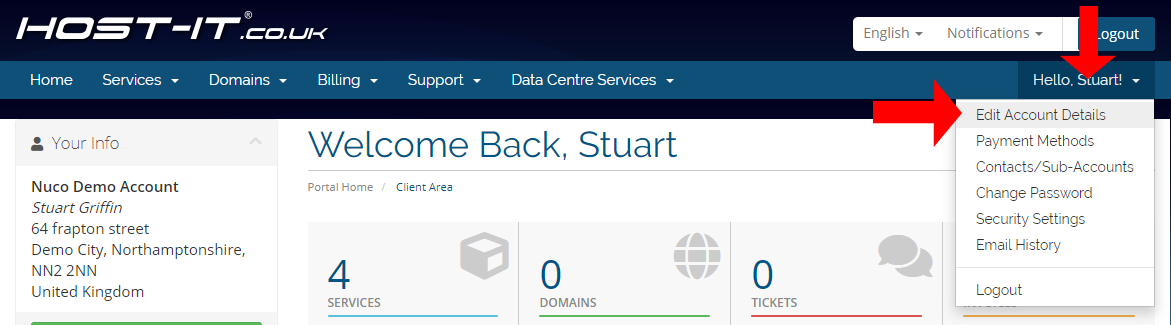
- On the My Details page you can now update any details that need to be changed, in this case we are updating the mobile number. Once you have made your changes select Save Changes to apply the new changes
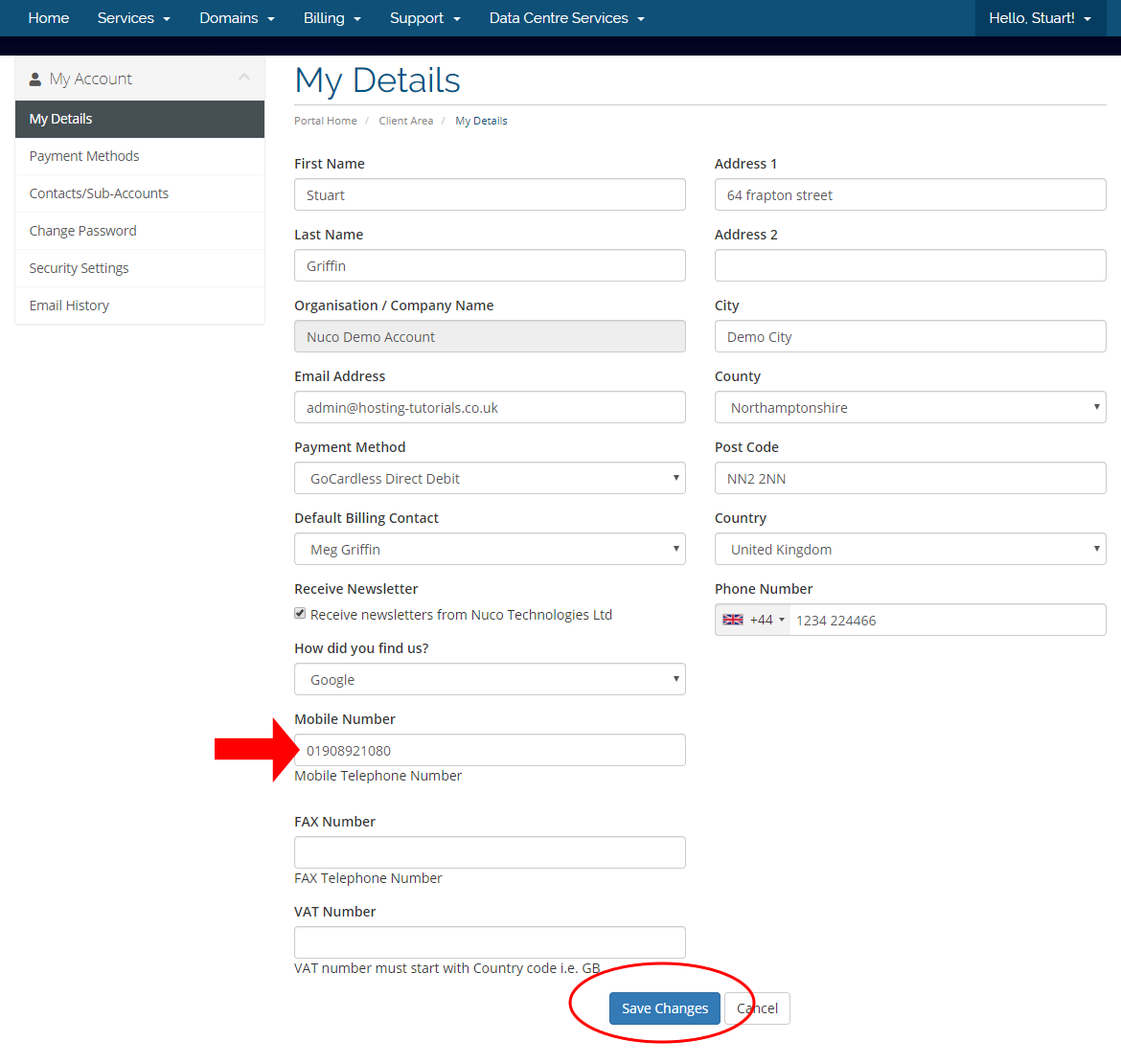
- After you have saved the changes you will see the confirmation that the changes have been saved

When updating a sub contact this will be the same process but you would select the "Contacts/Sub-Accounts" option from the menu rather than My Details.