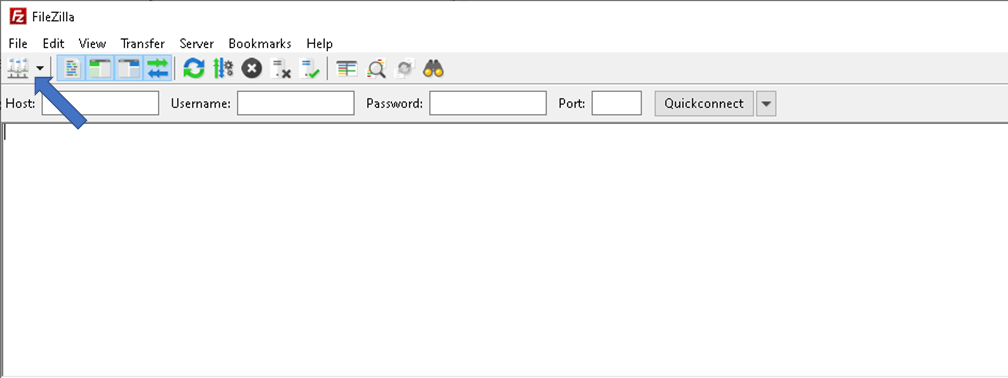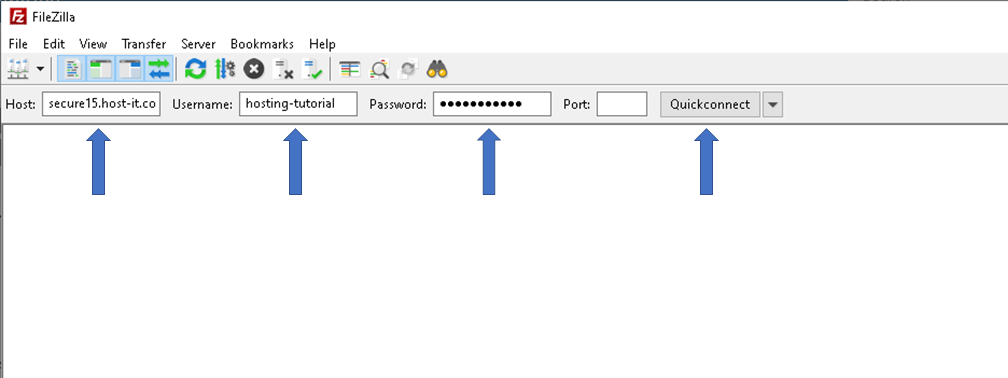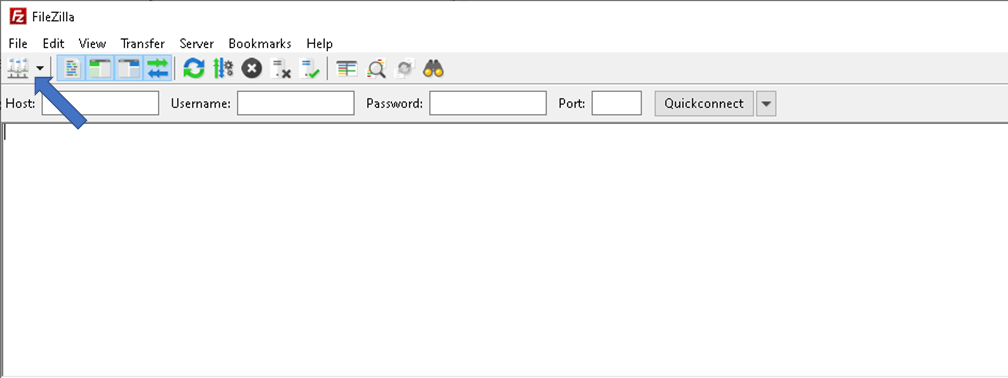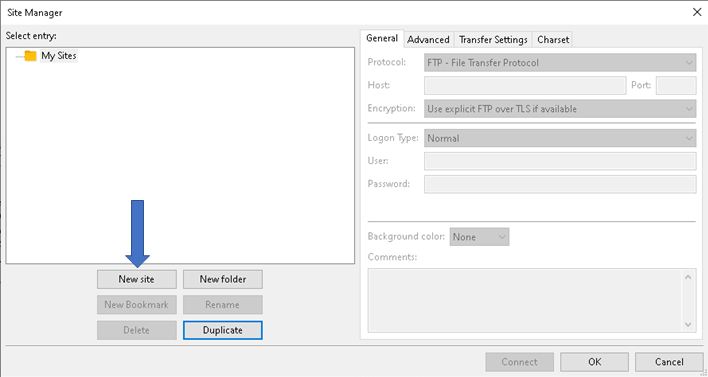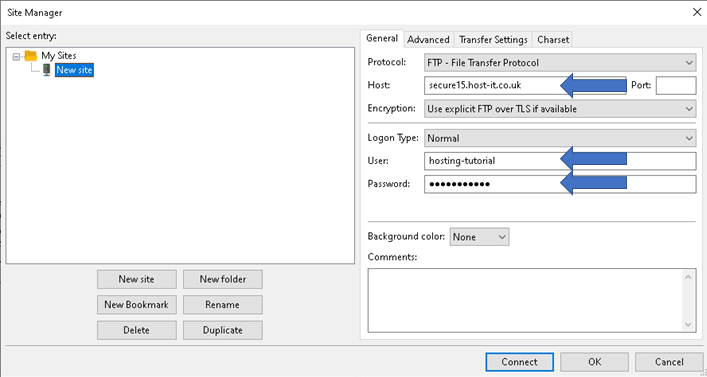To upload your site content you will need to configure your FTP client with your FTP details.
If you do not already have FileZilla installed then you will need to download the FileZilla client from their site filezilla-project.org
There are 2 methods to connect with FileZilla one using the quick connect and the other creating a site profile. Using a profile is recommended if you're going to be connecting frequently, as you don't need to enter the details as often.
Connecting With Quick Connect
- Open FileZilla then enter in the required details in the quick connect bar at the top
Hostname: Your hostname will normally be ftp.yourdomain.tld or to use TLS/SSL you will need to use the servers hostname as advised in your welcome email e.g. secure16.host-it.co.uk
Username: The username for your ftp account
Password: The password for your ftp account
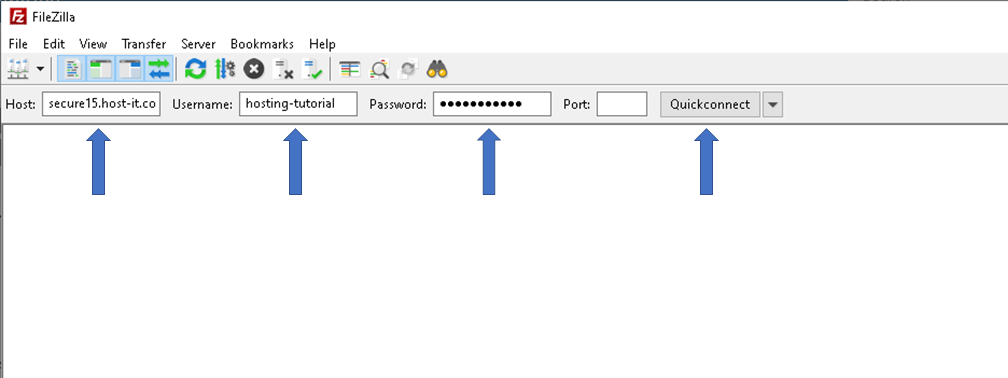
- After you have entered in all the details select the quick connect and this will then login to your hosting space.
Creating A Site Profile
- Open FileZilla then select the sites button from the top menu
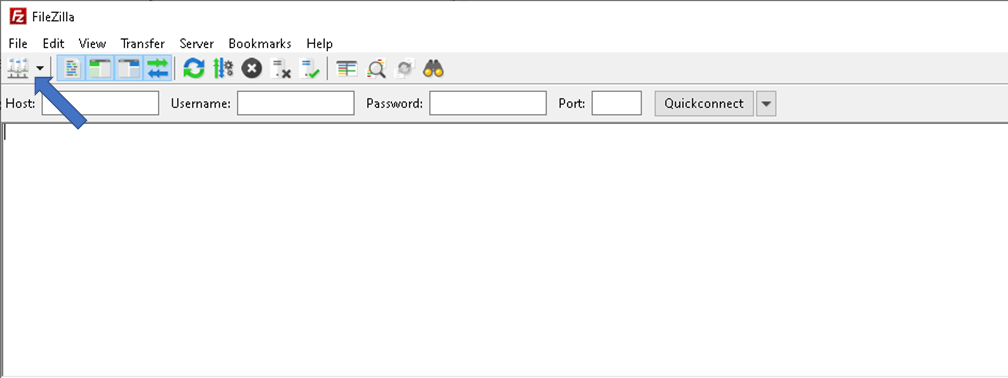
- After the sites dialog has opened create a new site by selecting New Site.
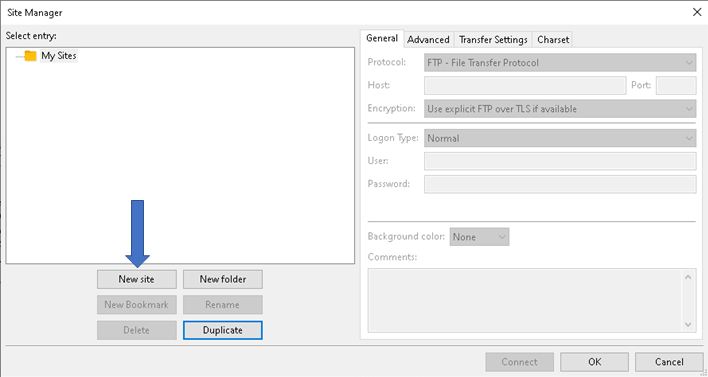
- When creating the new site you will need to fill in the required details FTP hostname username and password.
Hostname: Your hostname will normally be ftp.yourdomain.tld or to use TLS/SSL you will need to use the servers hostname as advised in your welcome email e.g. secure16.host-it.co.uk
Protocol: FTP - File Transfer Protocol
Encryption: This can be set to Plain or Explicit FTP over TLS
Logon Type: Normal
Username: The username for your ftp account
Password: The password for your ftp account
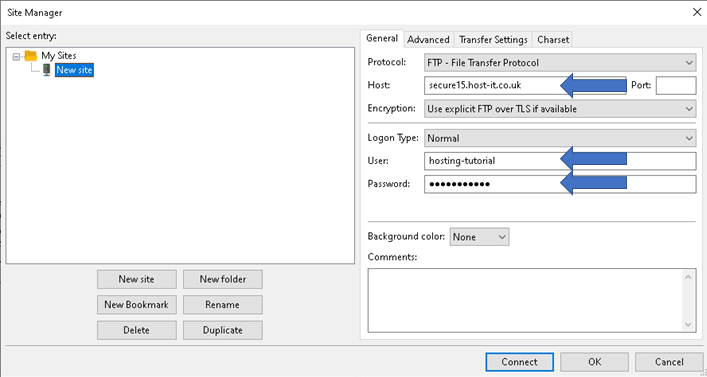
- You can then use the site profile to login using the dropdown button next to the sites button