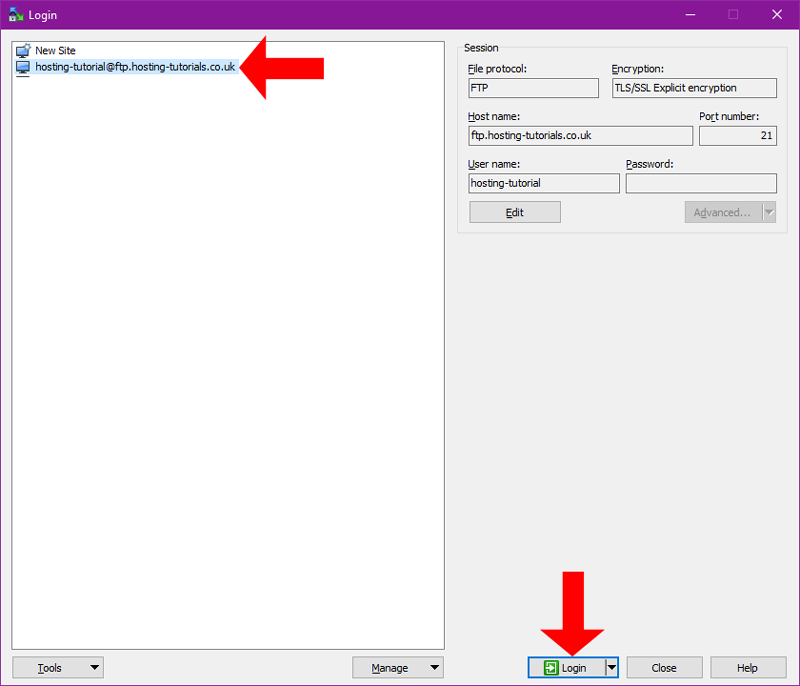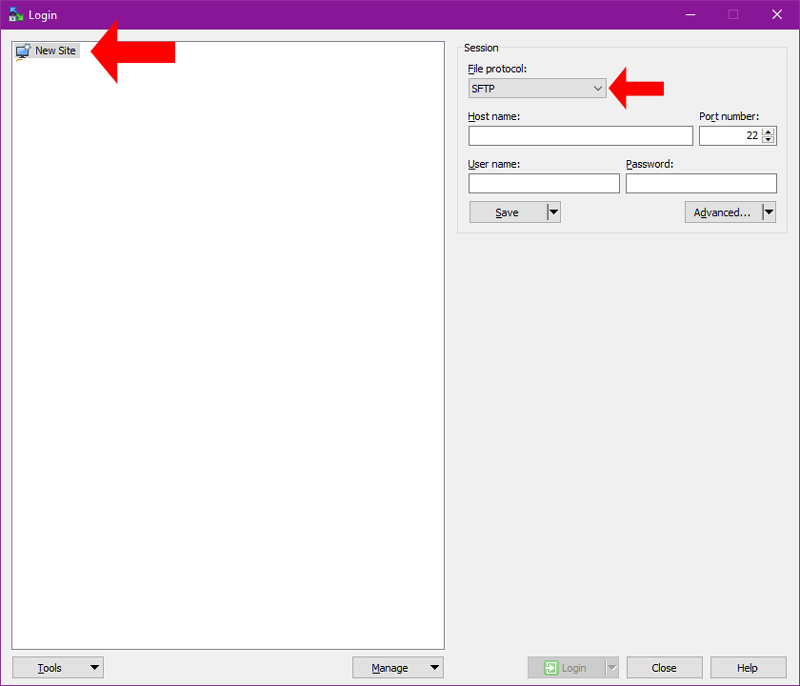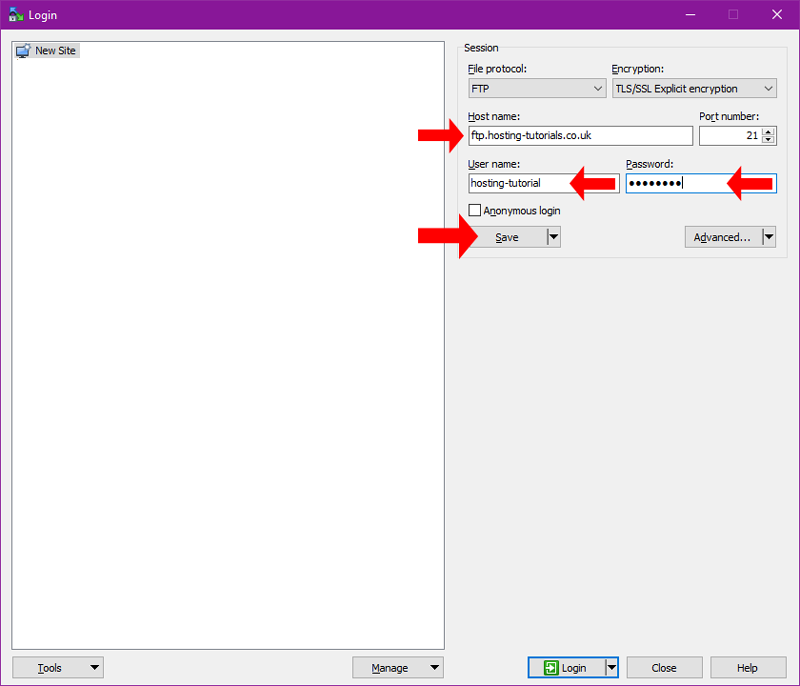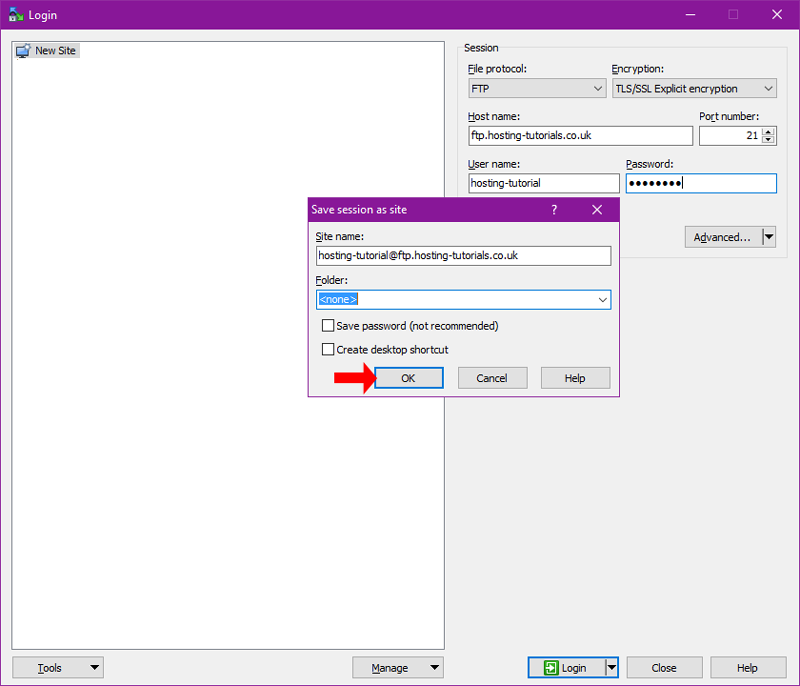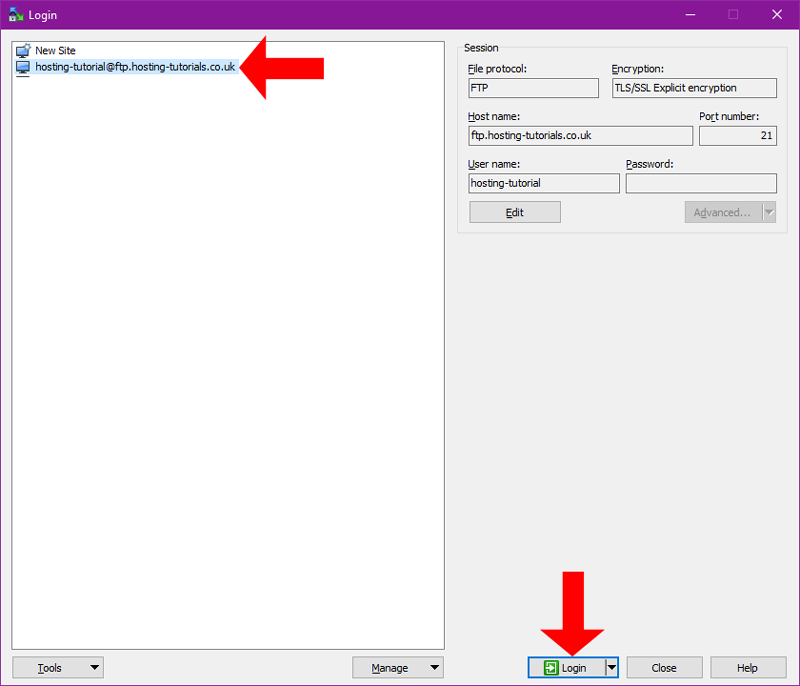To upload your site content you will need to configure your FTP client with your FTP details.
If you do not already have WinSCP installed then you will need to download the WinSCP client from their site winscp.net
- Open WinSCP then select the new site item on the left then from the File Protocol select FTP
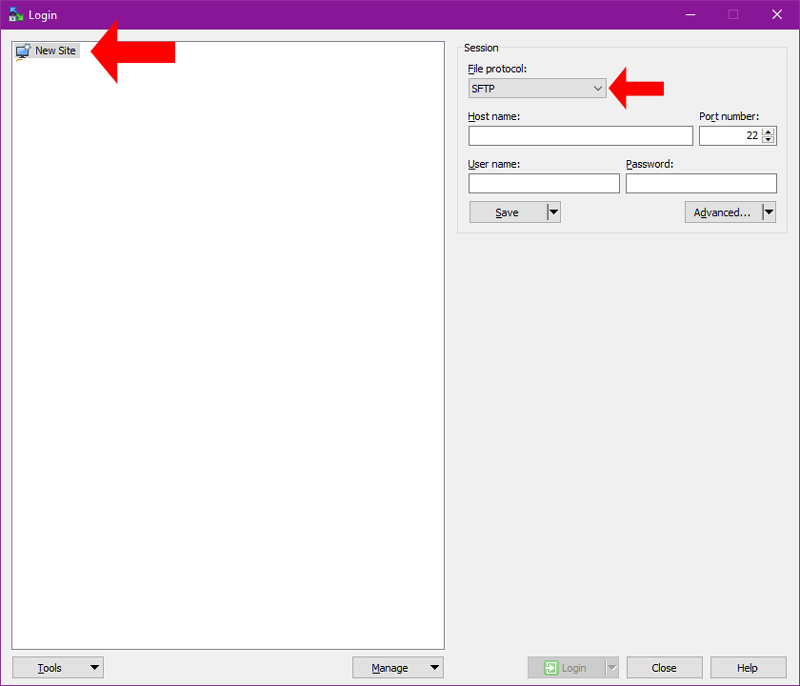
- After selecting FTP as the protocol you will now need to fill in the required connection details. Once you have filled in all the details select Save
Protocol: FTP - File Transfer Protocol
Encryption: This can be set to Plain or TLS/SSL Explicit
Hostname: Your hostname will normally be ftp.yourdomain.tld or to use TLS/SSL you will need to use the servers hostname as advised in your welcome email e.g. secure16.host-it.co.uk
Username: The username for your ftp account
Password: The password for your ftp account
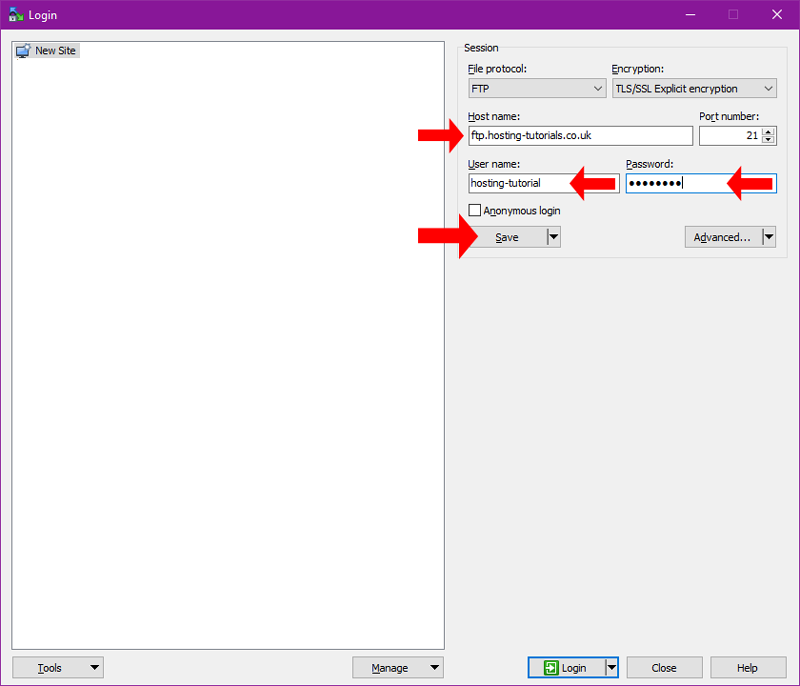
- When saving the site give the site profile a name or leave as default select OK to save the new site profile
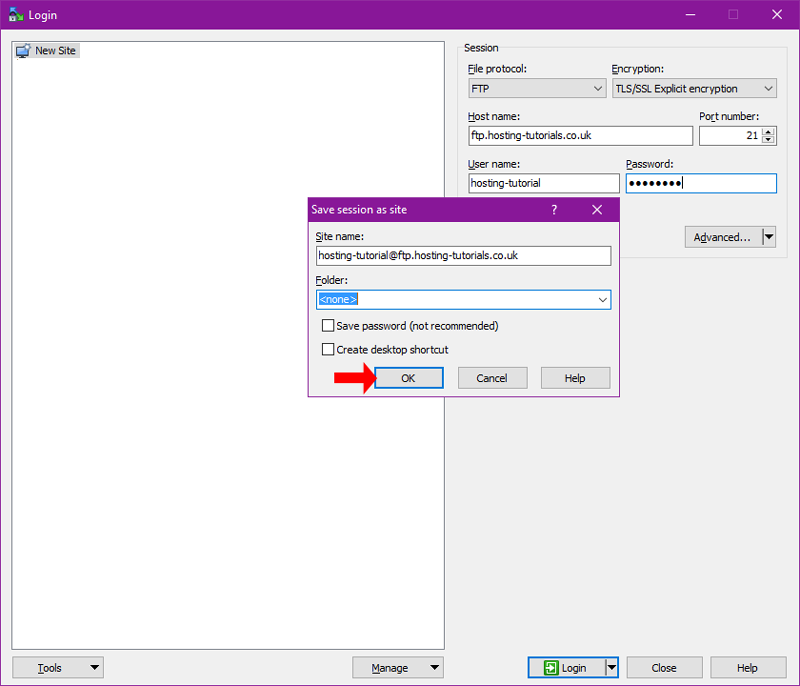
- To login with your new site profile select the profile from the left hand list then select Login