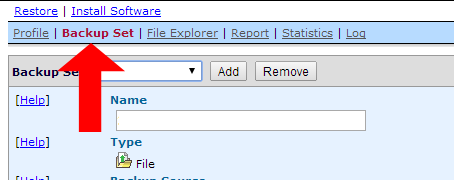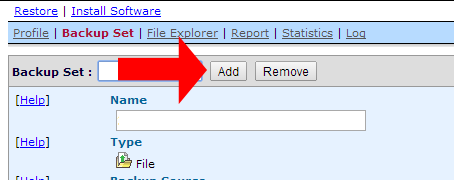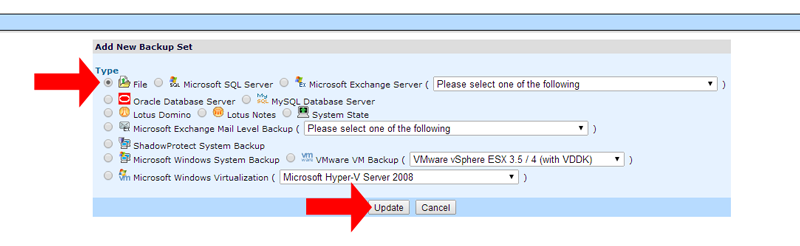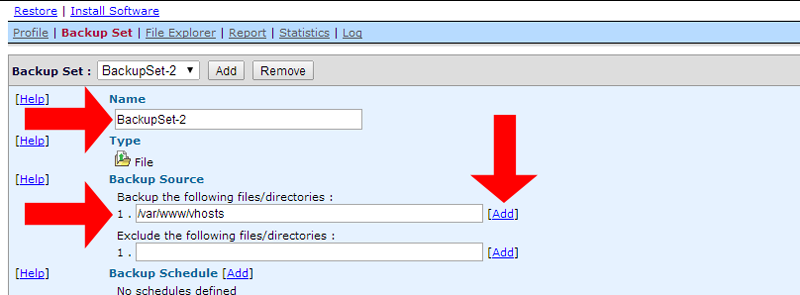Create Backup Set From The Web Interface
Backup sets can be created and configured in two ways depending on the type of Operating System you have. For windows users with a graphical interface you can create and configure backup sets from within the client or alternatively via the web interface. For Linux users that do not have access to a graphical interface you will have similar access to the web interface to do this.
- Login to the web interface for the backup manger (your login details will be the same as your backup client).
- Once you have logged in your will now need to create a backup set, select backup set from the top menu
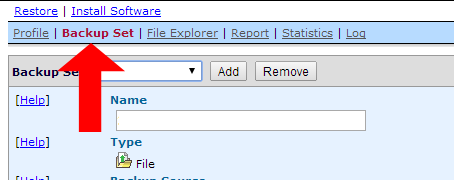
- From the backup set page you now need to select Add.
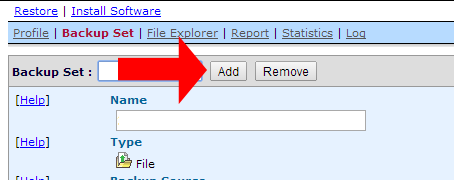
- You now need to select the type of backup that you want, in this case we want to create a file backup set, once you have selected your options select update to proceed.
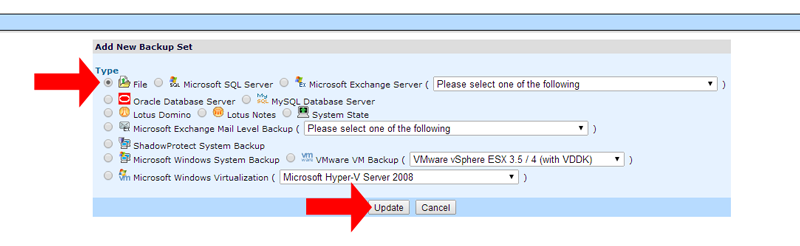
- You will now have the options to set the name for the backup set, for now I will leave this as default, you can now also set the folders on the server that you want to have backud up, in this case we just want to backup /var/www/vhosts so you need to enter in the folder location and select Add.
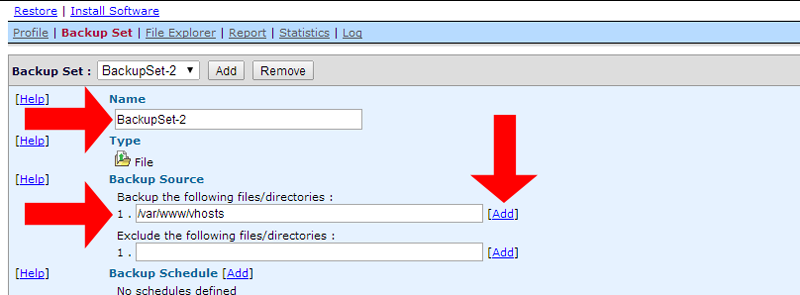
- In the second section of the backup set options you now need to set the options that will define how and when the backups are run.
Enable In-File Delta and Default In-file Delta Type
Full Backup Differential Backup Incremental Backup Methodology Full backup is the starting point for all other typs of backup and contains all the data folders that are selected to be backed up. A single backup can be used to restore all backed up files. Differential backup contains all files that have changed since the last full backup. The last full backup and the latest differential backup are needed for a complete restore. Incremental backup stores all files that have changed since teh last full differntial or incremental backup. When restoring from incremental backup, the most recent full backup as well as every incremental backup made since the last full backup are needed. Backup Speed Slow Medium Fast Restoration Speed Fast Medium Slow Stroage Space Required High Medium Low
Compression Type
Sets the level of compression on the files to be backed up
Temporary directory for storing backup files
this is the location that you want to store temperary files when the backupsoftware is running your backup normally this is set to /tmp
Retention Customization Policy
The amount of days that you want to store a backups for
Backup File Permission
Enables or disables the backup of the file permissions
- Once you have set the options that you require for the backup save the backup set by selecting the update button, then check back on your backup set to make sure that every thing is as you reqire it, this can also be changed at any time and will be automatically pushed to the backup client.