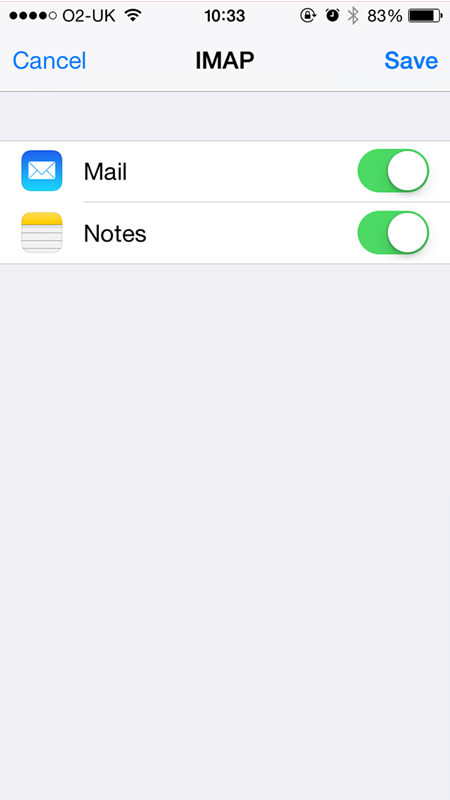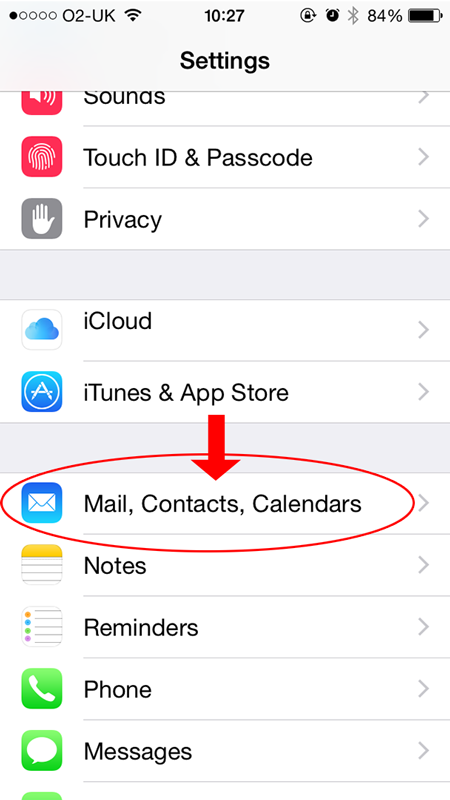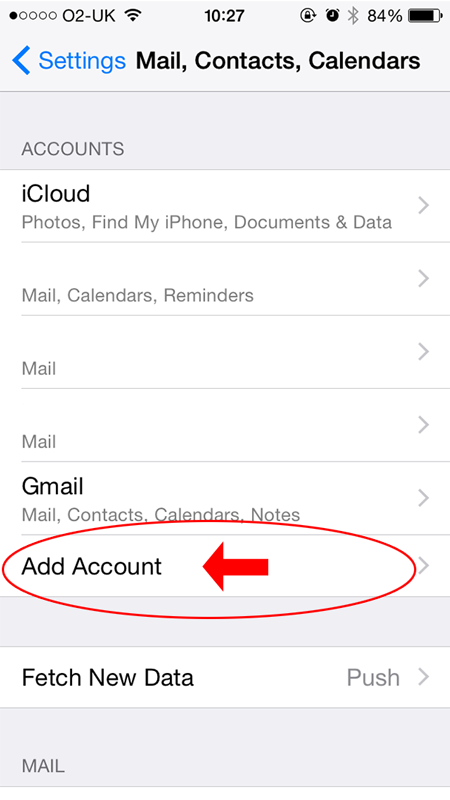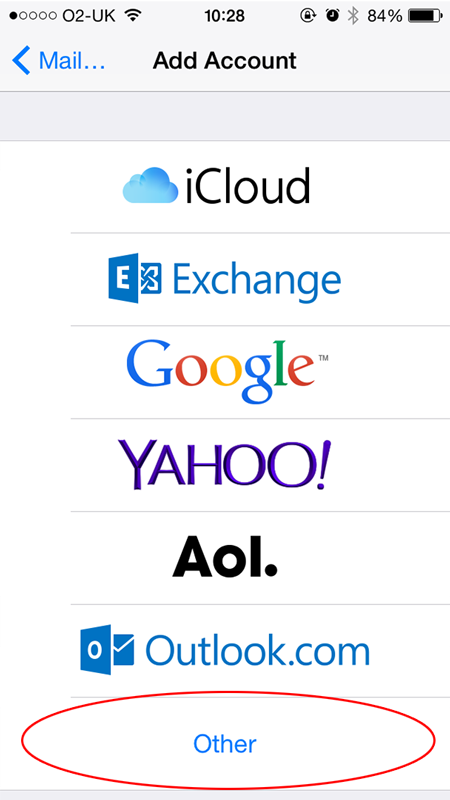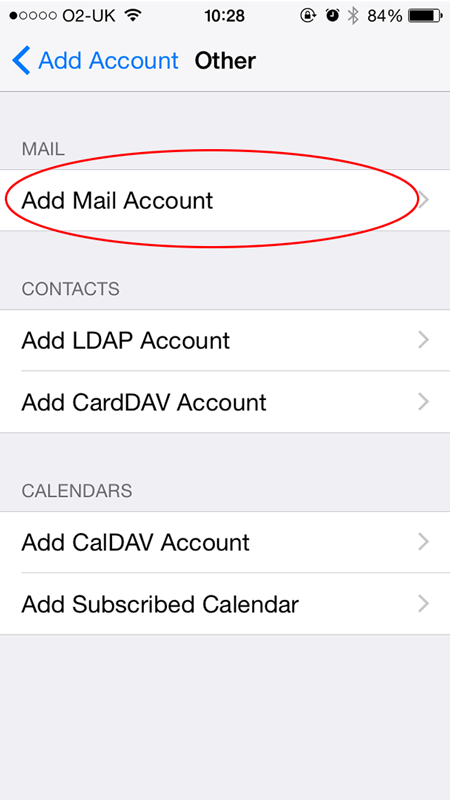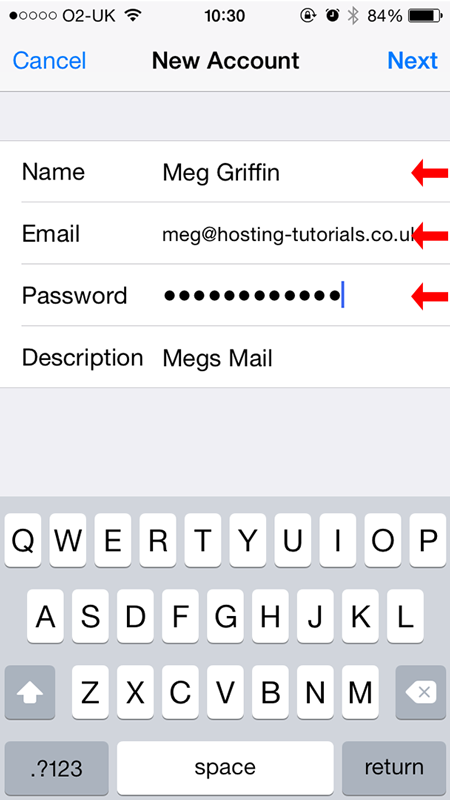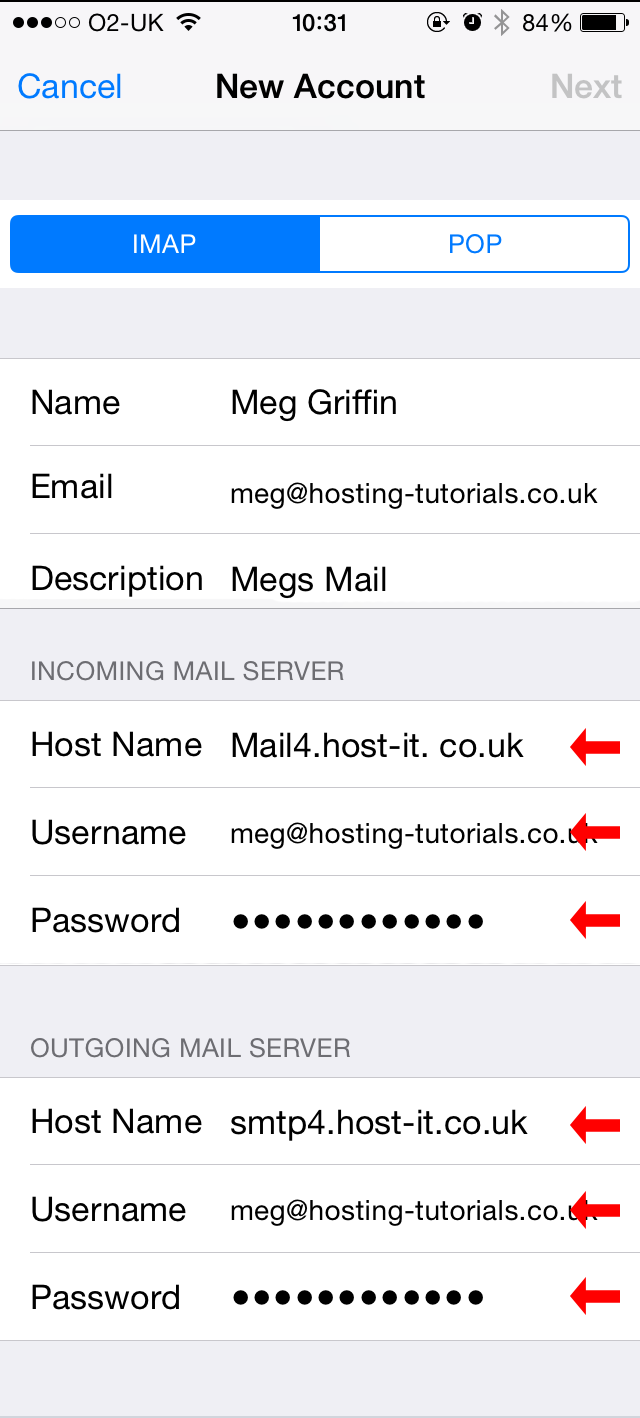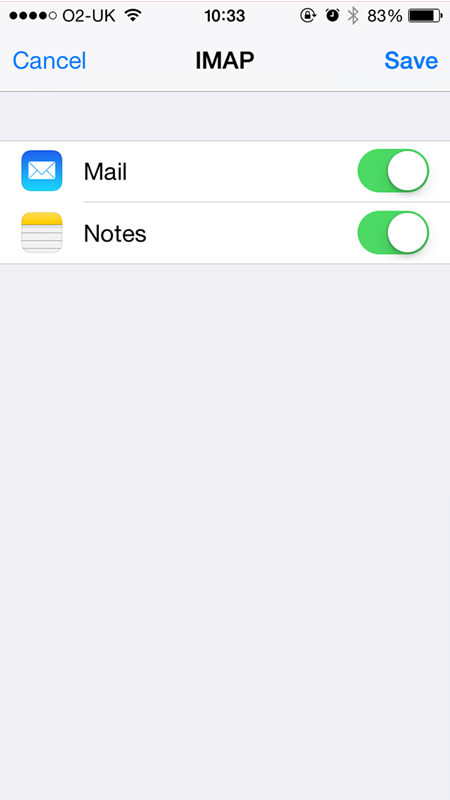Automatic Configuration
You can use our automatic configuration utility for any IOS device here which will automatically configure your iPhone, iPad or iPod Touch without following the manual configuration method. Just visit the page from your IOS device and enter your email address to get going.
Manual Configuration
To Setup your email account on your iOS phone you will need to follow the steps below.
- Enter the menu on your phone and select the settings menu then select Mail,Contacts,Calendar.
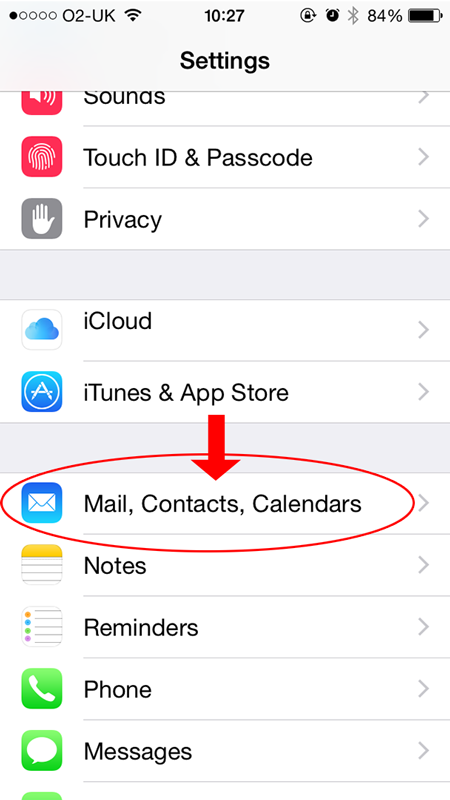
- From the Accounts section select Add Account
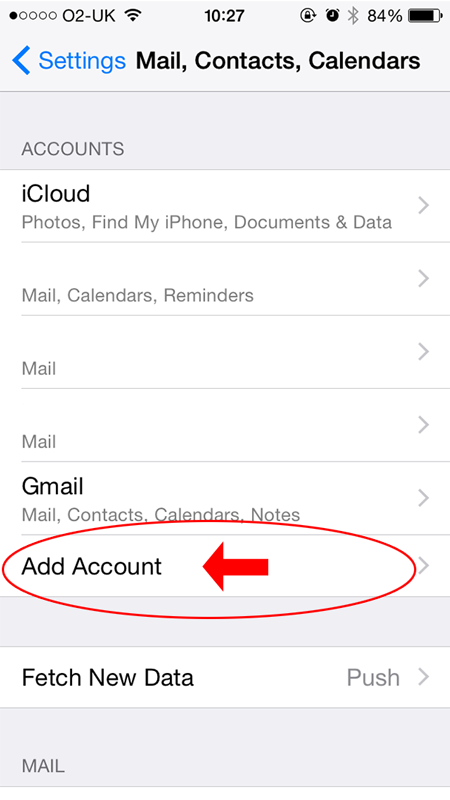
- From the list of account types select Other
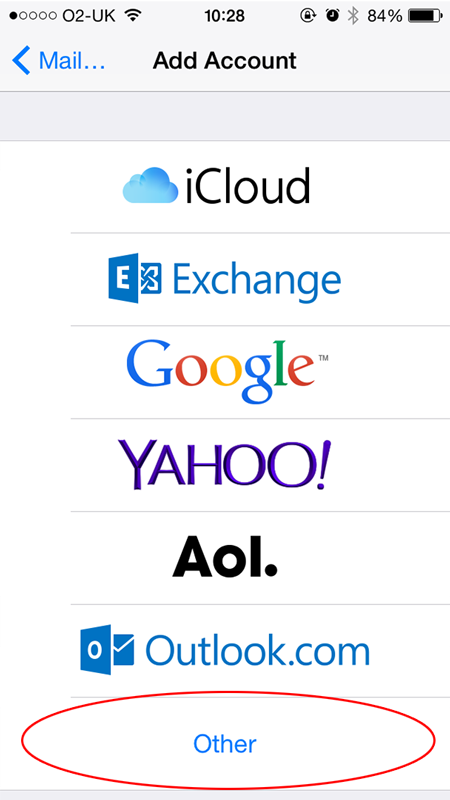
- From the Other section you now need to select Add Mail Account
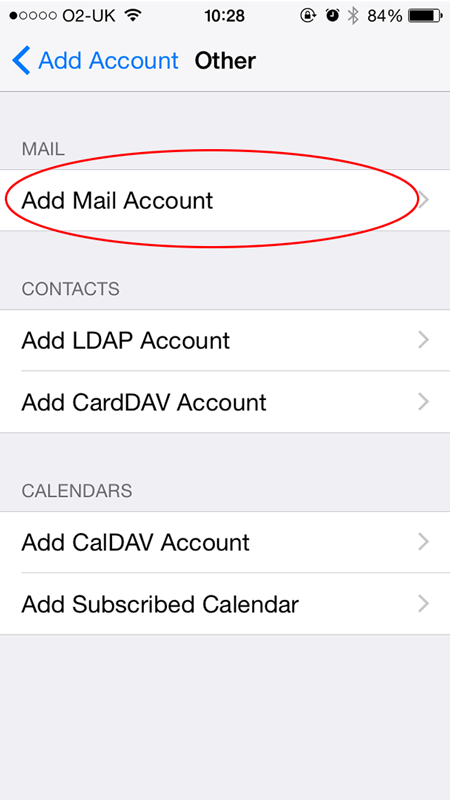
- From the New Account section you now need to add in the name for the mail account your email address and password
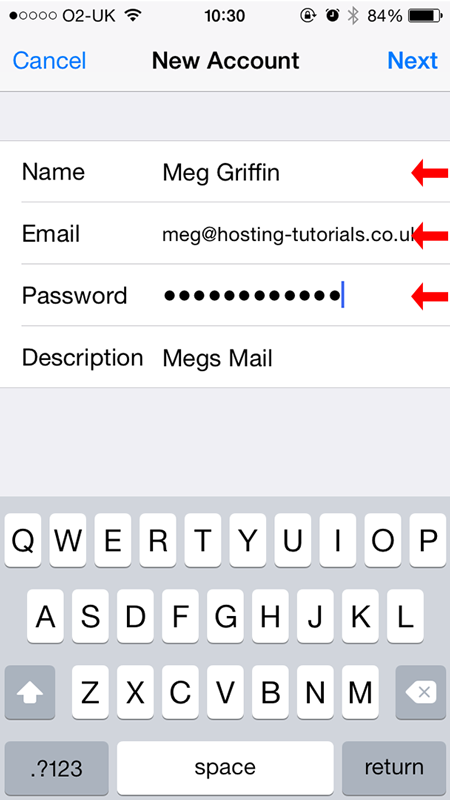
- Enter in the server details incomming and outgoing serverserver details then select Next
- Username: this is your email address
- Password: this is the password for your email account
- Incoming Server: mail4.host-it.co.uk
- Outgoing Server: smtp4.host-it.co.uk
- Username: this is your email address
- Password: this is the password for your email account
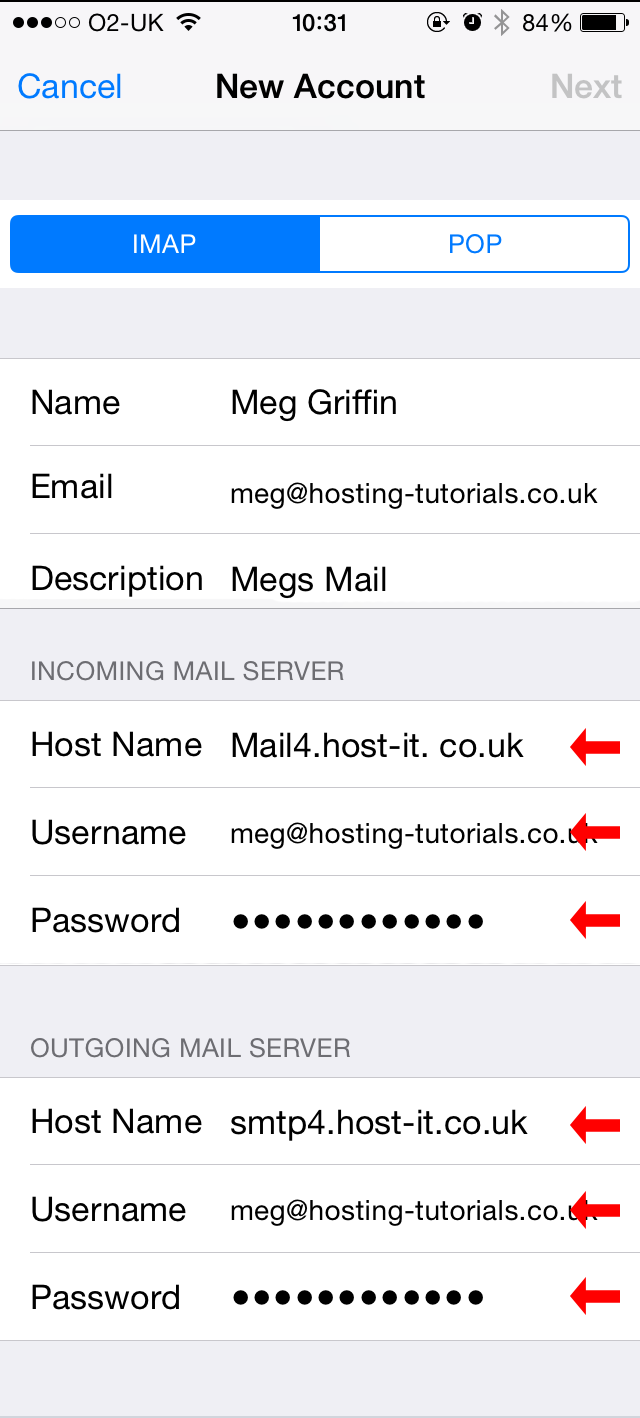
- You have now setup your new email account