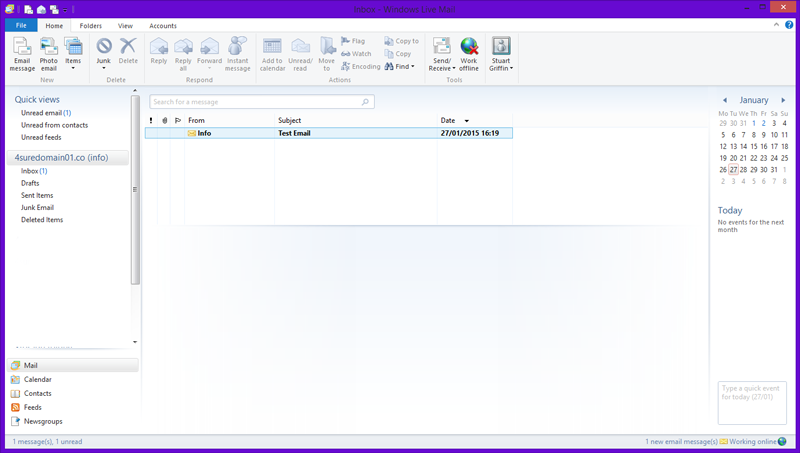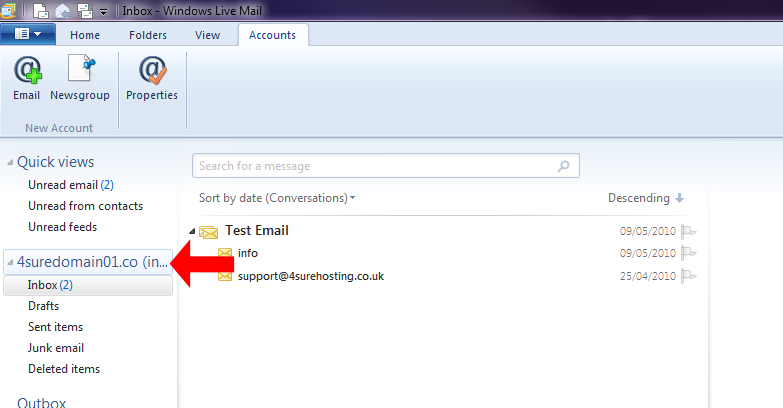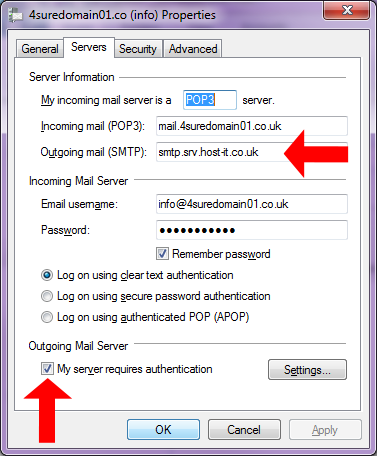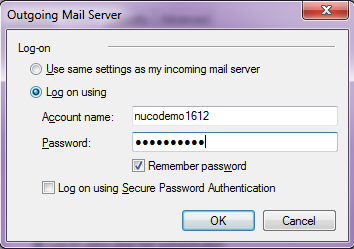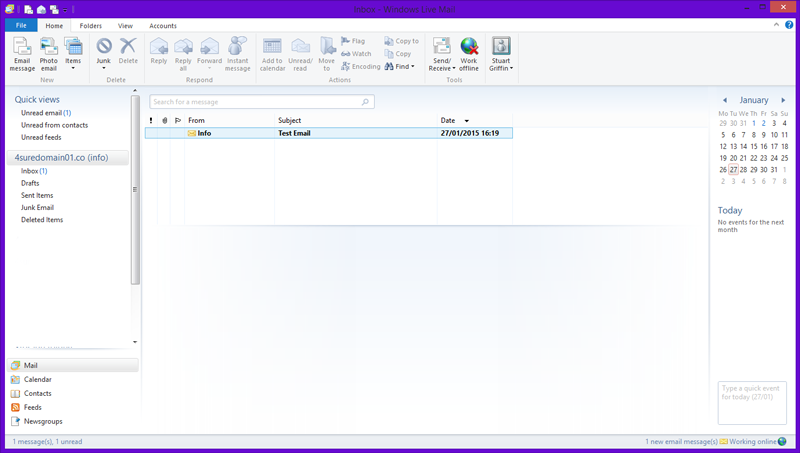To setup your SMTP account in Windows Live Mail 2012 you will need to follow the steps below.
- Select your email account and right click and select properties
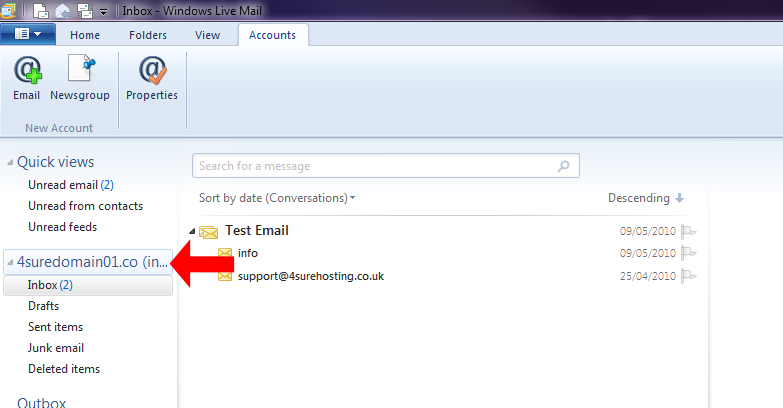
- From the account properties page select the servers tab then from the Server Information section set the Outgoing mail (SMTP)
address to the one provided with for your SMTP gateway account (smtp.srv.host-it.co.uk),
once you have entered in the SMTP address you will need to check the "My server requires authentication" and select the setting button
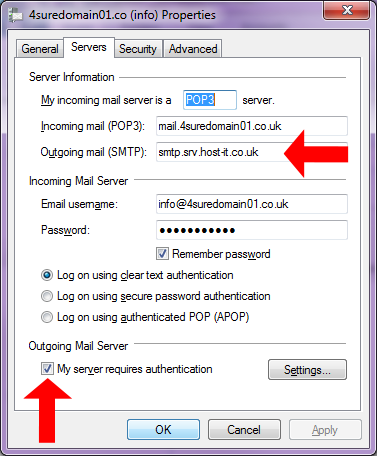
- On the Outgoing Mail Server dialog you will need to select the opttion Log On Using and then fill in the account name and password
this will be the username and password provided to you with your SMTP gatway account,
after entering in the detail select OK to apply the changes
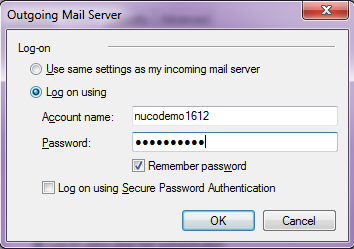
- You have now setup your SMTP Gatweway account in your mail client and all emails sent will now go from your SMTP Gateway Account.