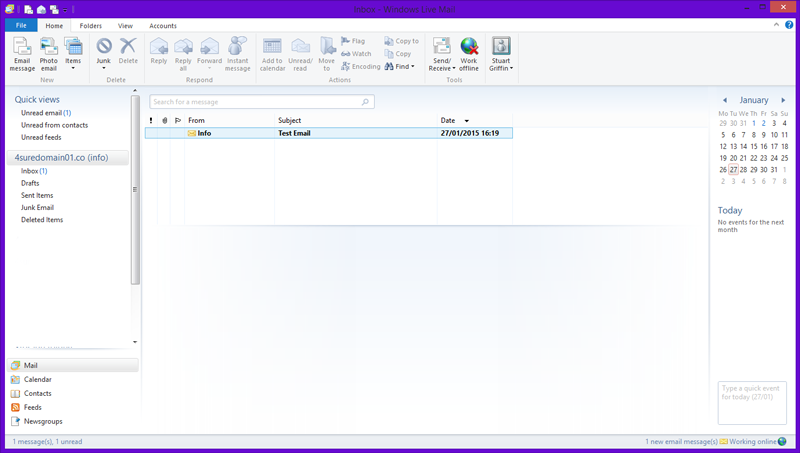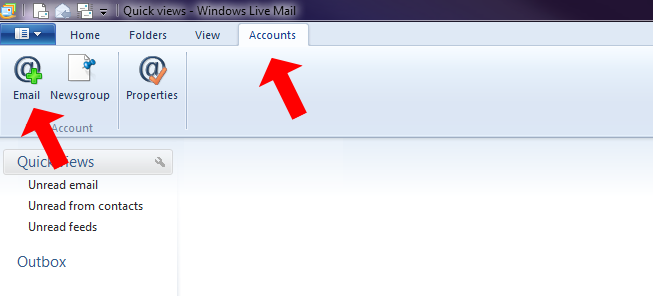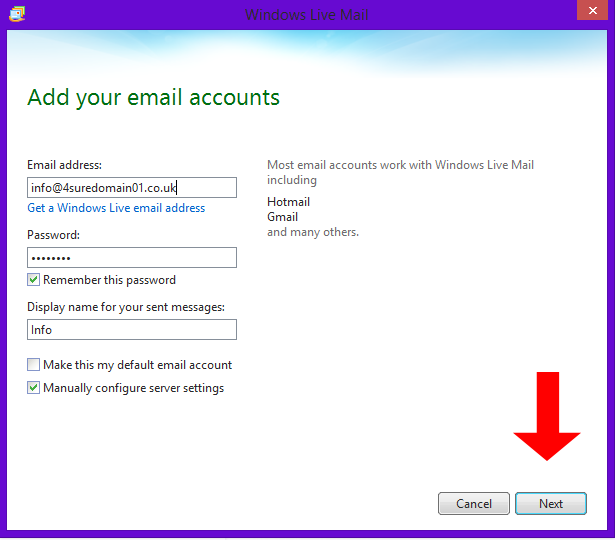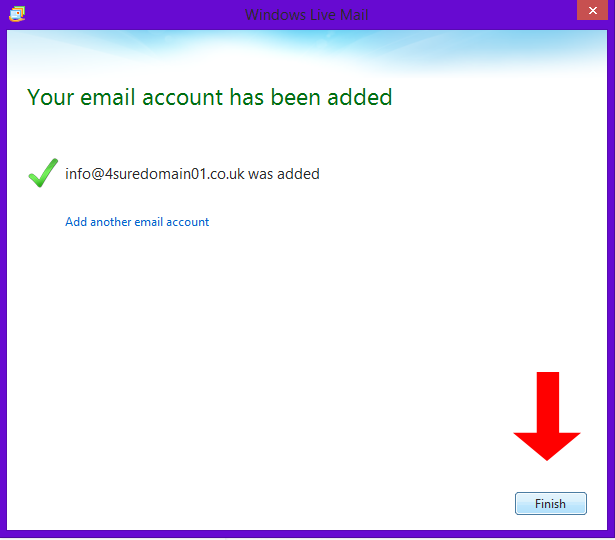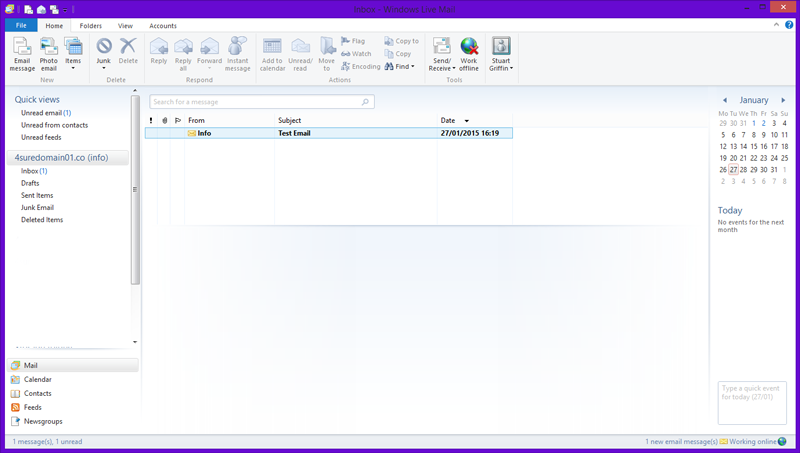To Setup your Email account in Windows Live mail 2012 you will need to follow the steps below.
- Select the "Accounts" tab then select the add email account button from the menu
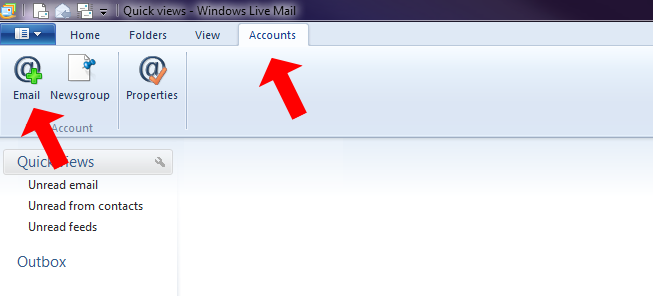
- From the Add your email accounts dialog that pops up you will now need to enter in your email account details
after you have entered in the details select "Manually Configure Server Settings" then select Next
- Email address: This will be your full email address.
- Password: This is the password you set in the hosting panel when you created the email account.
- Display name: This is the name that you want shown on emails when you send an email.
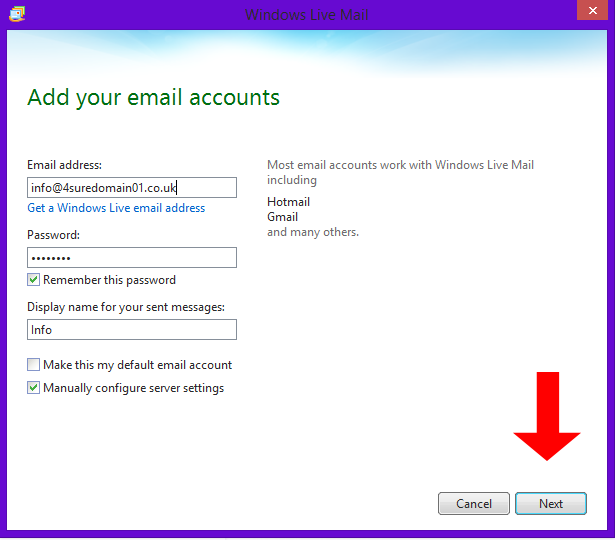
- On the Configure server setting dialog you will now need to enter in your mail server details,
select the server type of POP3 or IMAP then enter in the reset of the details (we will use IMAP), after you have entered in your details select Next to complete the setup of the email account
- Incomming Server Address: mail4.host-it.co.uk
- Log-on Username: Your username is your full email address
- Outgoing Server Address: smtp4.host-it.co.uk

- Select finish to complete the setup of your email account
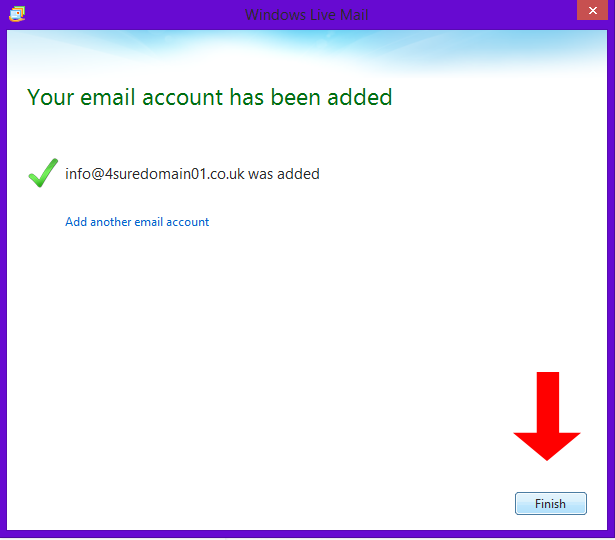
- You have now setup your mail account and are now ready to start sending and receiving mail