This tutorial will guide you through setting up an out of office response through our webmail, which is useful if you do not have access to the hosting panel.
- Login to webmail with your email address and email password. This is usually https://webmail.host-it.co.uk but if you have a VPS this may be webmail plus the name of your VPS (webmail.example-1.vps.host-it.co.uk) or webmail plus your domain name (webmail.example.com).
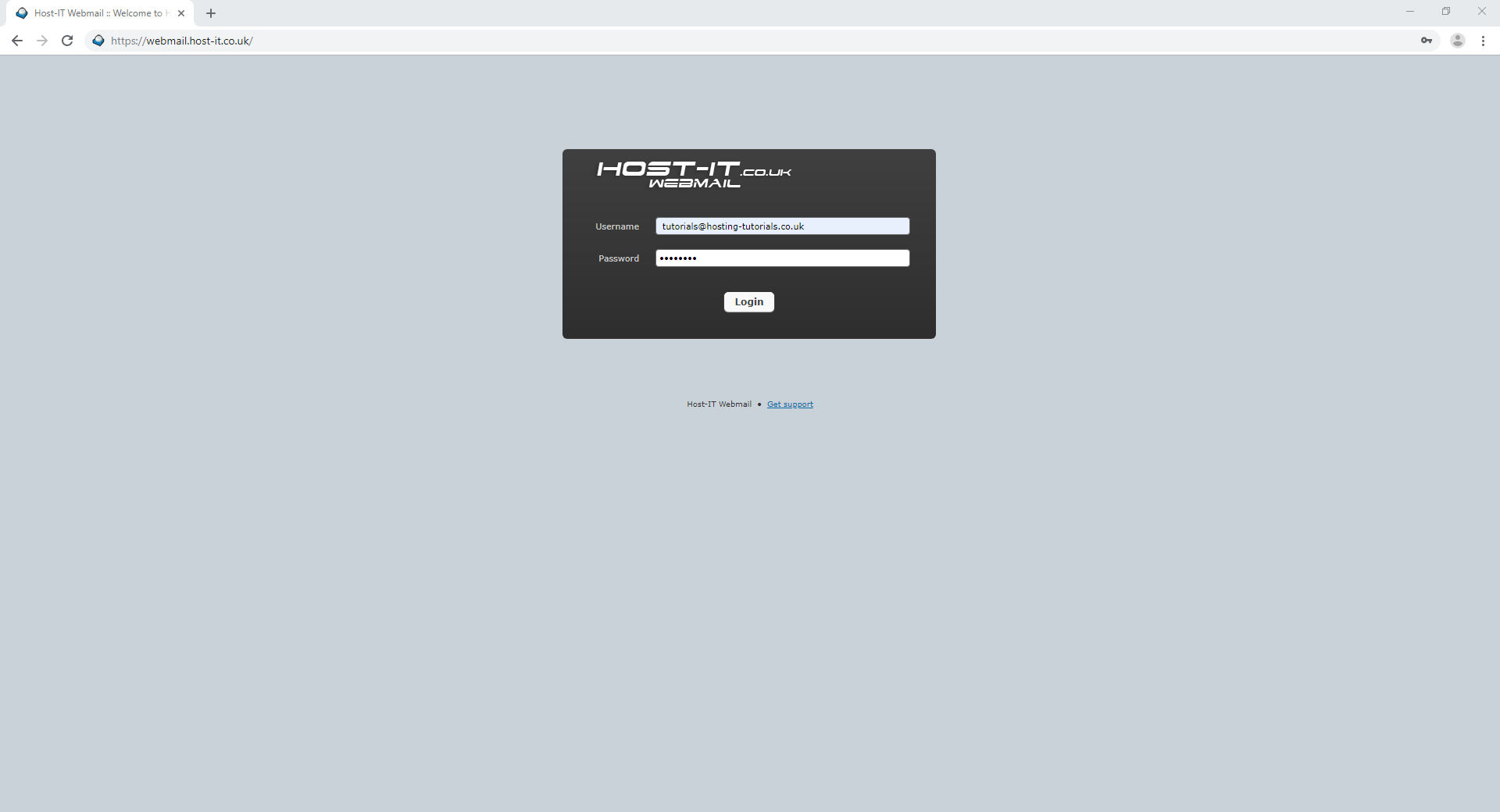
- Click Settings in the top right of the page
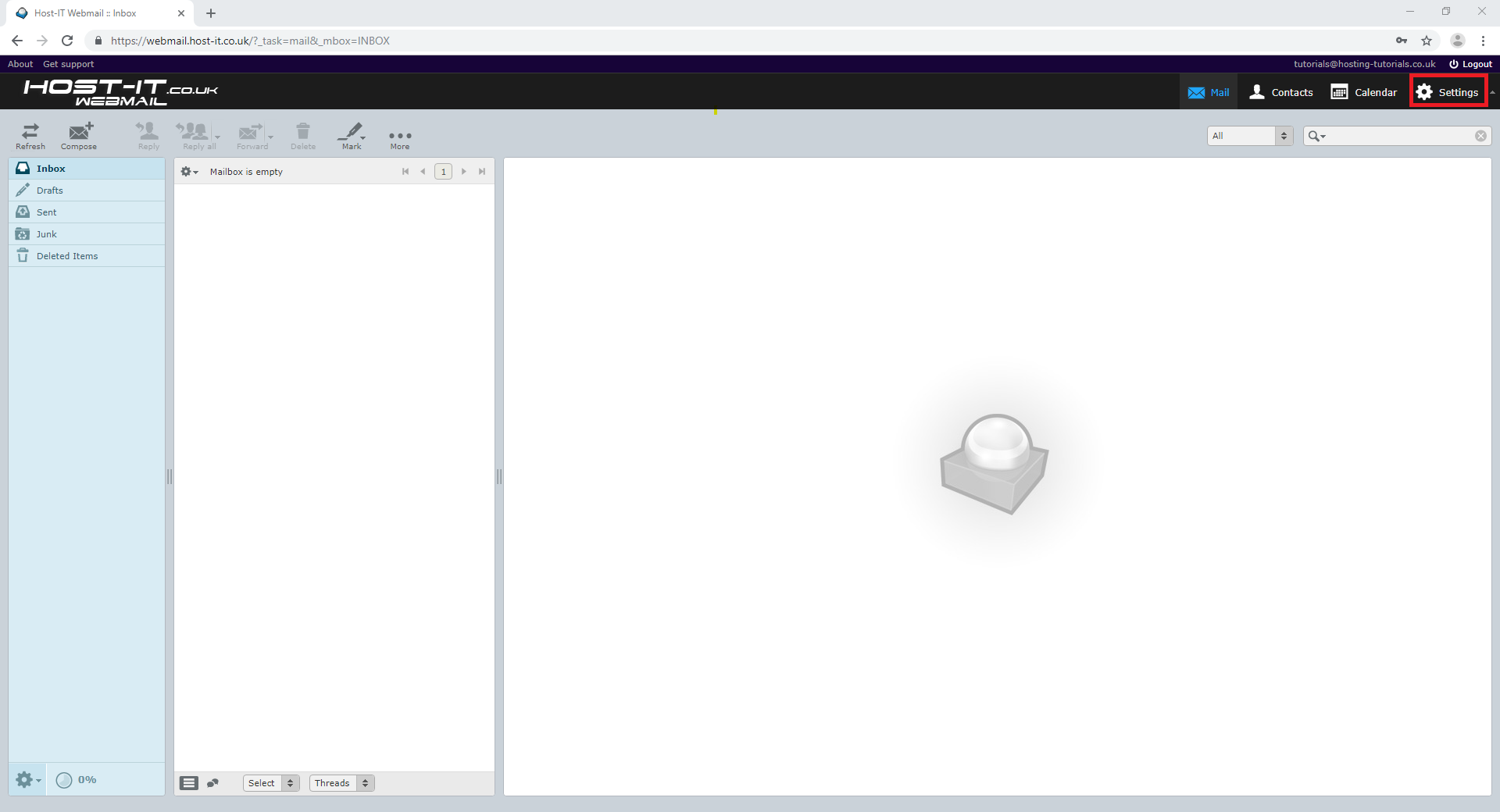
- Click Filters then the + button at the bottom of the Filters column
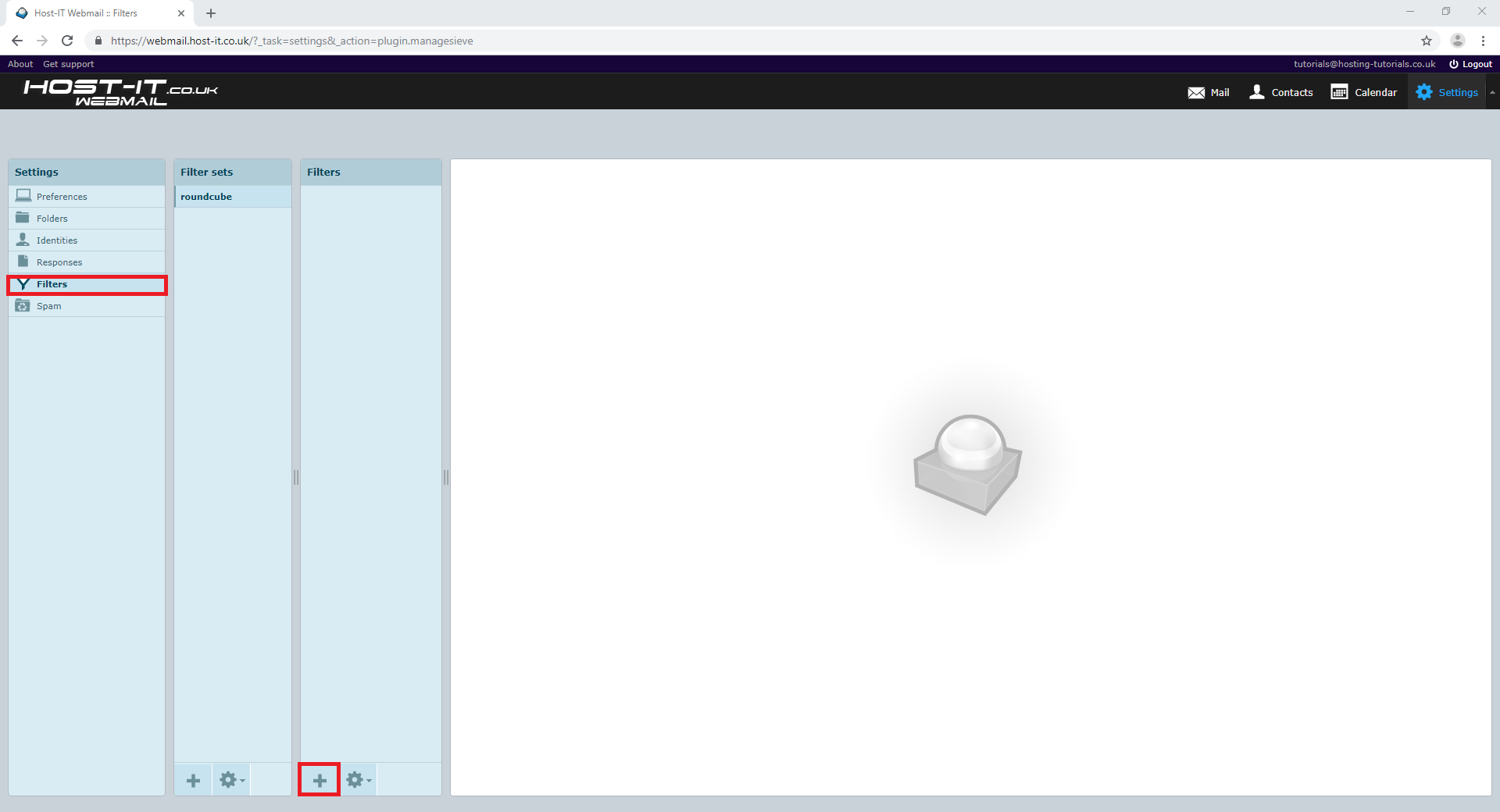
- Fill out the sections on the filter page, making sure to refer to the annotations on the below image. Note: The Reply sender address and My email addresses section can be left blank.
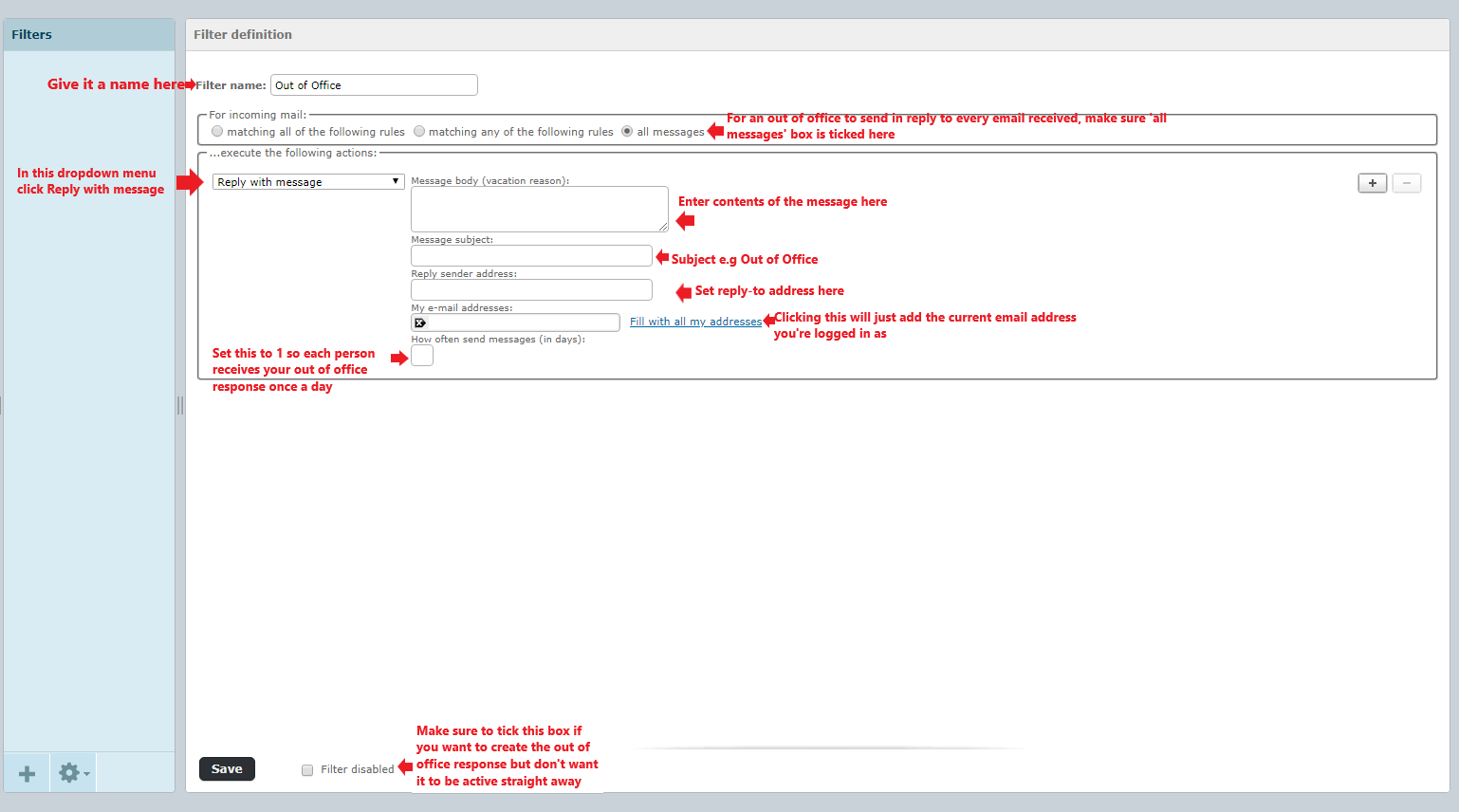
- Once you’re happy with the message body and subject and you’ve ticket ‘Filter disabled’ if you do not want it to be immediately active, you can click the Save button and the filter will tell you it saved and you’ll see the filter appear in the list. In this example I have saved it as disabled, hence the line through the filter name in the list.
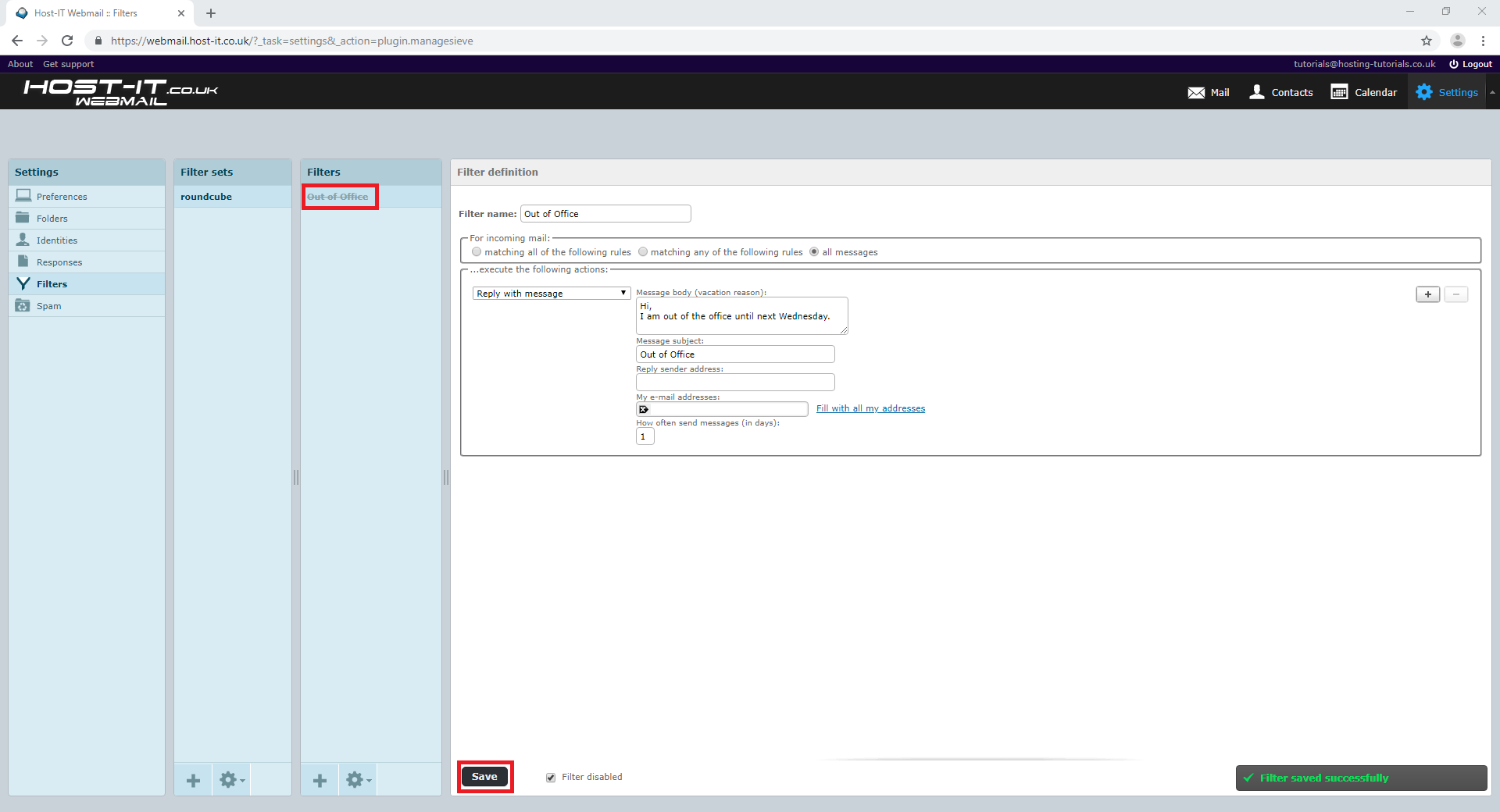
- To enable and disable an existing filter, click the filter in the list, then click the gear icon at the bottom of the list then click Enable/Disable and you will get a message in the bottom right to confirm the filter was enabled or disabled successfully.
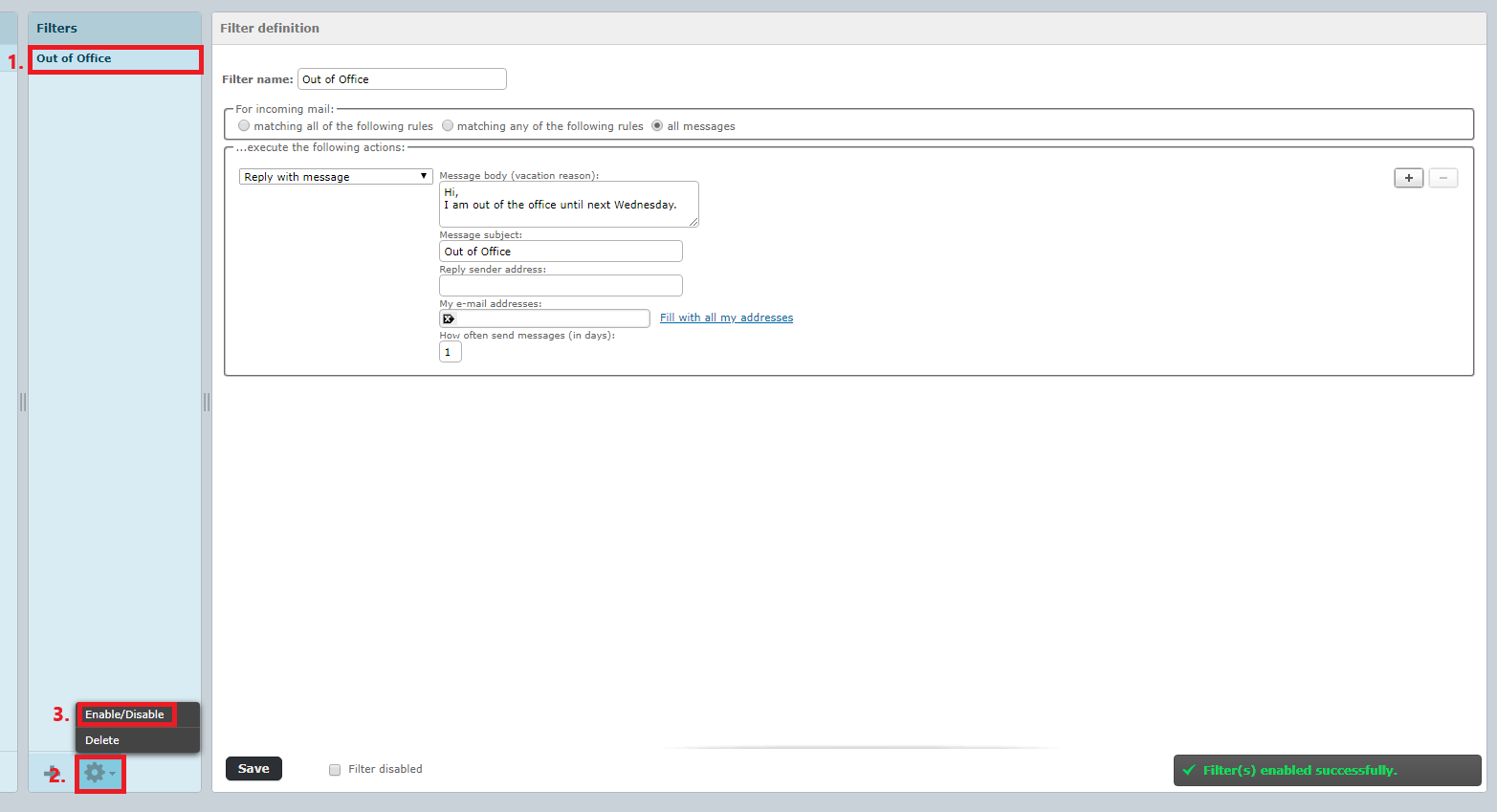
- Now you have a filter that when enabled, any email being delivered to your mailbox will receive the response you set up on the filter page to say you are out of the office, then when you get back in the office, you can log in to webmail and disable the filter to stop it being sent.

