Managing rackspace PDUs
All PDUs provided by ourselves have an out of band management network and can be remotely controlled, you are also able to monitor the overall power usage of the PDUs.
Opening Rack Management page
- Open the “Data Centre Services” menu
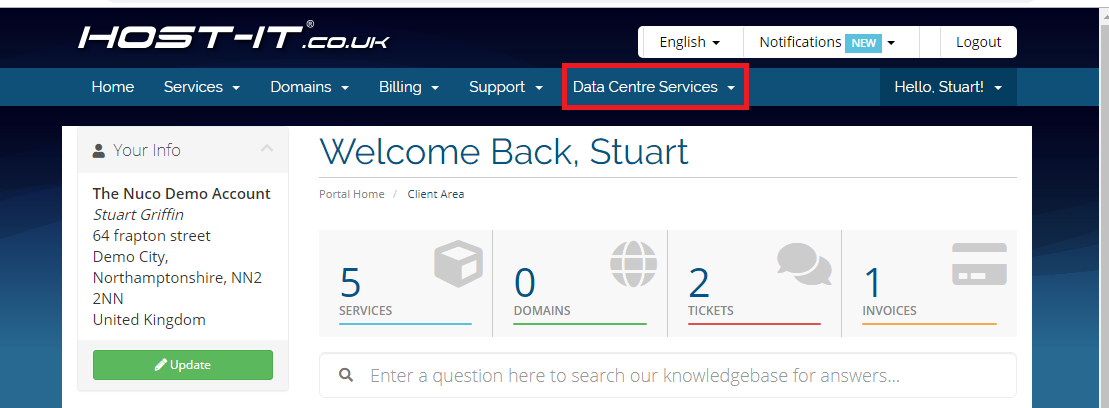
- Select “Rack Management”
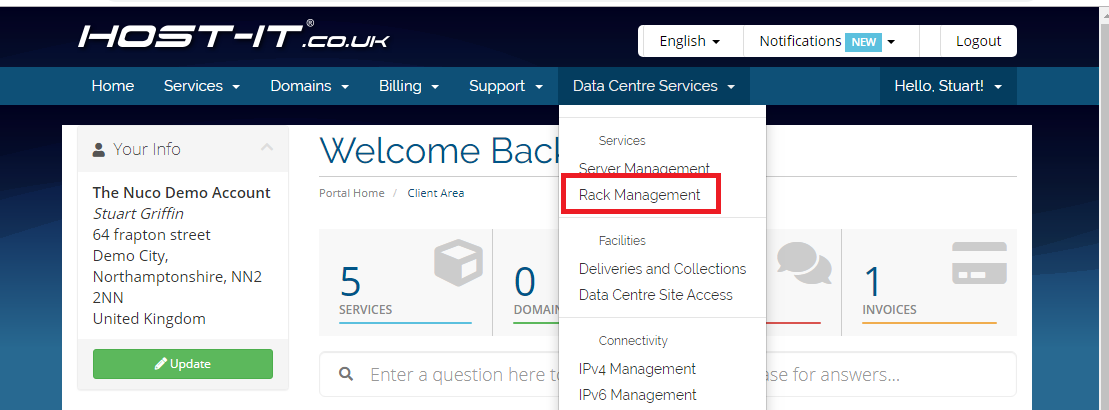
- From here can view Power Usage (A), or click Show Ports (B) to manage the PDU ports
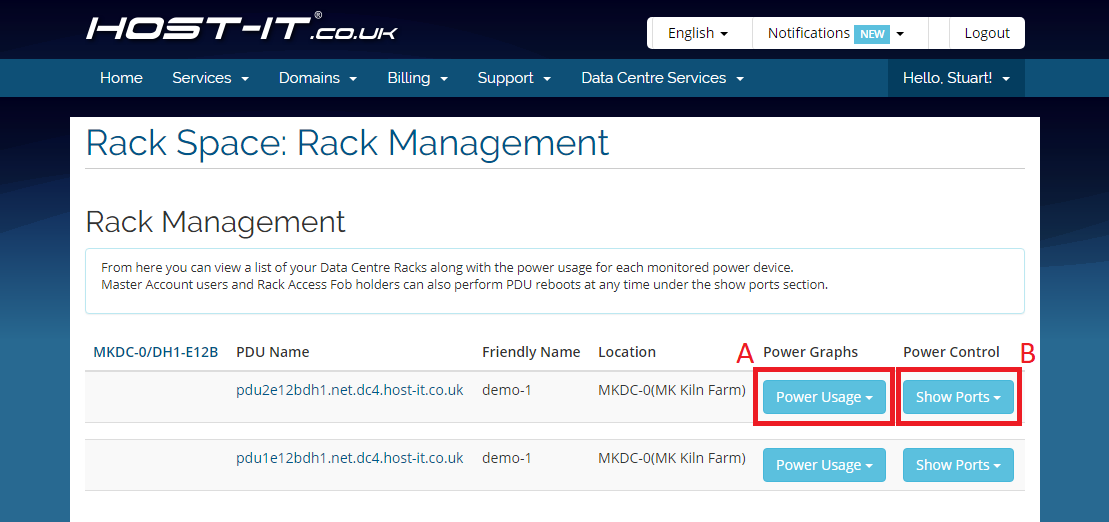
Managing ports
- Naming a port
- Turning a port on
- Turning a port off
- Rebooting a port
- Checking the current state of a port
- Things to note
Naming a port
- Click “Update Port Name”
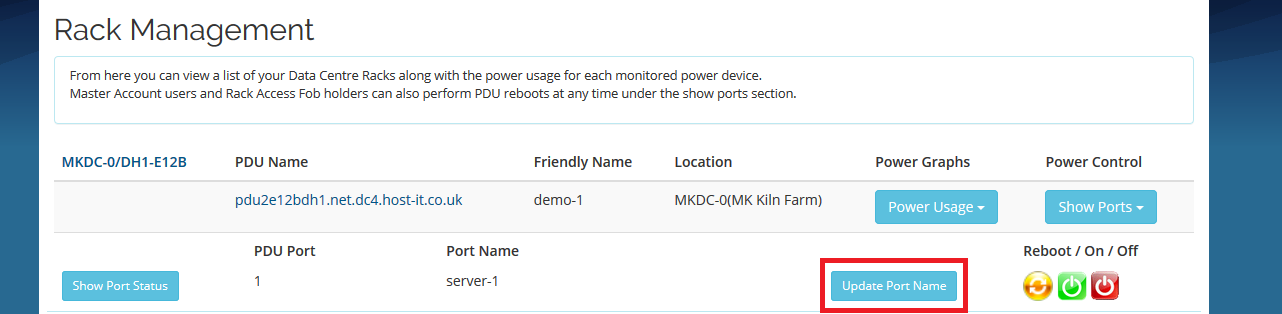
- Enter the name you want in the text box

- Click “Update”

- You will see a green banner indicating the port name has been updated and see the port name changed in the list
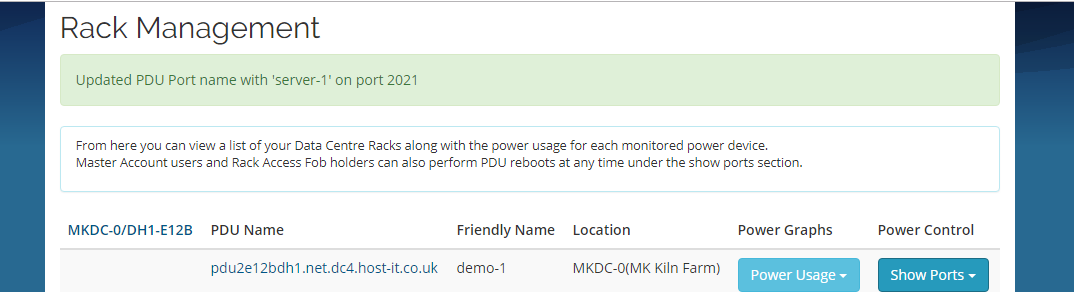
Turning a port on
- Click the green button next to the appropriate port
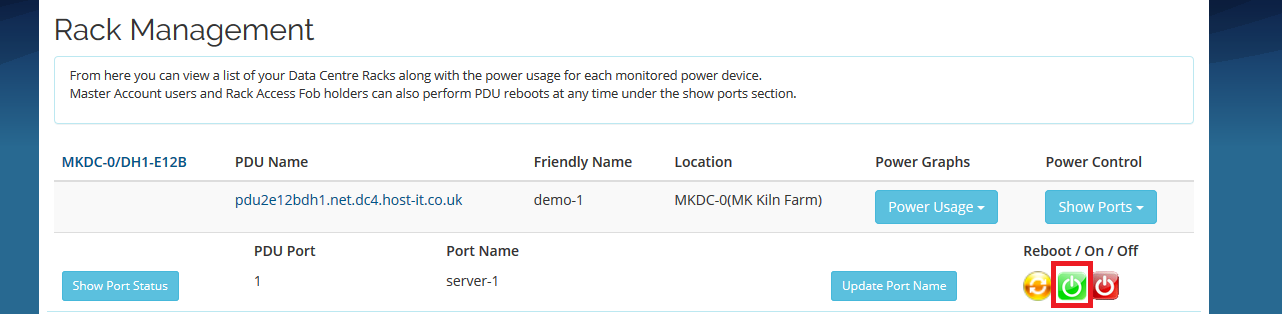
- You will see a confirmation banner showing the action has finished, if this is not shown then the action was not performed.
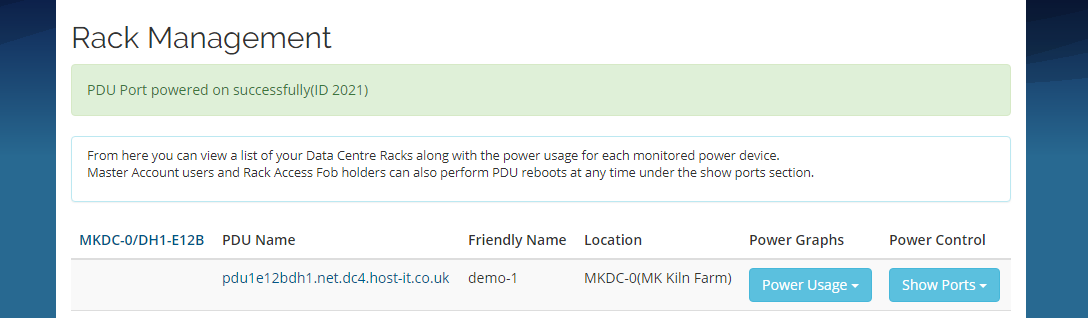
Turning a port off
- Click the red off button next to the appropriate port
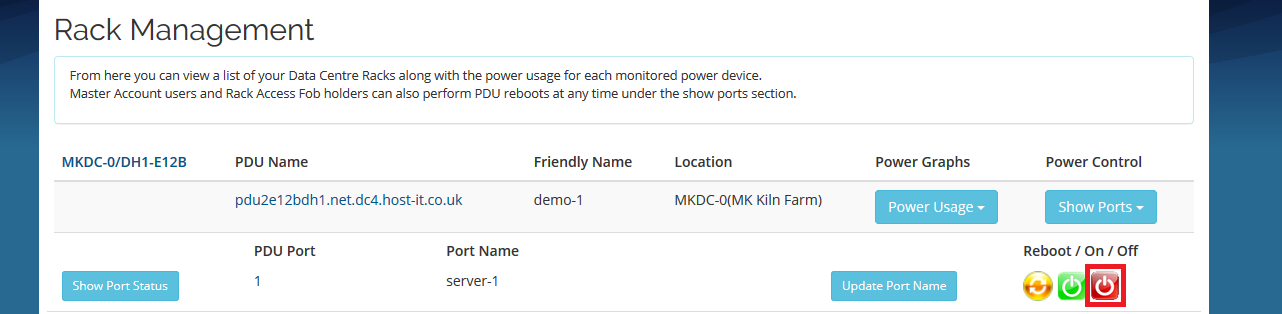
- Read the warning, and click “Power Off”
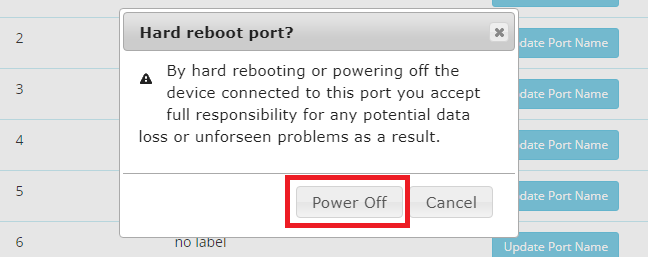
- You will see confirmation banner showing the action has finished, if this is not shown then the action was not performed.
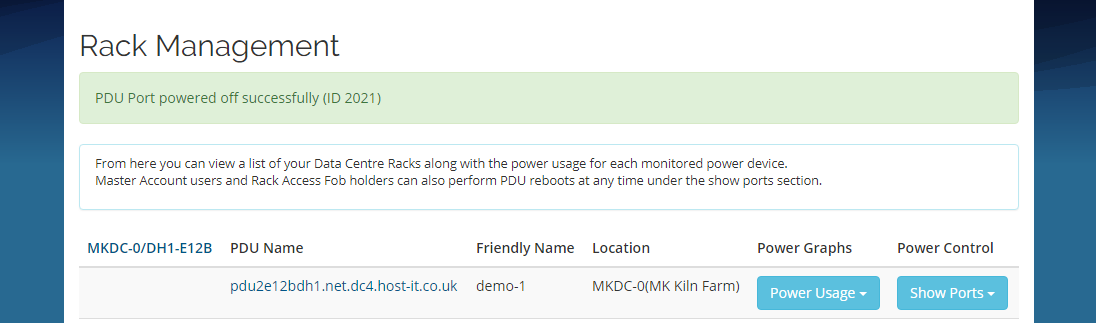
Rebooting a port
- Click the yellow reboot symbol next to the appropriate port
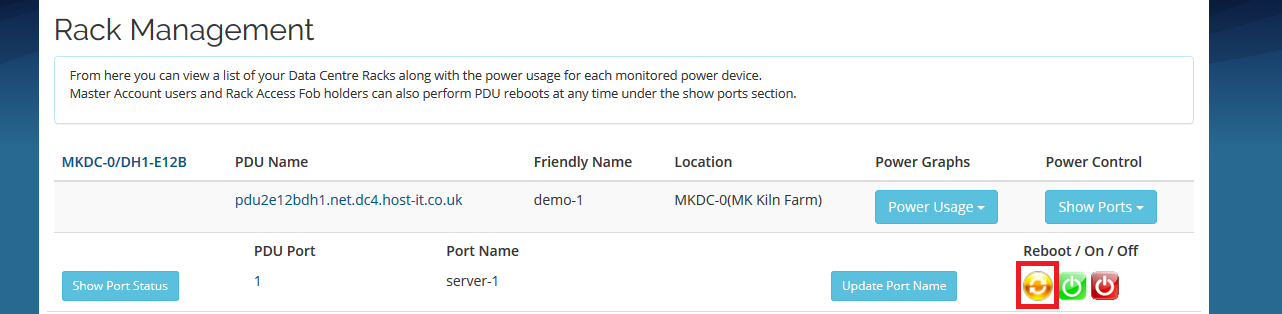
- Read the warning and click “Hard Reboot”
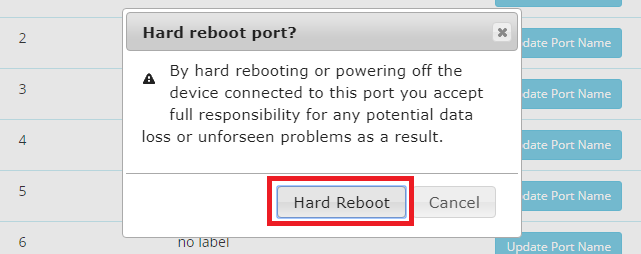
- You will see confirmation banner showing the action has started, if this is not shown then the action was not performed.
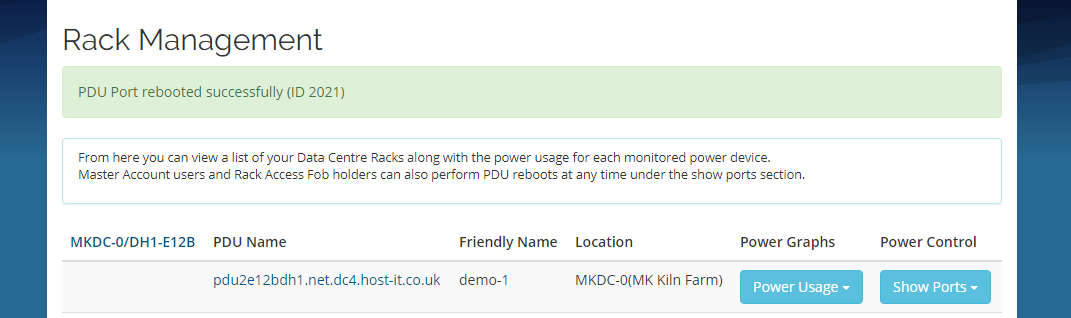
Checking the current state of a port
- Click the "Show Port Status" button next to the port you want to query
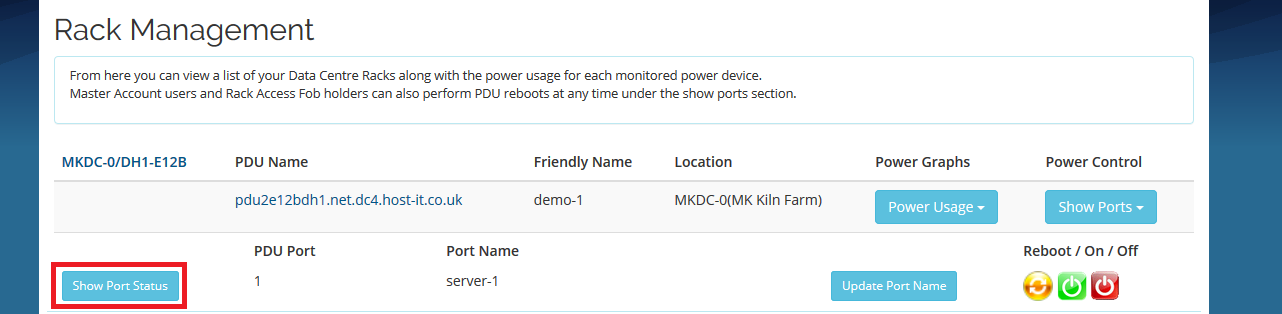
- Here you will get a pop showing the current state of the port, on/off examples are beloe
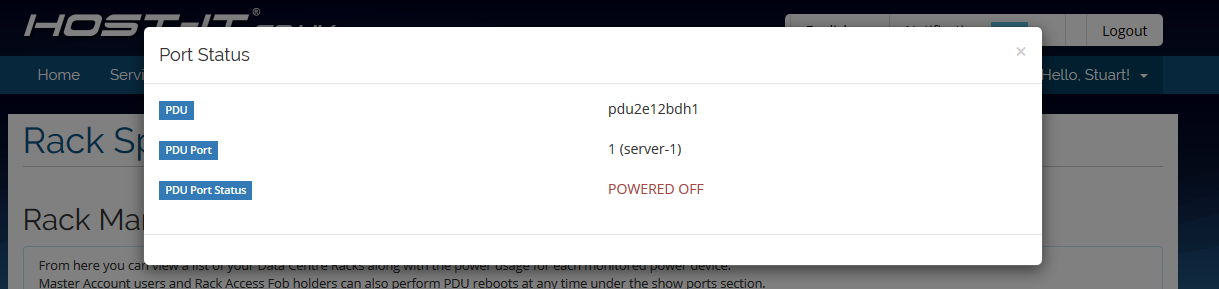
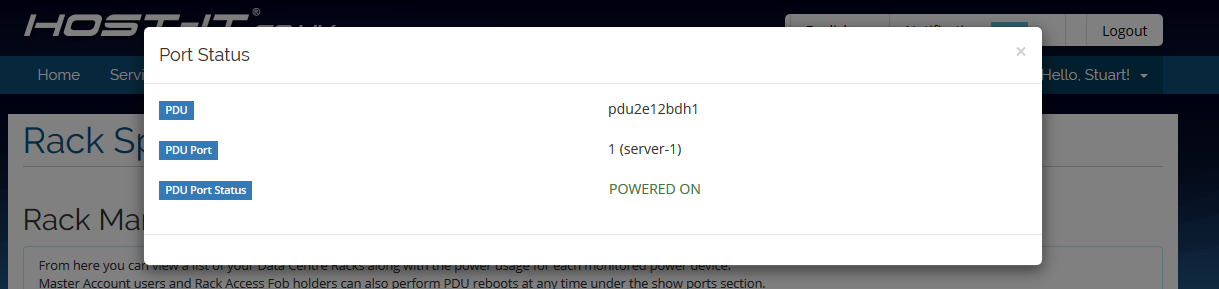
Some things to note
- When using the reboot option, the banner shows the action has been started, the PDU will leave the port off for a short period before turning it back on
- If you do set port names, it’s very important to keep these up to date, or you may end up turning off/rebooting the wrong port
- When rebooting a dual power server, you would need to turn one of its power ports off, reboot the second power port, then turn the first power port on again, there is no way to link ports together at this time.

