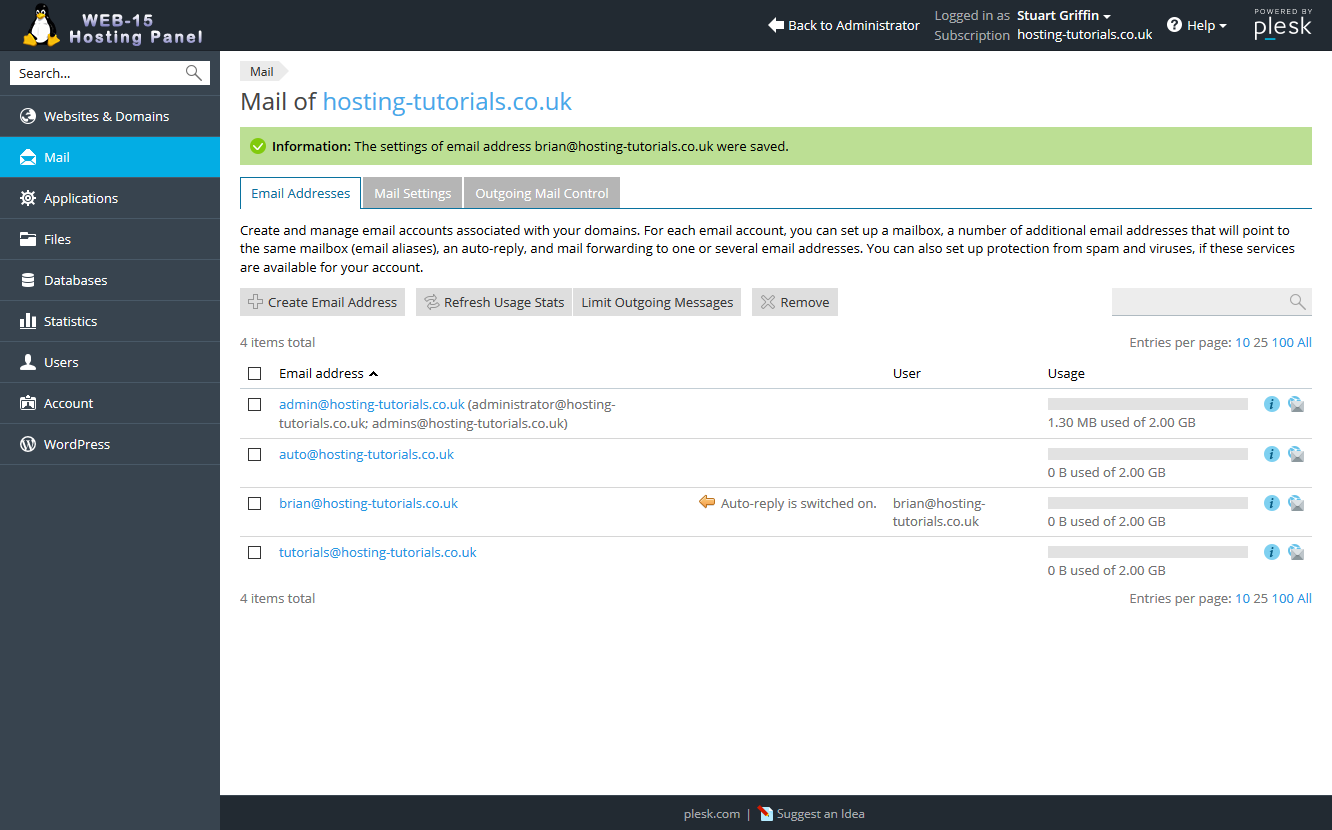This tutorial will guide you through setting up an out of office response through our hosting panel.
- You will need to log into the hosting panel, see this tutorial if you're not already logged in and need to know how.
-
Click the Email Addresses button
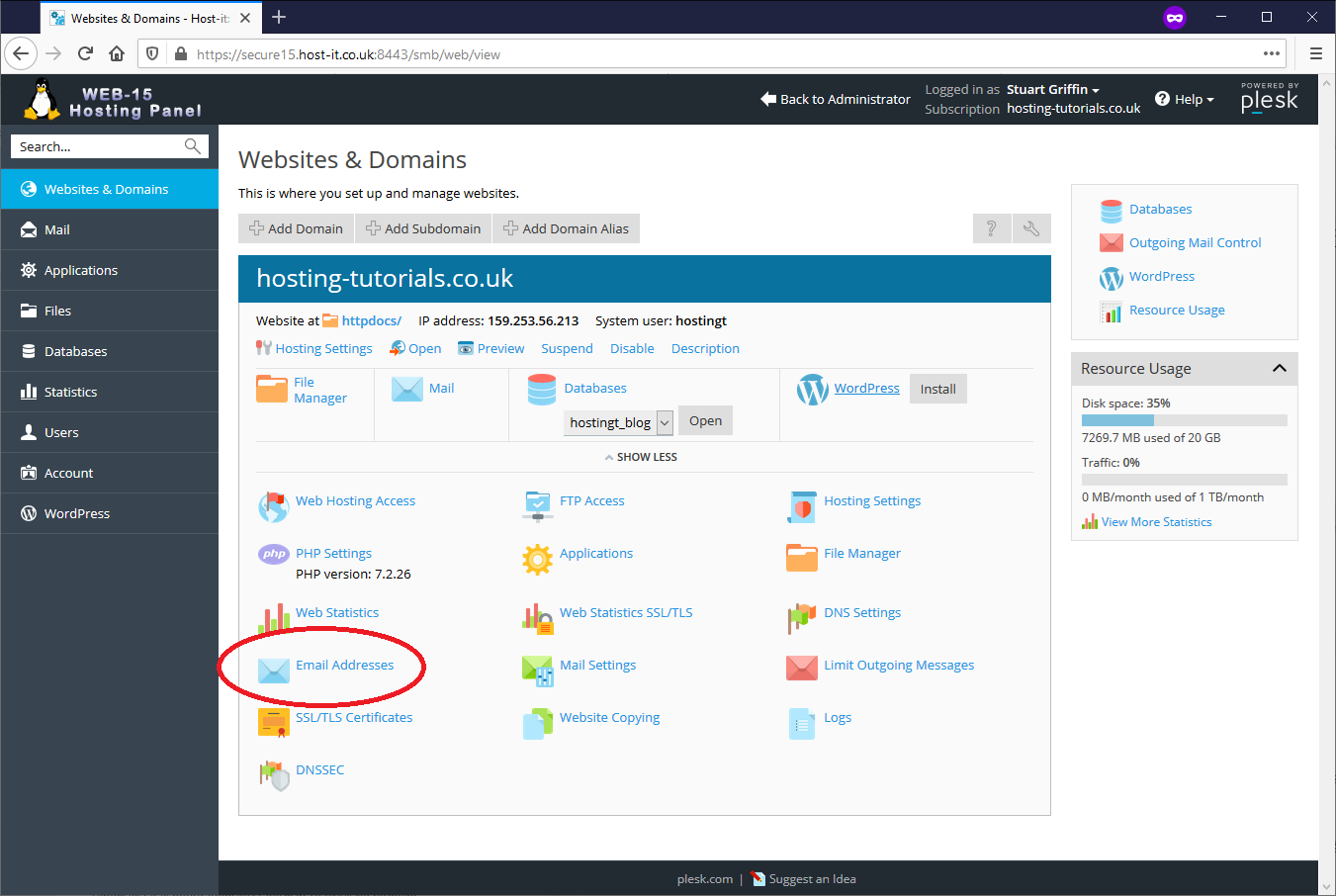
-
Click the email address you're looking to add the out of office response in the list
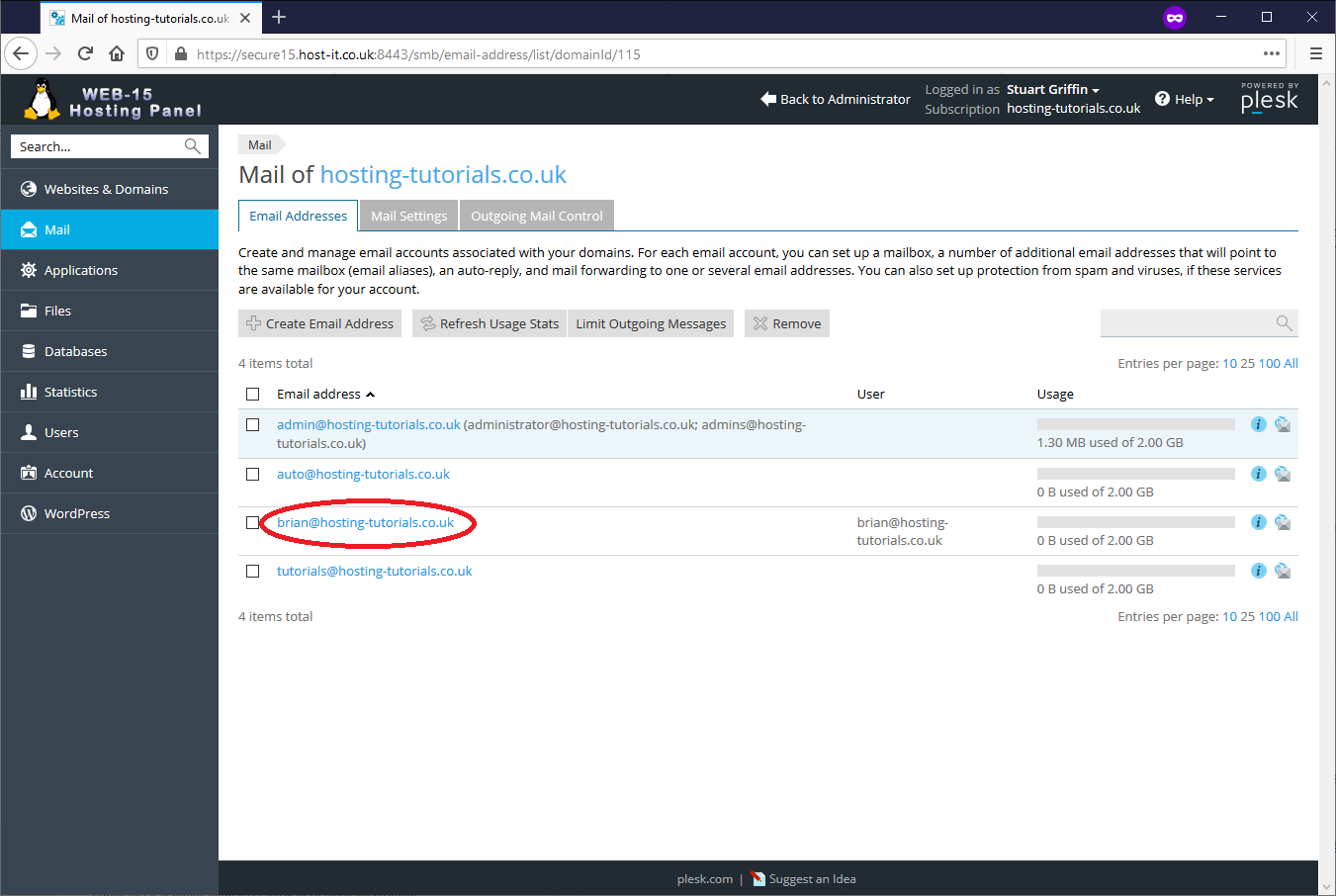
-
Click the "Auto-Reply" tab at the top
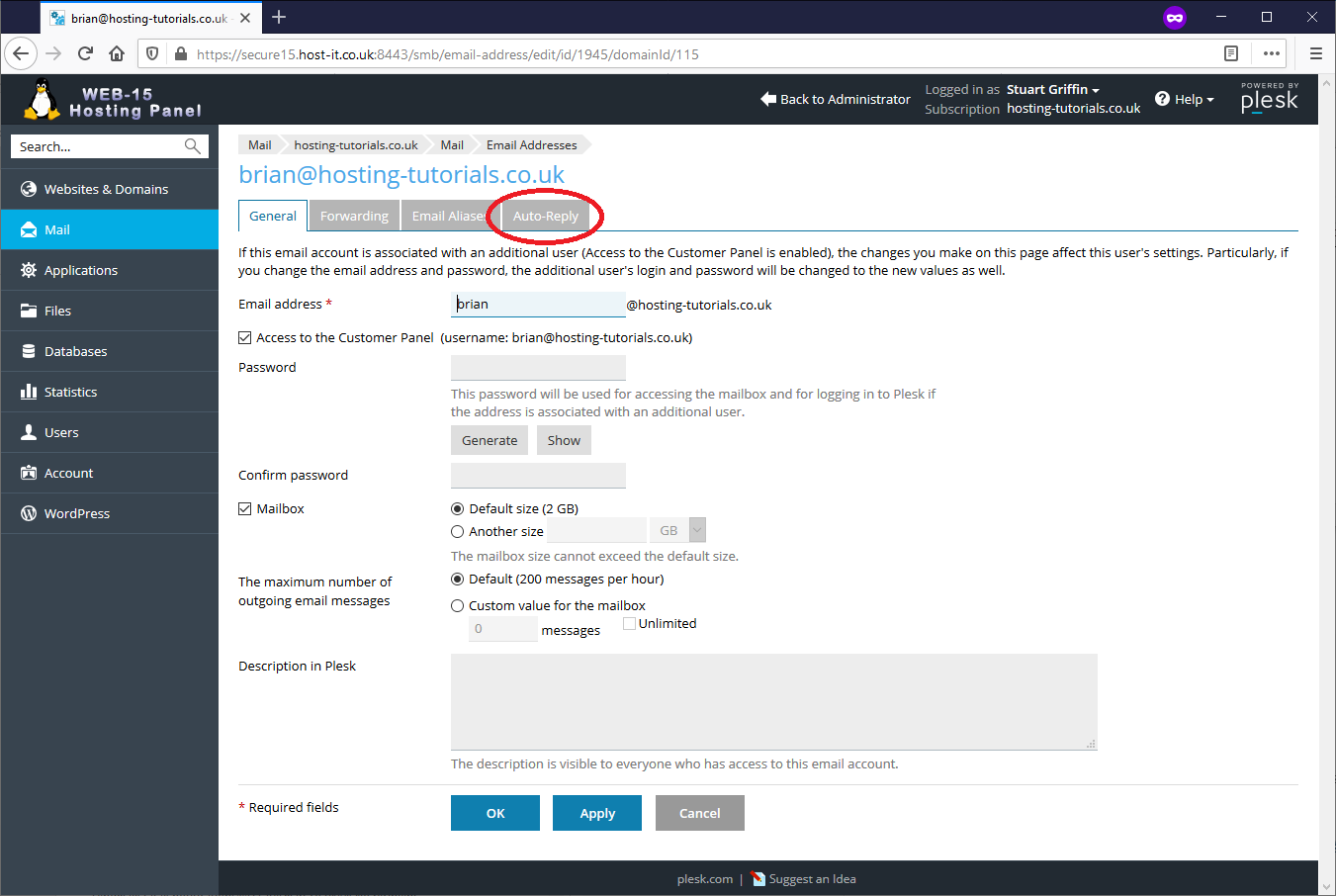
-
Click in the Switch on auto-reply checkbox and fill in the Auto-reply message text boxes as required
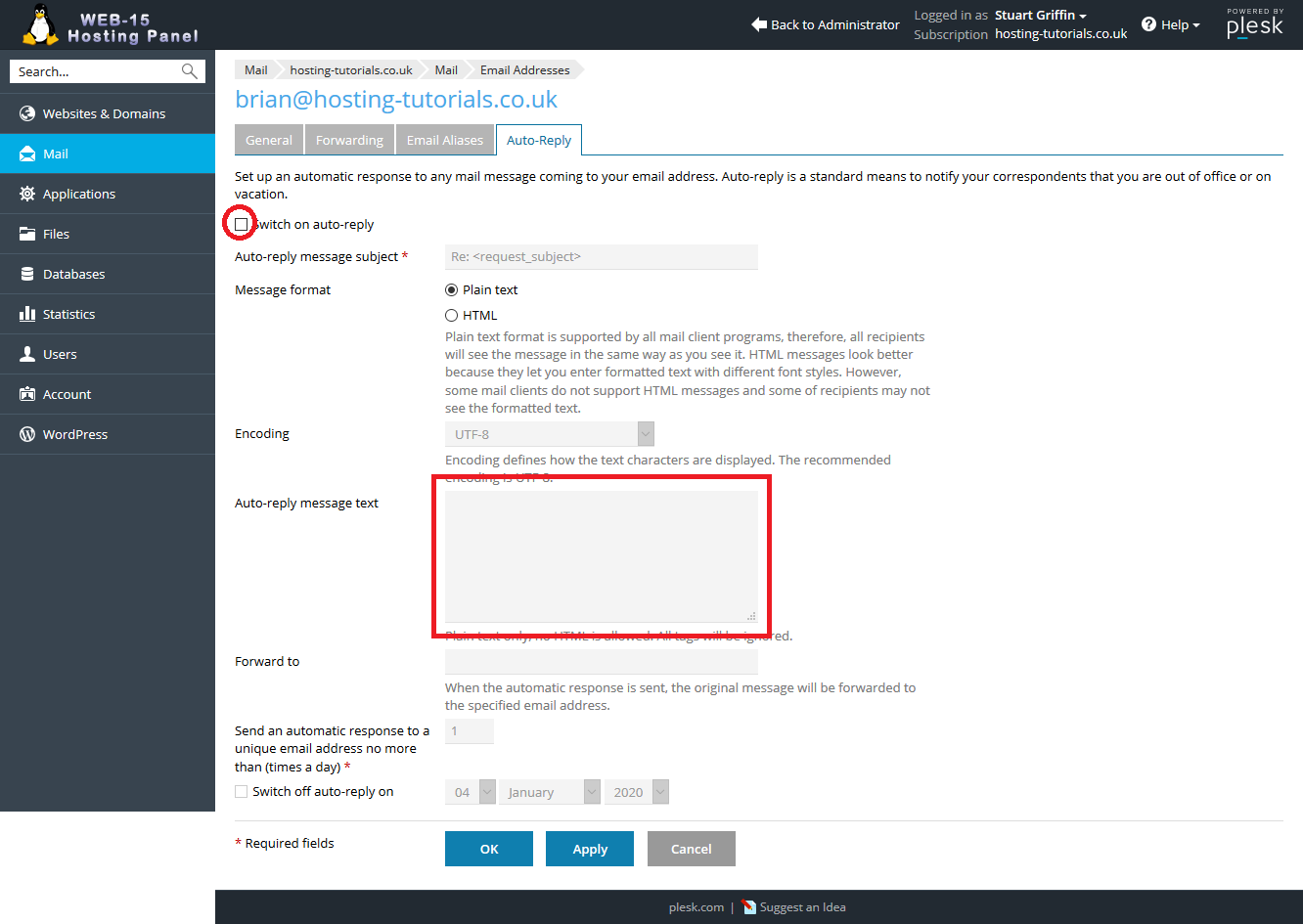
-
Click OK when you have filled in the boxes, please note the "Send an automatic response to a unique address no more than (times a day)" and "Switch off auto-reply on checkbox" settings will not work, so leave these as they are.
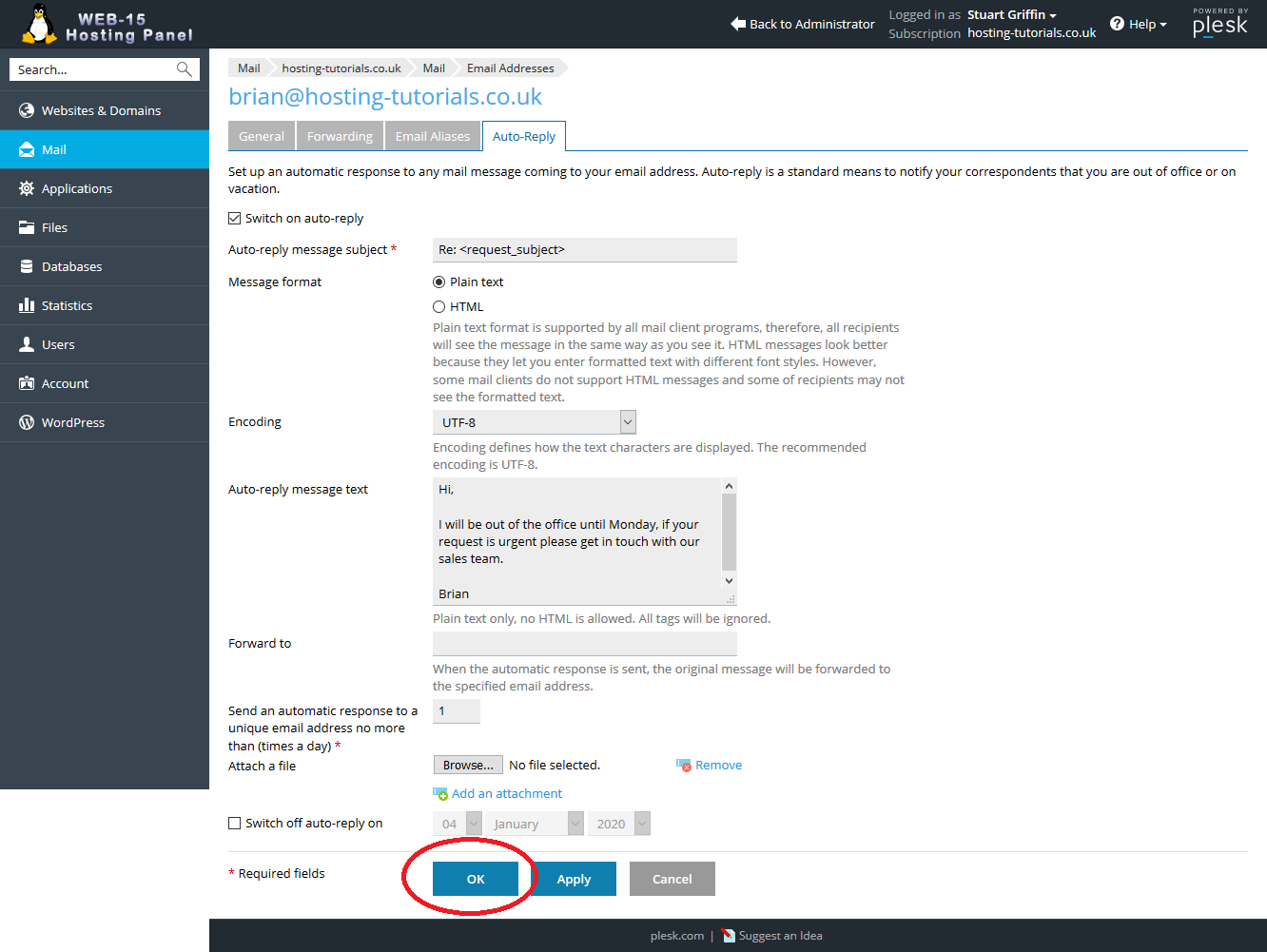
-
You will see an information green bar when this is done, please note this will take a minute or so to take effect.