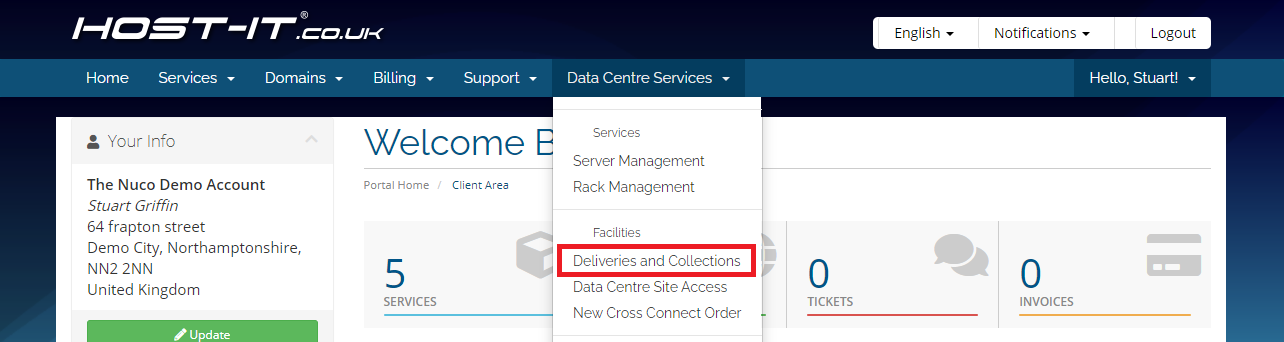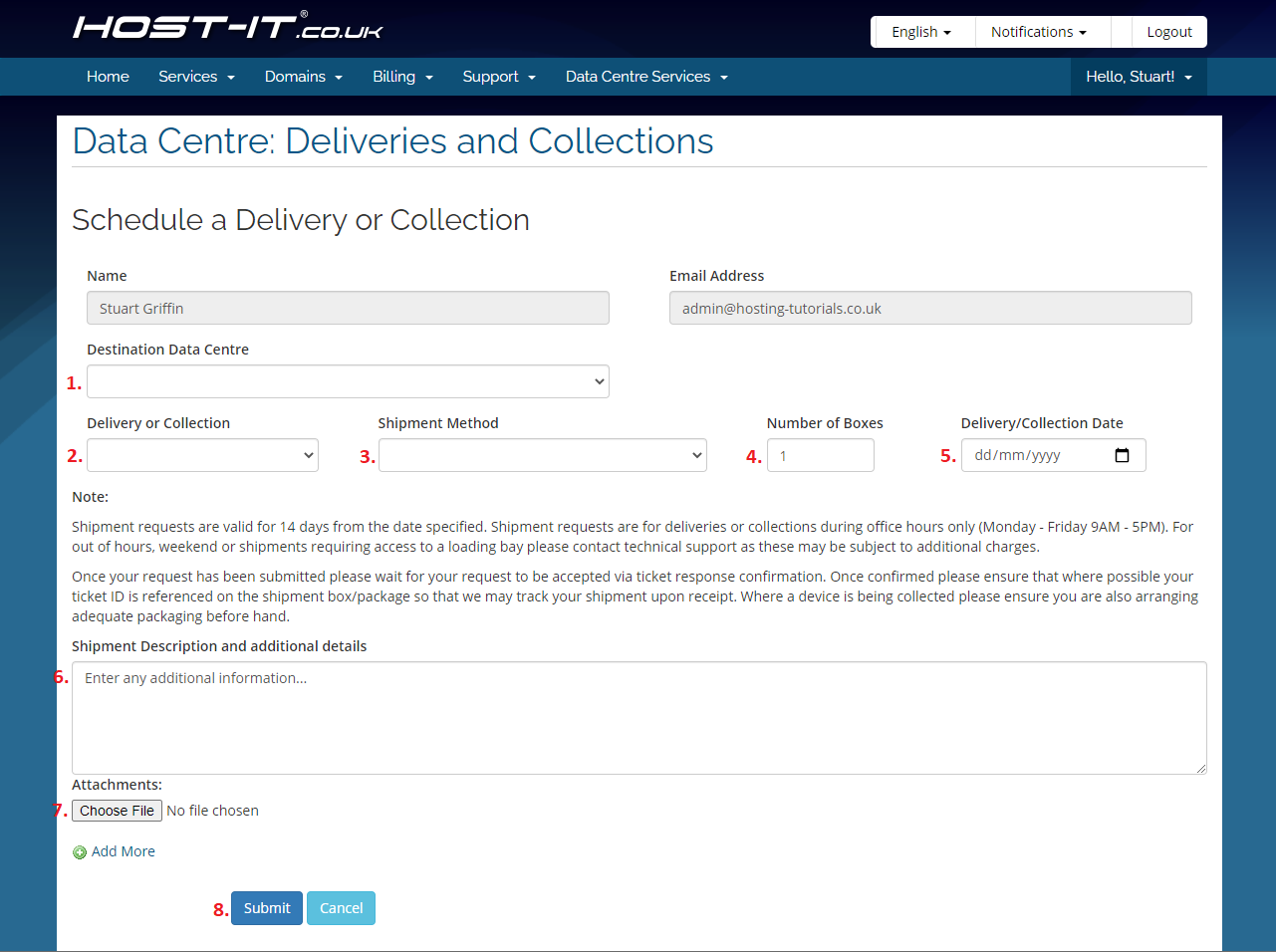All deliveries or collections must be booked in before they are sent to site, any packages not correctly booked in may be refused by site security. You can book in a delivery or collection by logging into the client portal and following the below steps.
- In your client portal select the Data Centre Services menu and then Deliveries and Collections.
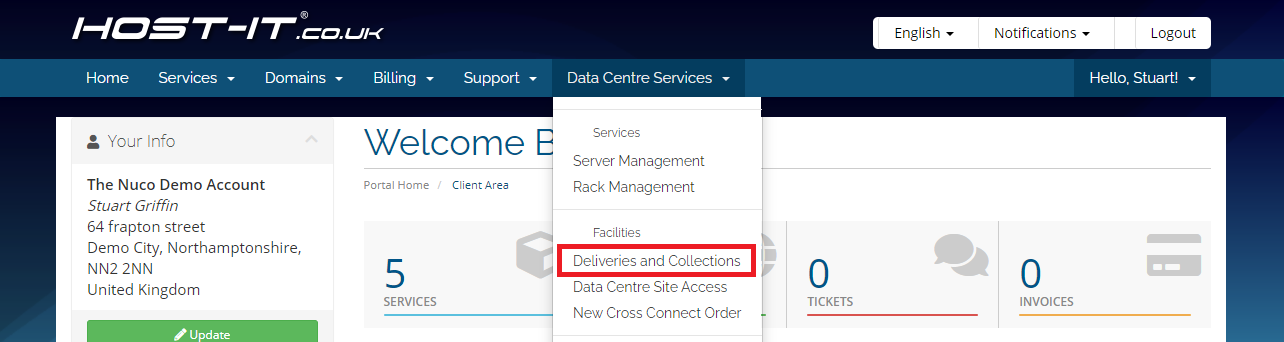
- Once on the Deliveries and Collections page, please complete the form as required and click submit once complete, notes on each field are included below
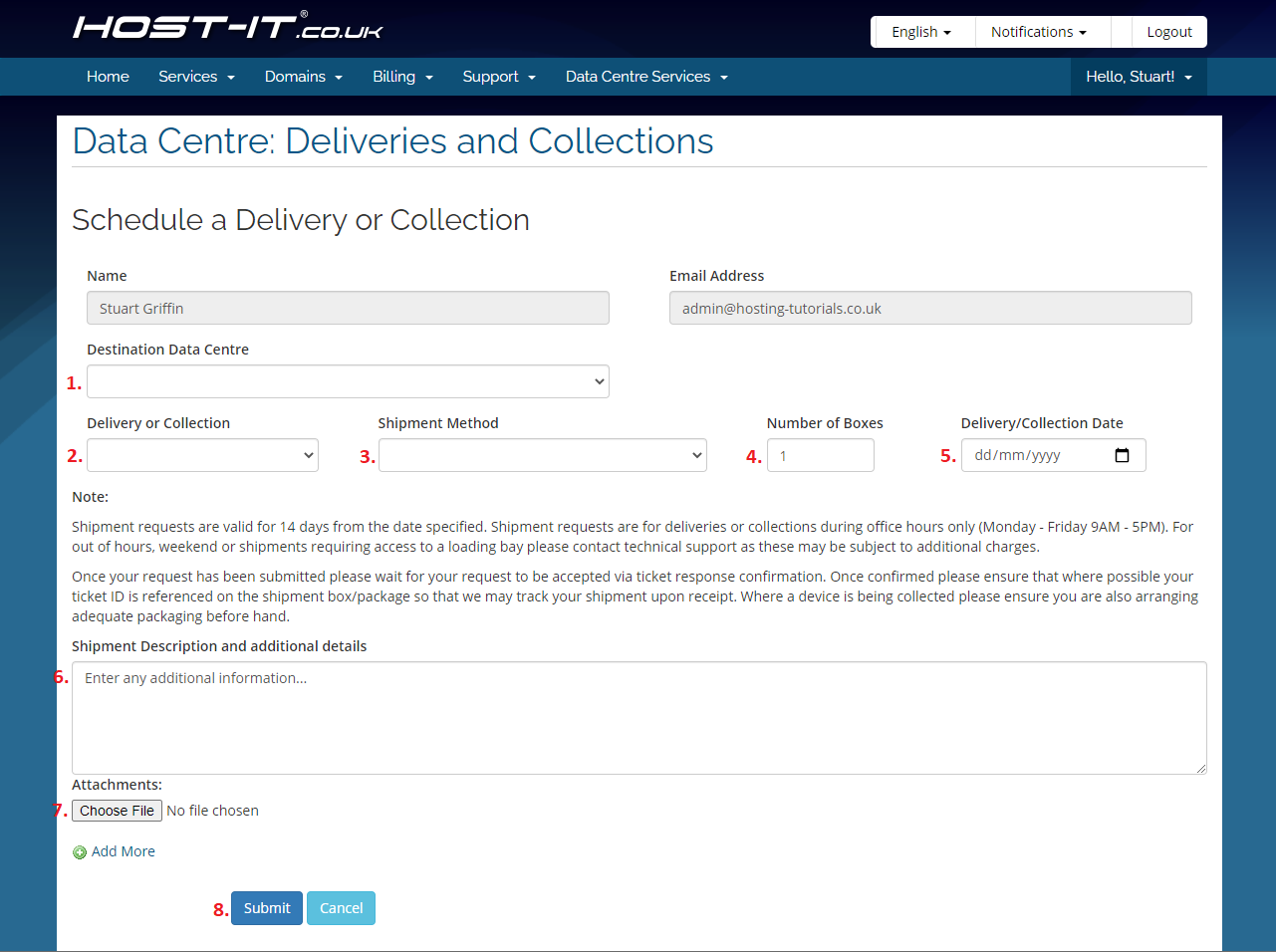
- We will need to know the where the delivery or collection is for, please pick the appropriate site, NNDC and MKDC-1 do not accept direct deliveries deliveries are cross shipped internally to these sites, but there may be times this is not appropriate, this will be handled on a case by case basis.
- Is this a delivery or a collection
- Who is the courier for this? If your courier is not listed please pick other and specify this in the additional details section
- How many boxes is the shipment, note if the number does not match we may refuse delivery to avoid incomplete shipments or missing boxes.
- When is the shipment due, not we allow a leeway of 14 days from the date specified to accomodate courier delays etc
- Any notes relevant to this, for collections this may include what is to be collected and where you have agreed for this to be stored until collection.
- If you have any relevant documentation, such as shipping labels, you can upload them as attachments here
- Click here once the above information is completed