- To setup your email account in Microsoft Outlook you will need to open Outlook for Microsoft 365
- If this is the first time you've opened this, skip to step 4
- In the menu bar, click "Tools", then "Accounts..."
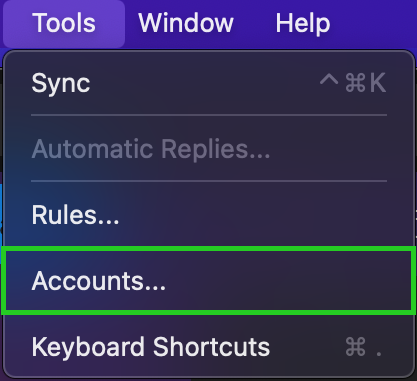
- In the window that apepars, click the "+" icon in the bottom left corner.
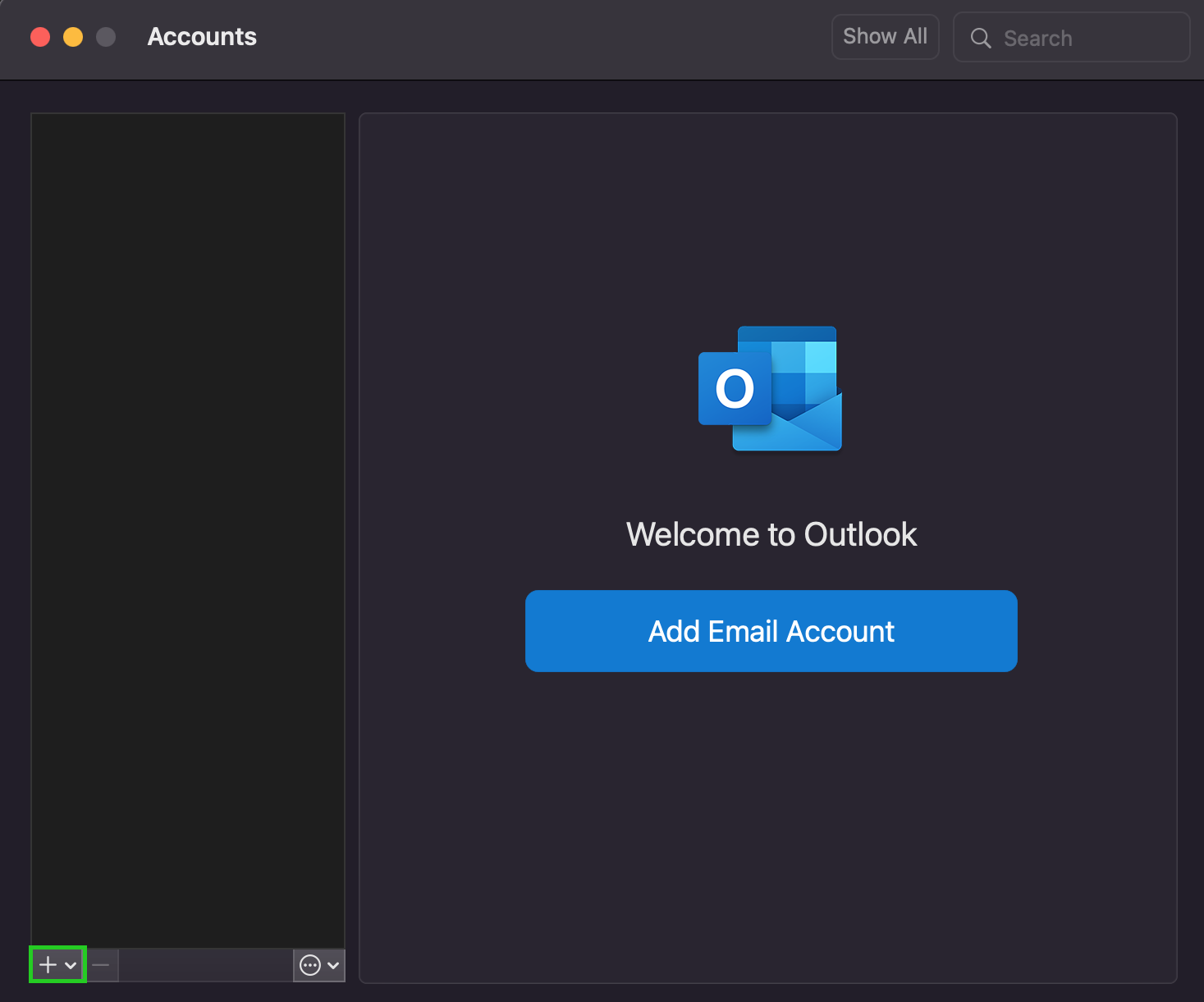
- Click "New Account..."
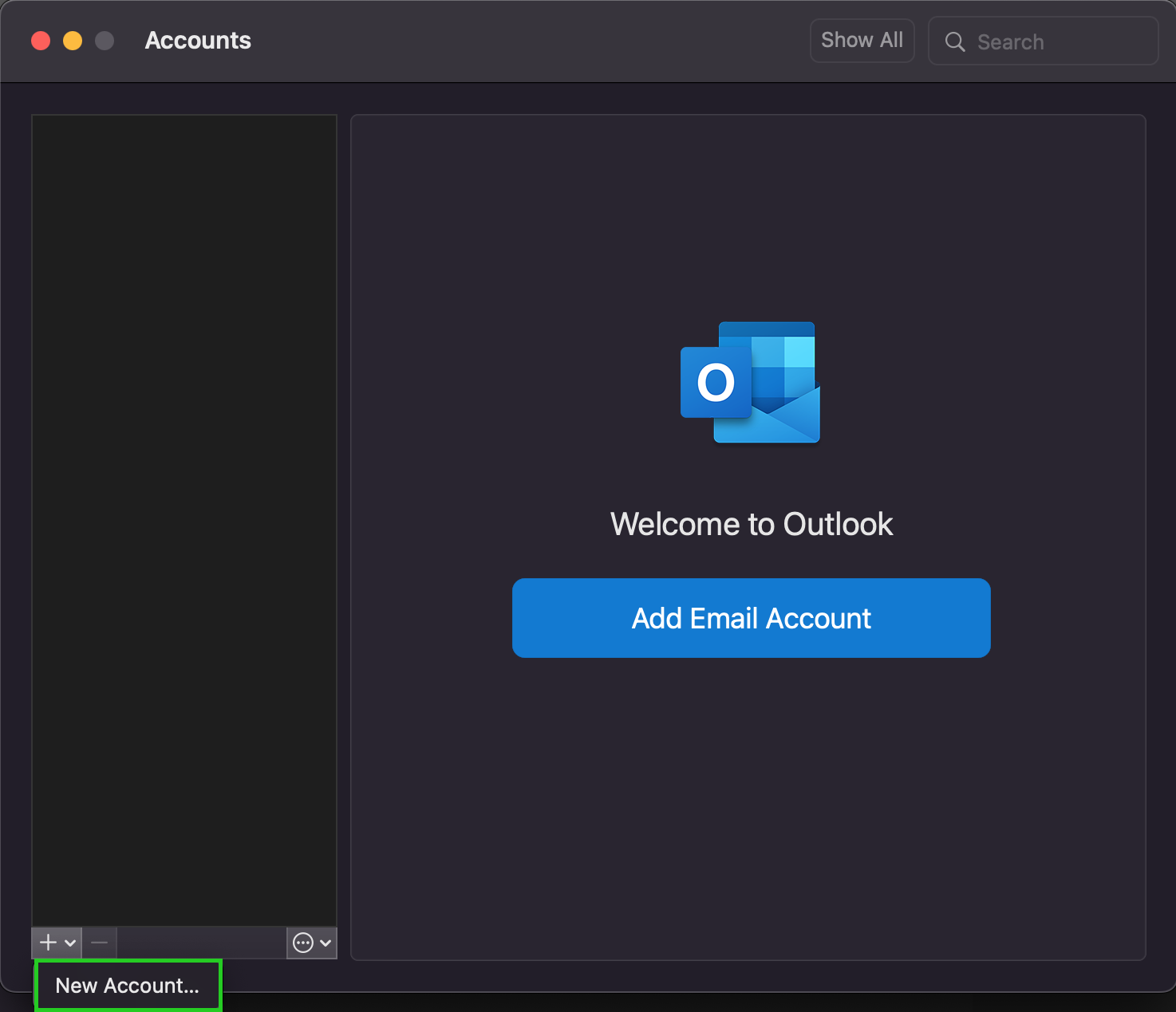
- Enter your email address and click "Continue"
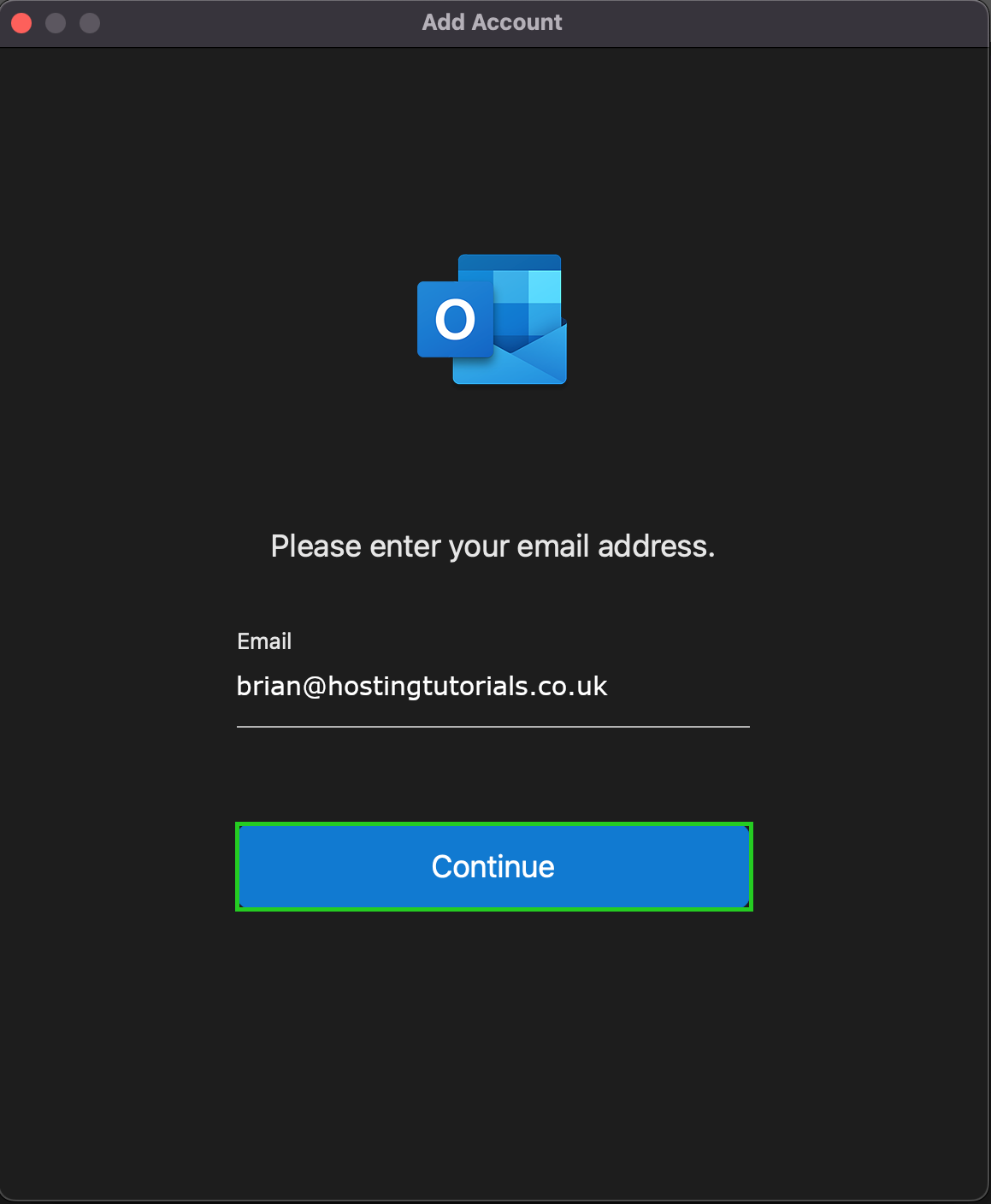
- This step is not present in all versions, if you do see this step, click "Continue"
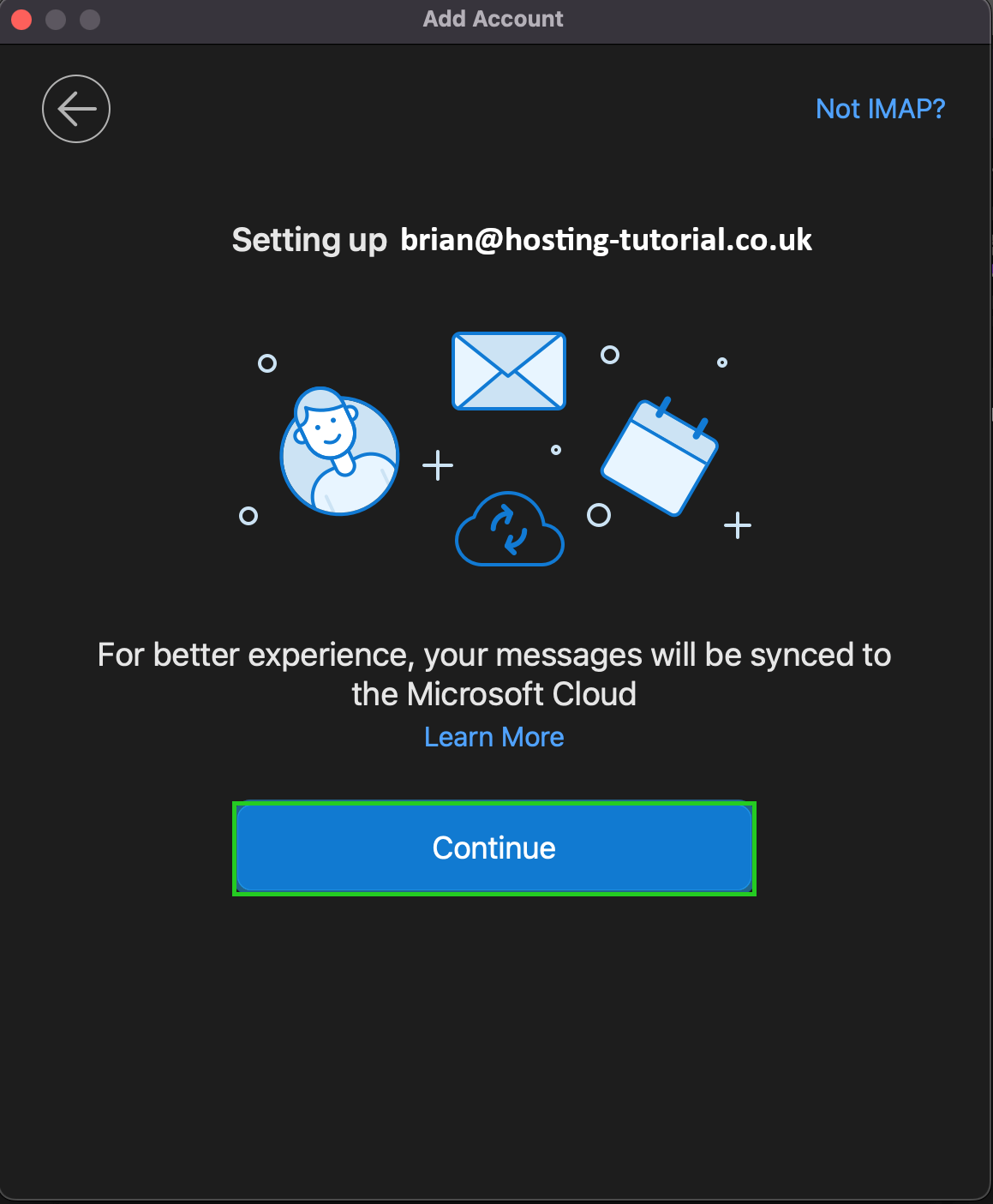
- In the screen below, ensure "Sync with Microsoft Cloud" is disabled, and then click "IMAP". This step also may not appear
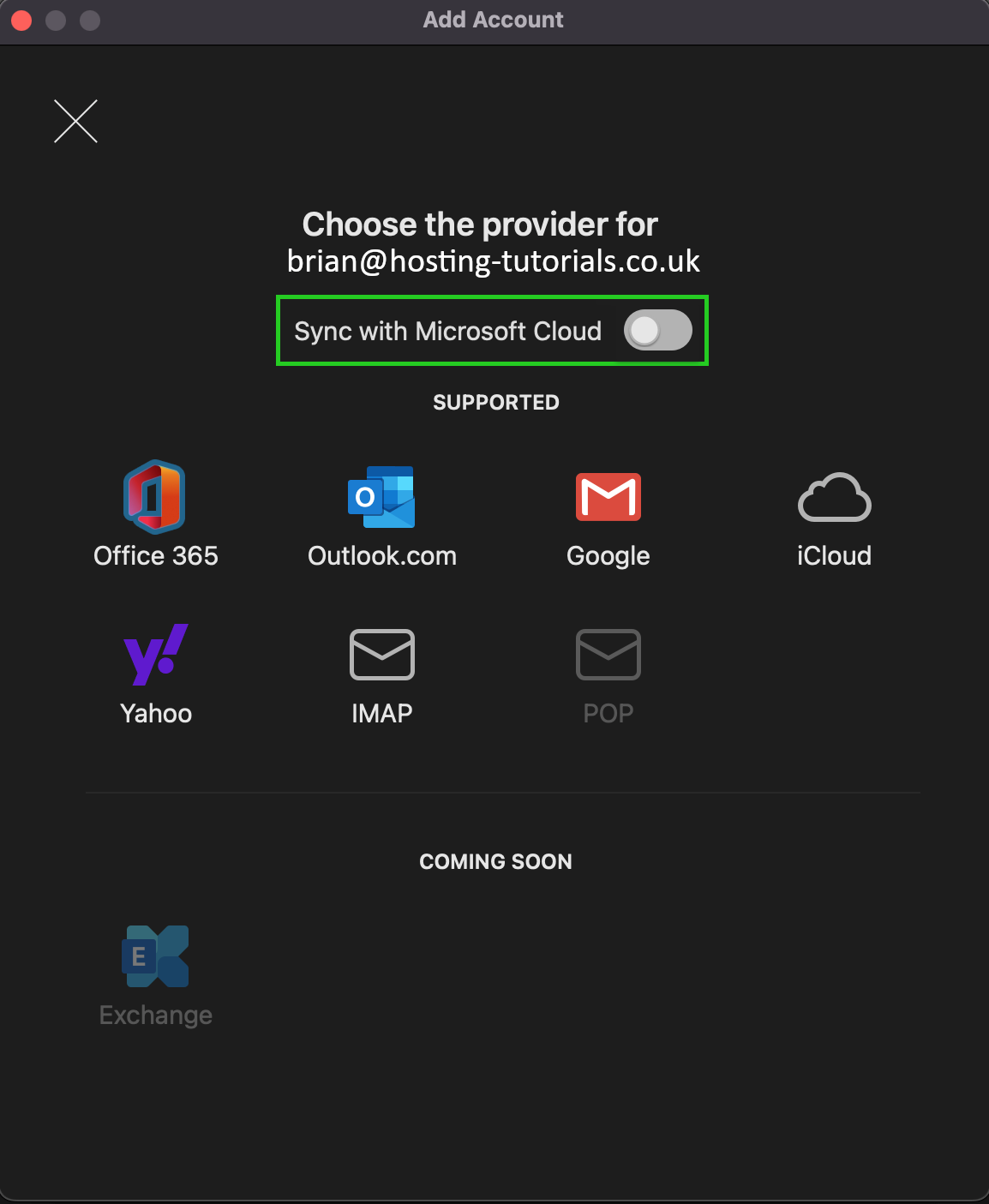
- Enter your password in the password field
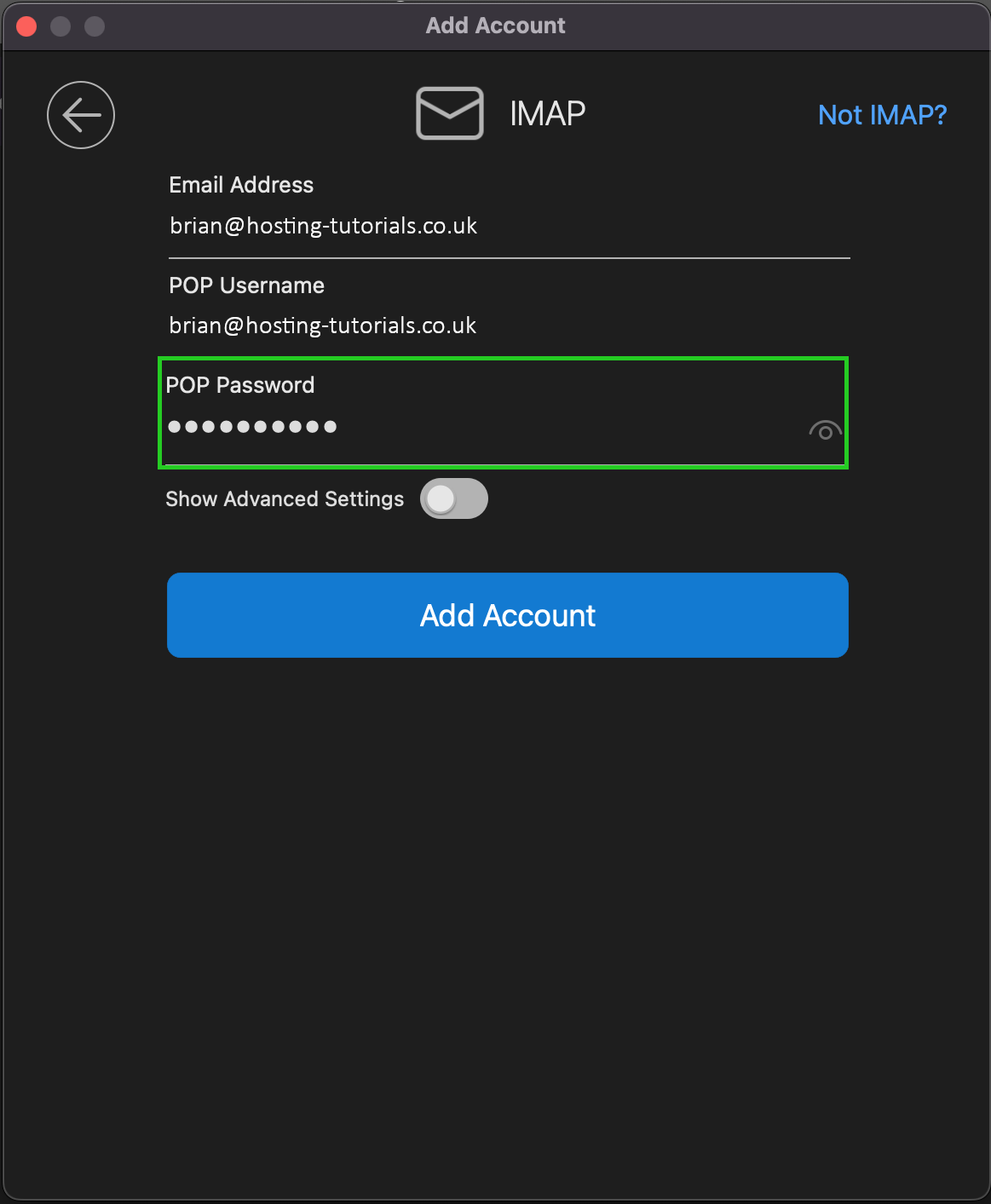
- Click the "Show Advanced Settings" toggle
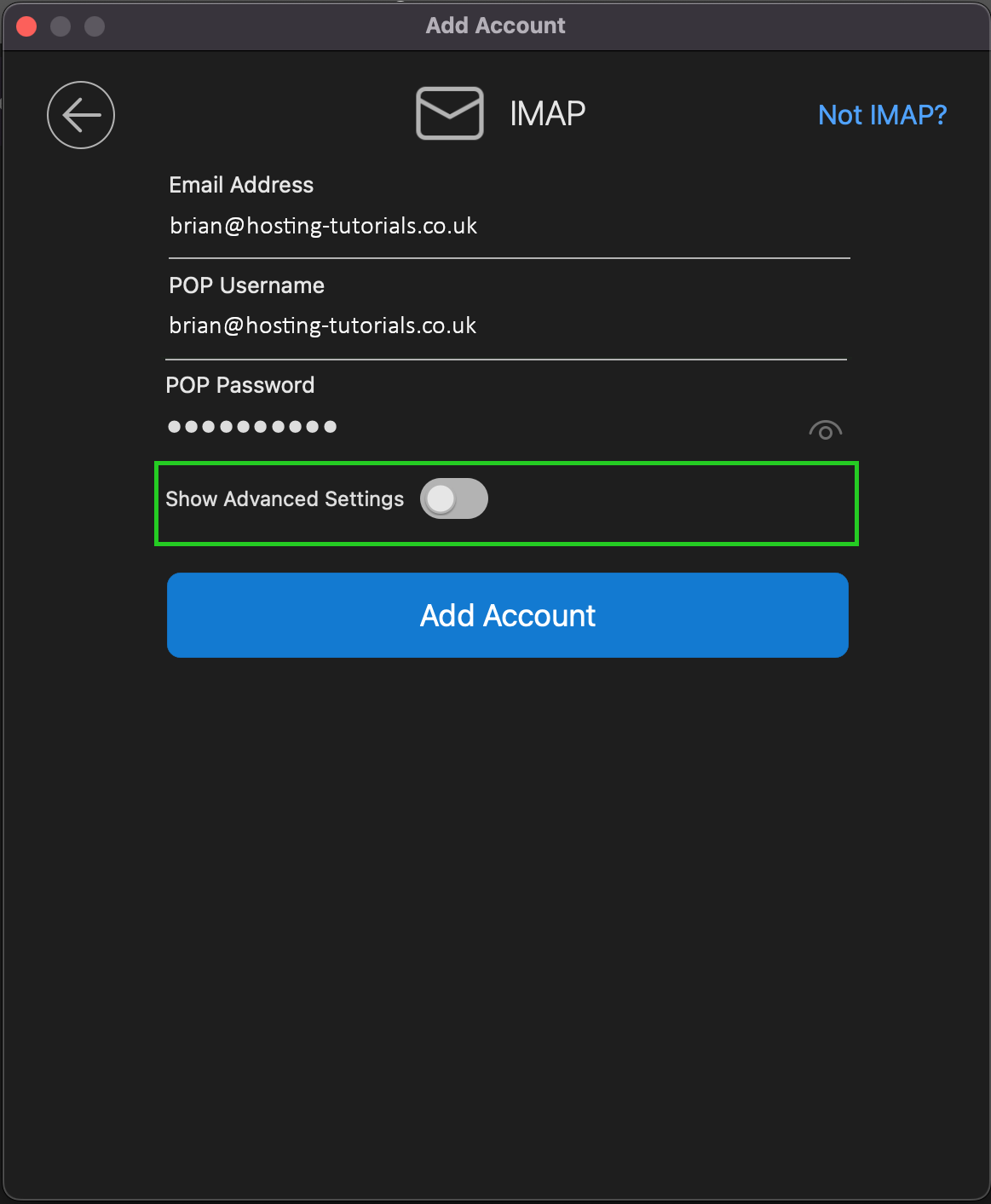
-
- Fill in the IMAP Incoming Server as "mail4.host-it.co.uk" and the port as "993"
- Ensure "Use SSL to connect (recommended)" is selected
- Enter your email address in the "SMTP Username" field
- Enter your password in the "SMTP Password" field
- Fill in the SMTP Outgoing Server as "smtp4.host-it.co.uk" and the port as "465"
- Ensure "Use SSL to connect (recommended)" is selected
- Click "Add Account"
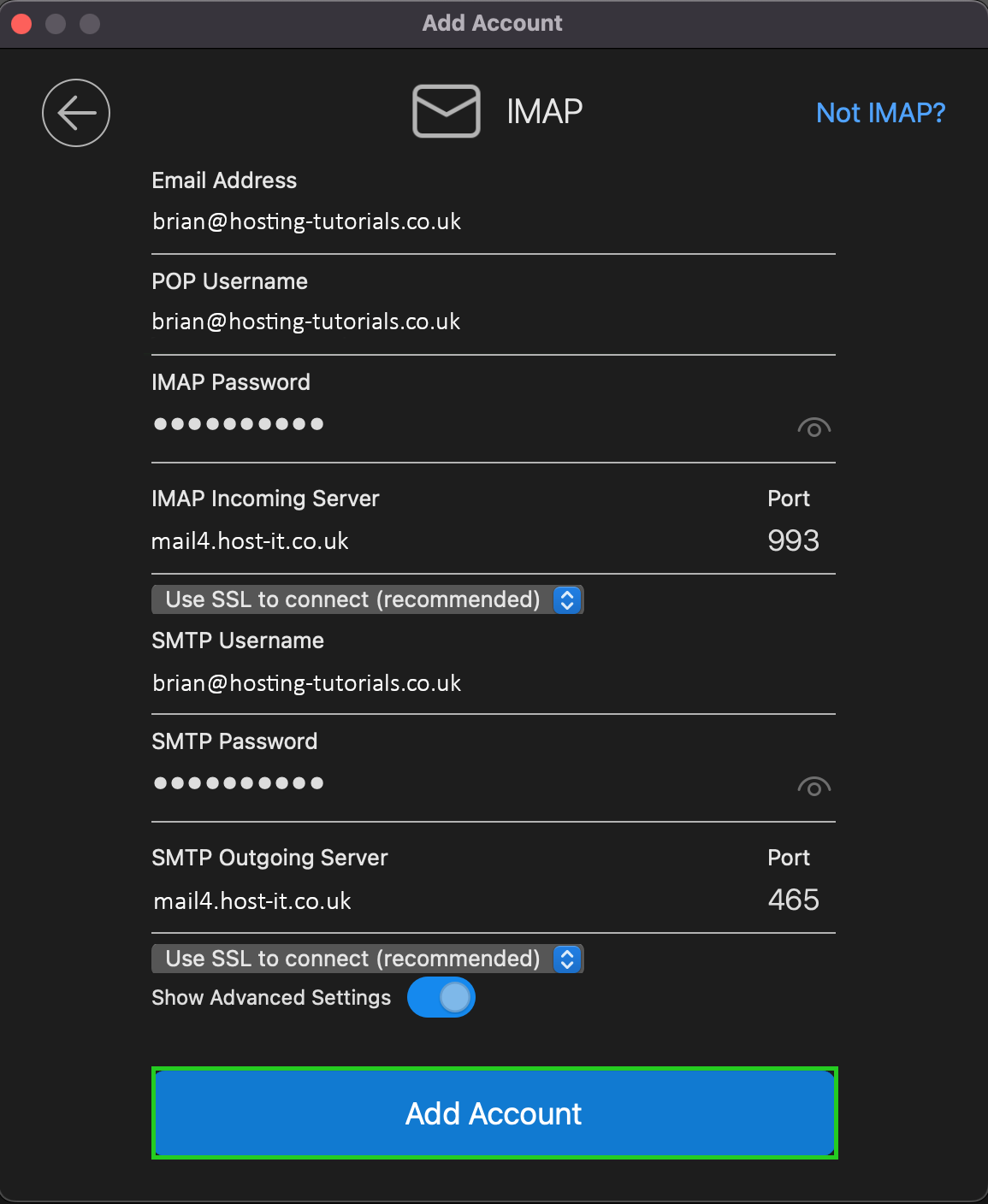
- 0 Users Found This Useful

