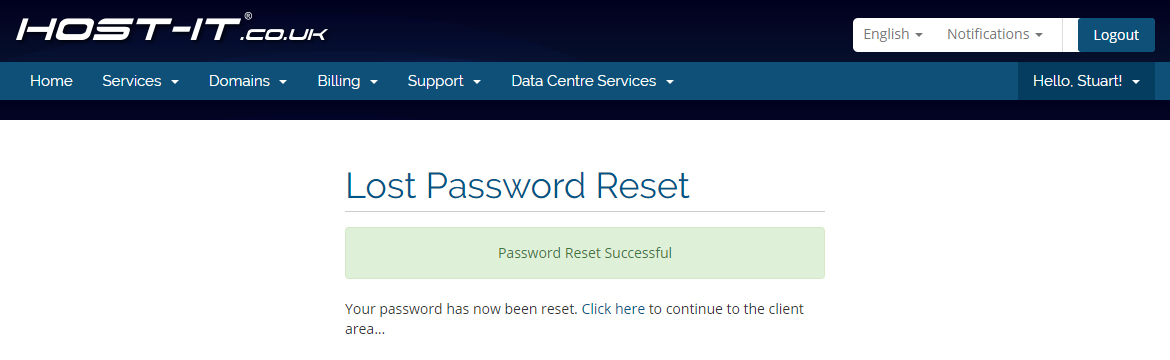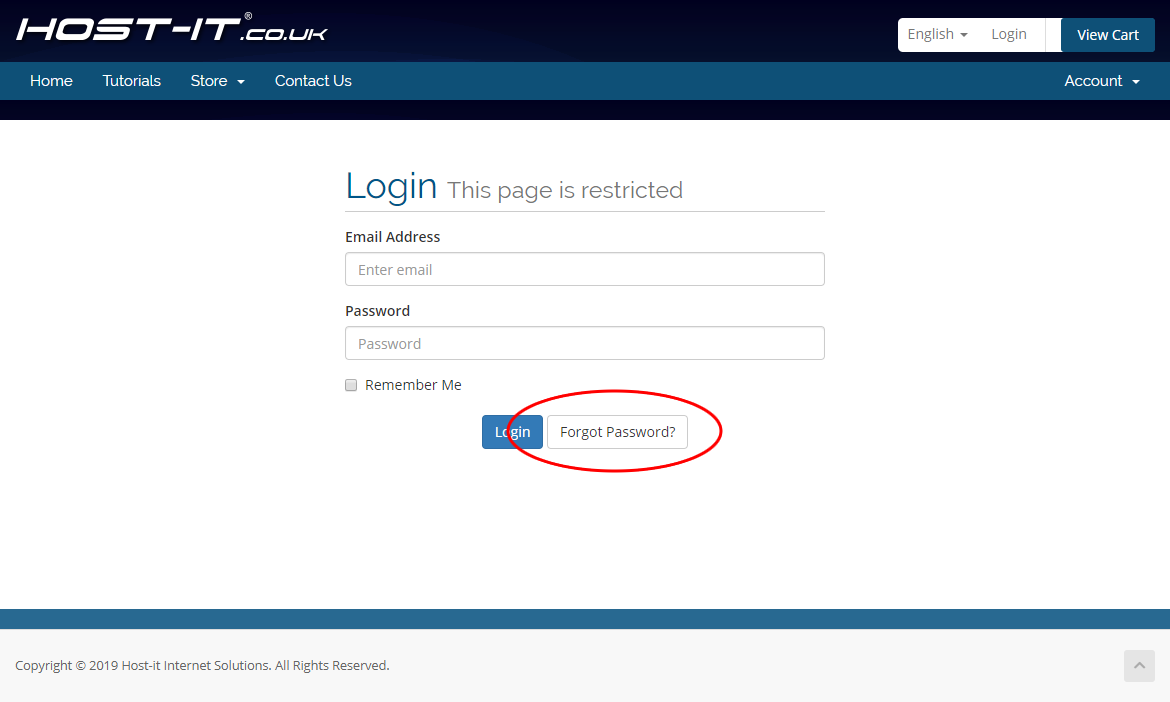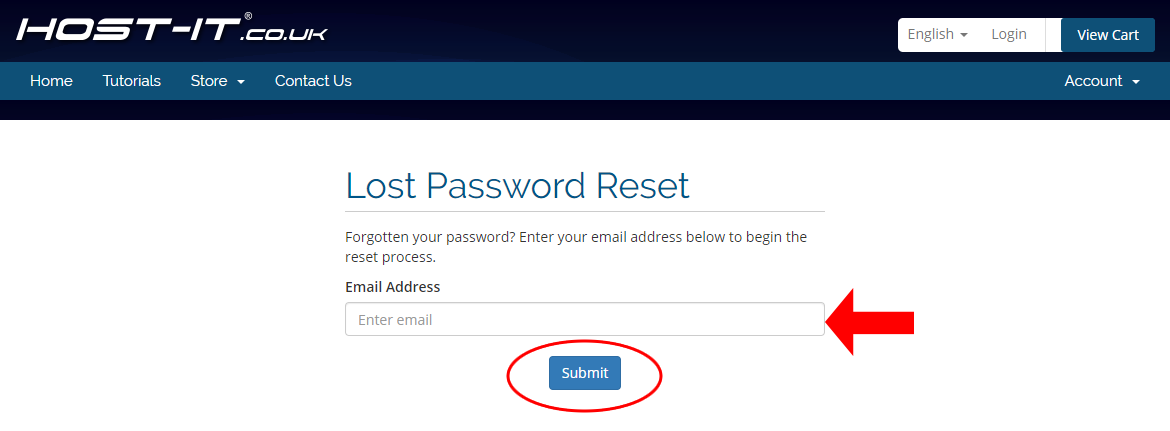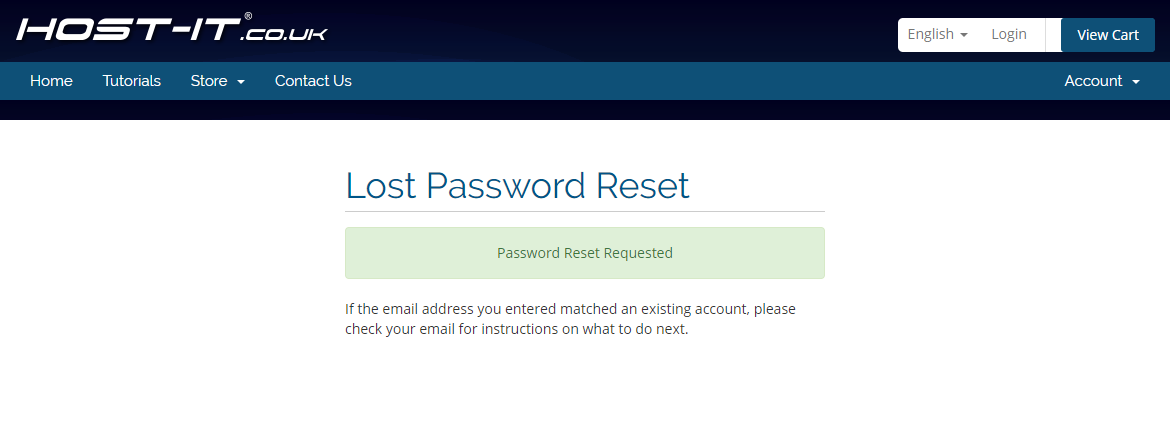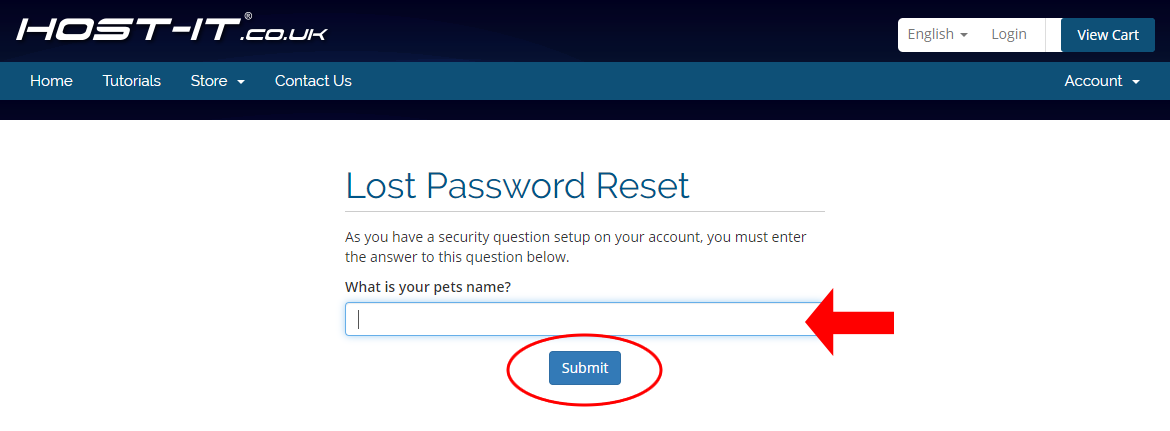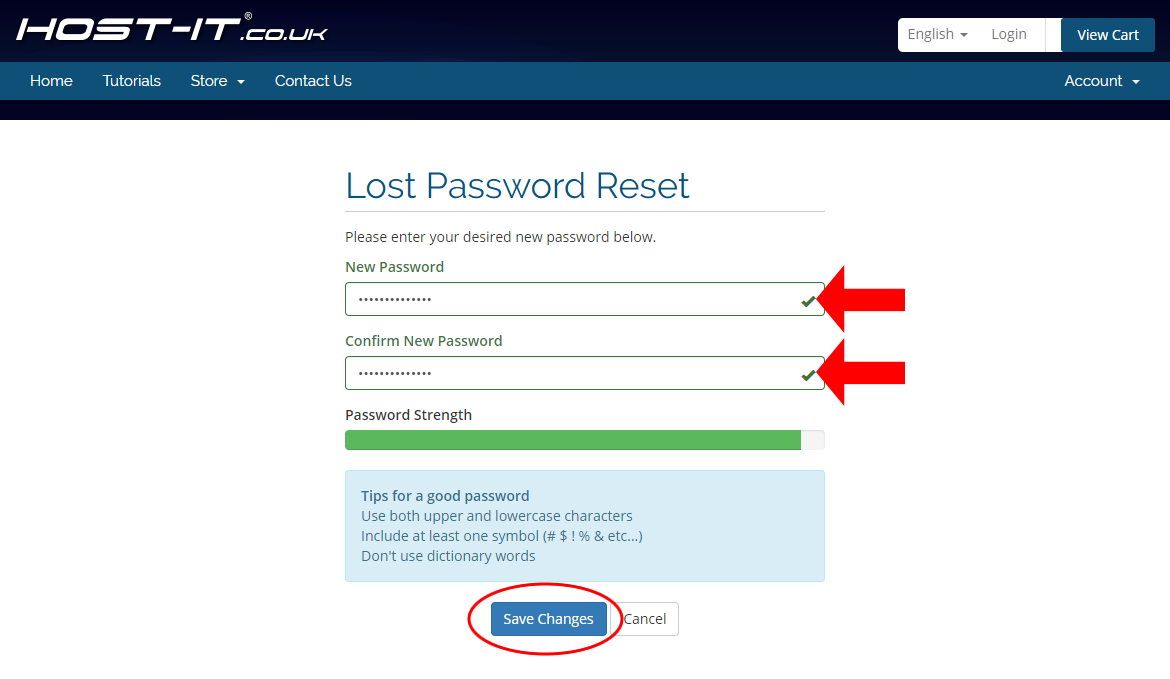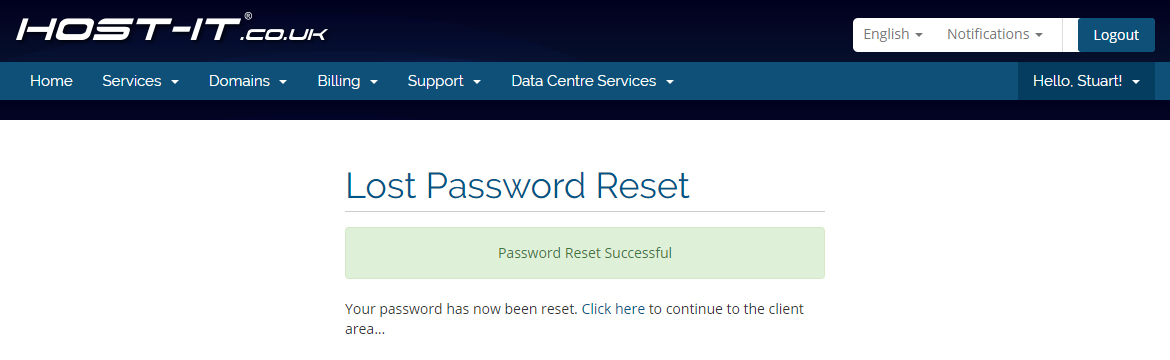To issue a password reset for your client portal you will need to go to the Client Portal login page
- From the Portal home page select the "Forgot Password" button
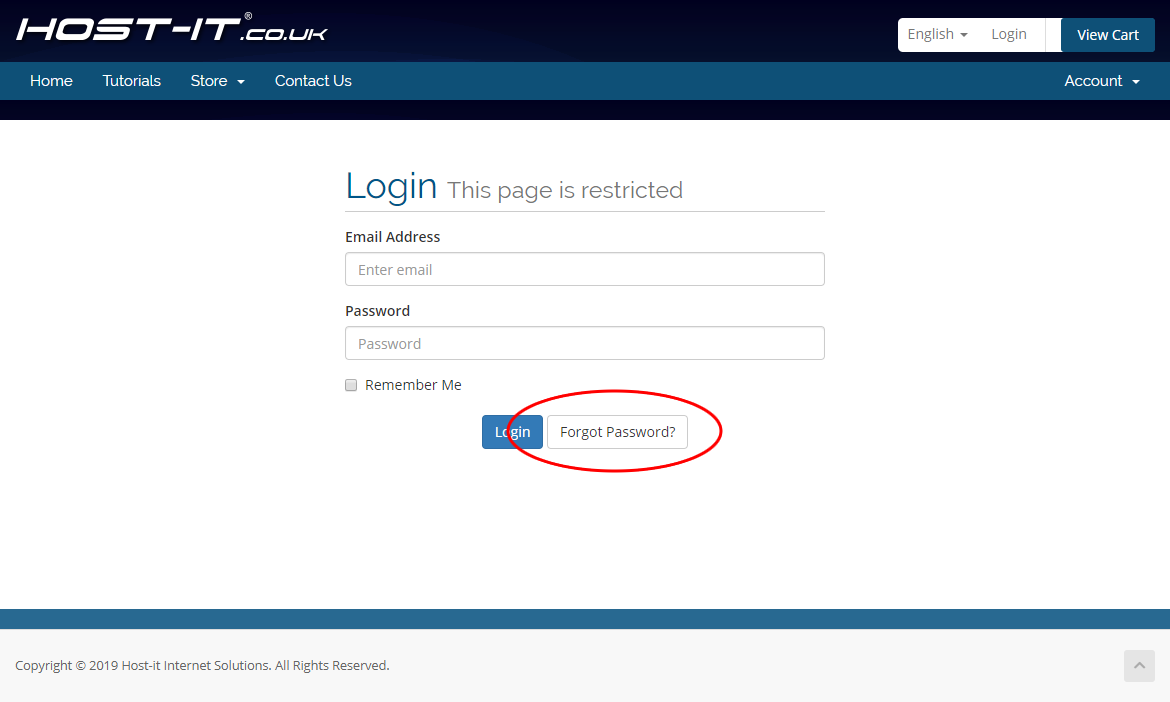
- From the Lost Password Reset page you will need to enter in your admin email address then click "Submit"
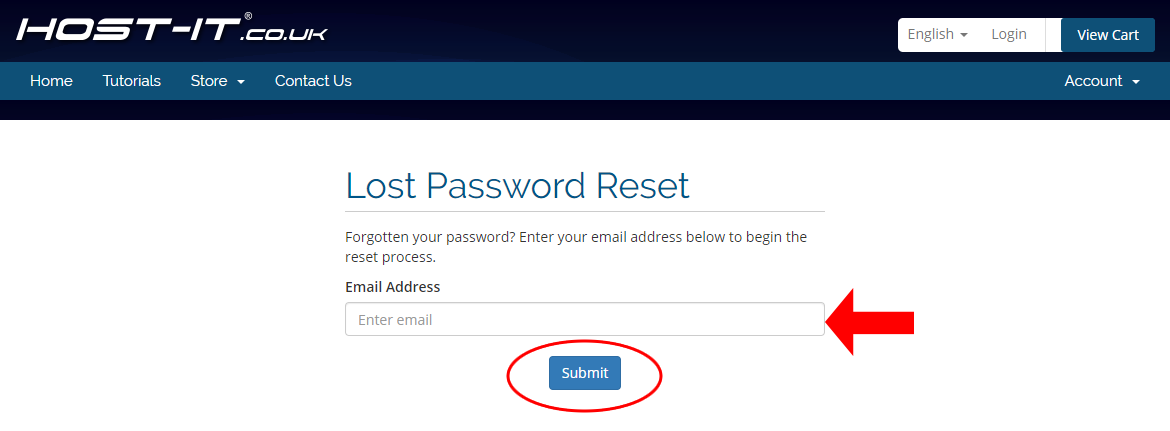
- Once you have hit submit the system will send you an email with a link to verify the password reset request. If the link in the email is not used to confirm the request within 2 hours you will need to start the reset process again.
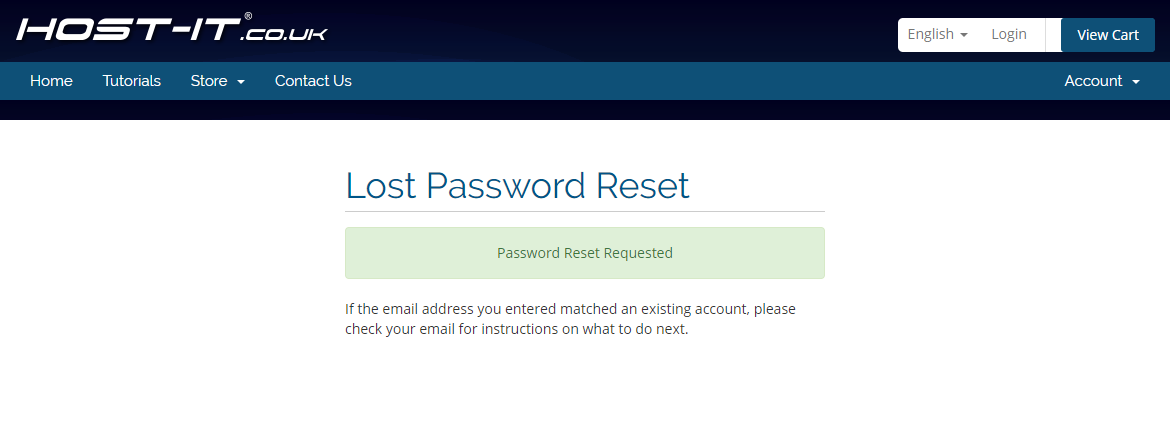
- After selecting the link in the password reset email you will be prompted to enter in the answer to your security quiestion, if you have not set one you can skip this step.
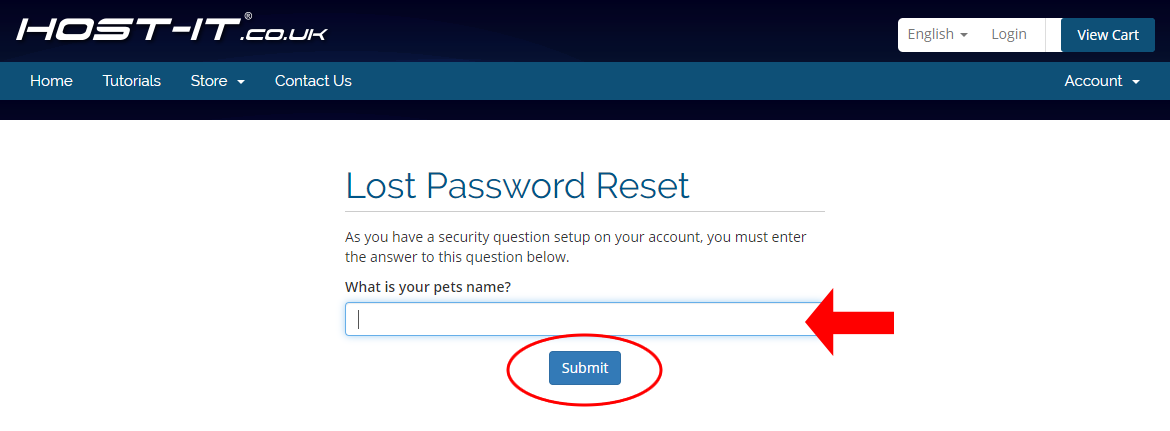
- Once you have clicked the validation email you will be taken to a "Lost Password Reset" page which will allow you to update your Password details to login to your client portal
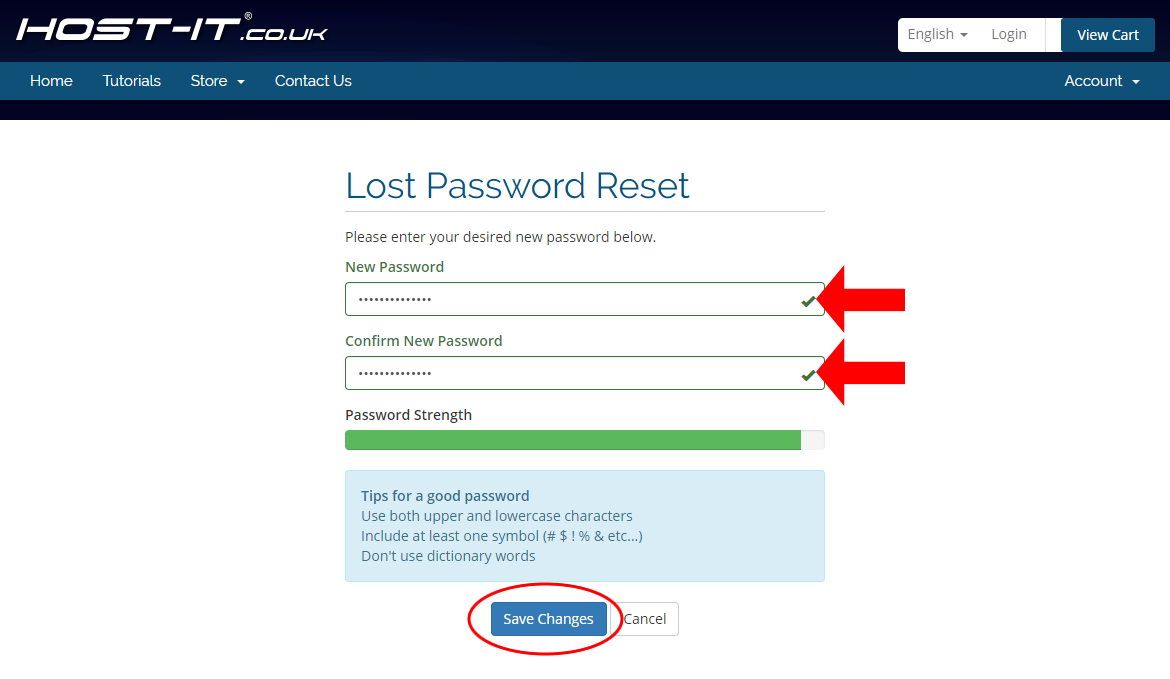
- After the password has been reset you can then login with the new password you have just set