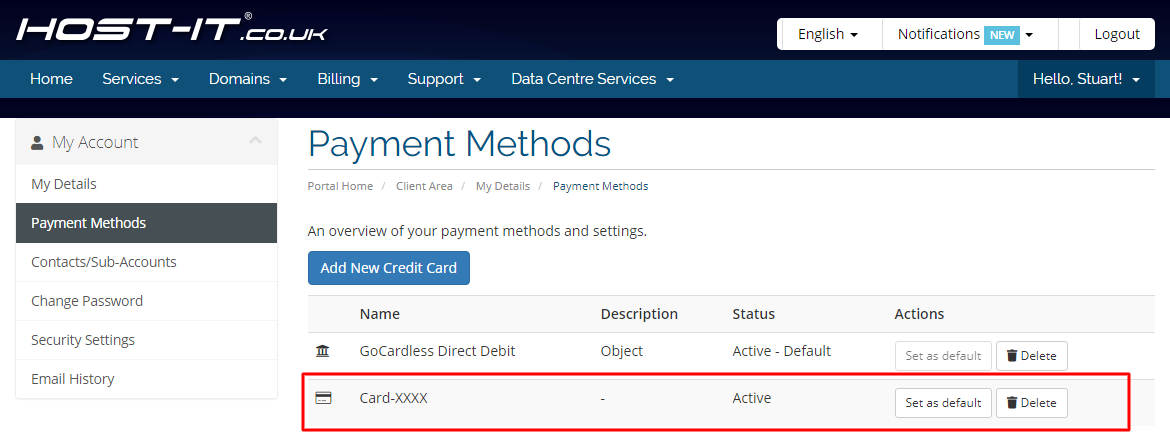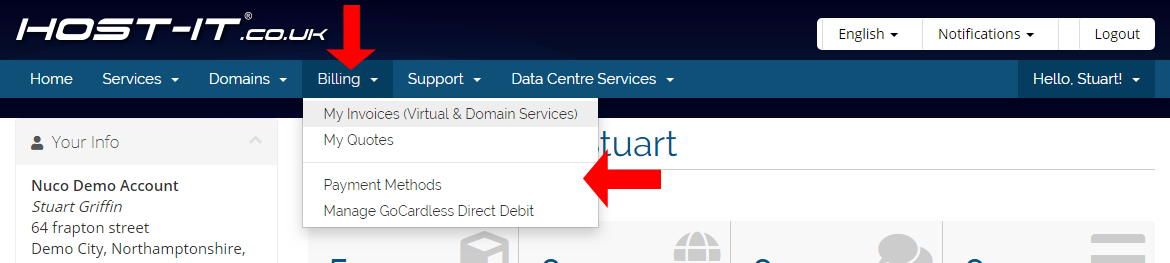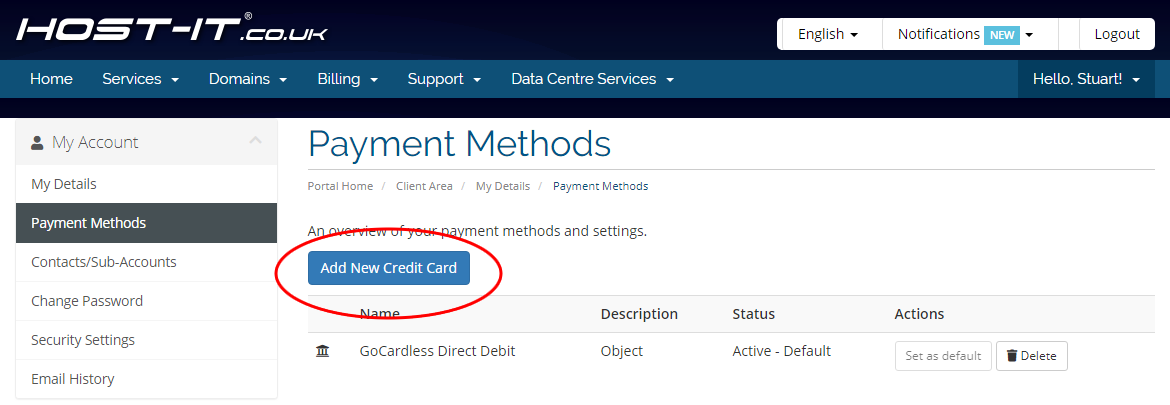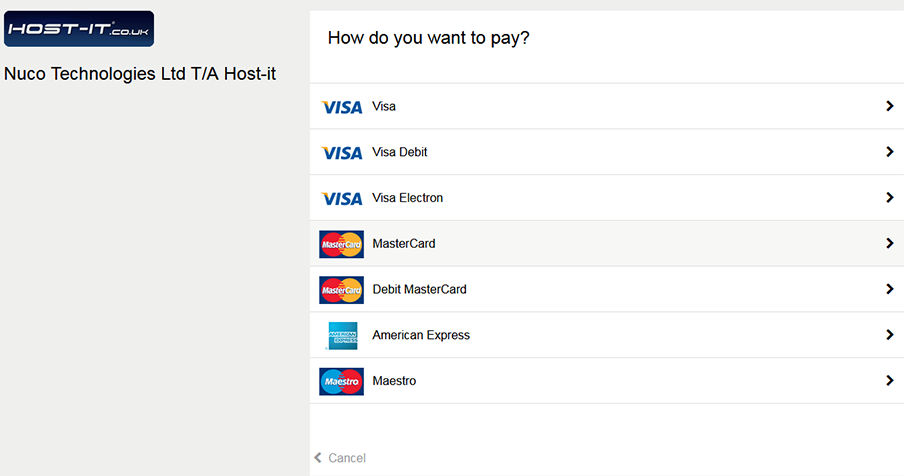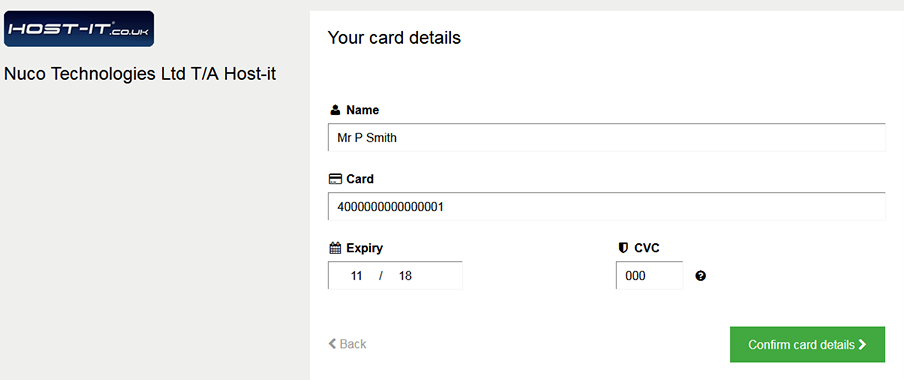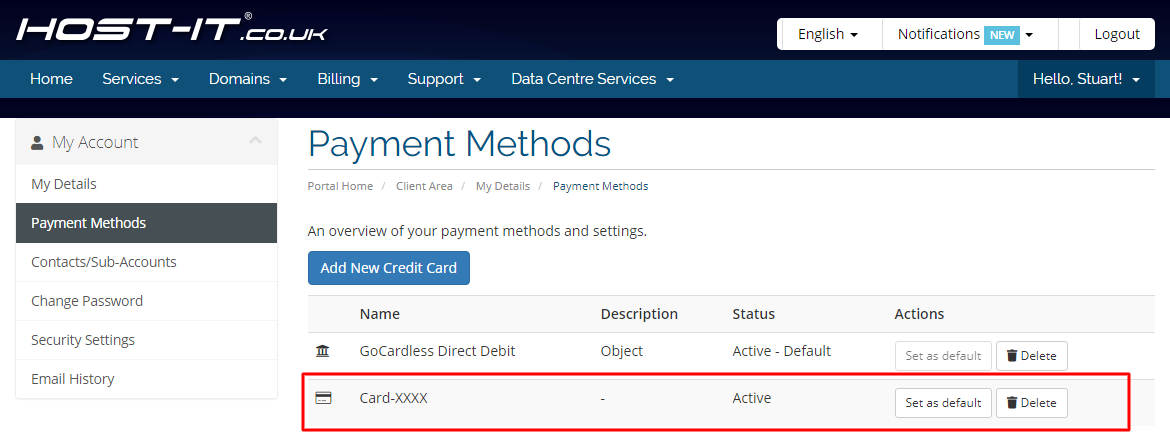To update your payment credit card details for automated payments you first need to login to your client portal.
Due to new banking regulations for the support of Strong Customer Authentication, new payment details cannot be stored unless there's an outstanding invoice to pay. If you do not have an outstanding invoice you will need to wait until one is available before adding your new card details.
- From your Client Portal menu select Billing then Payment Methods.
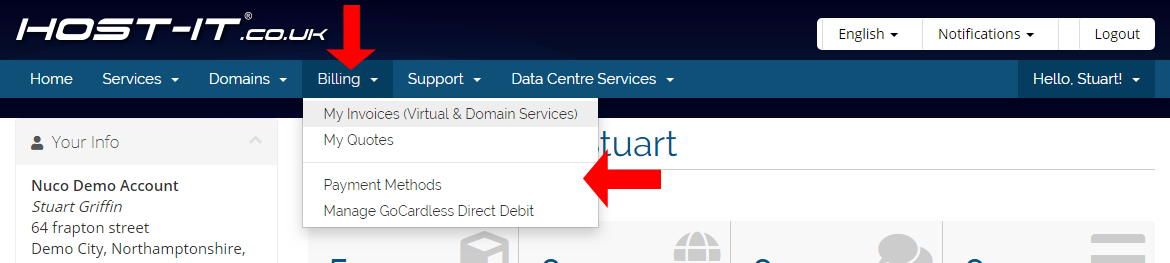
- From the Payment Methods page you now have the option to remove an existing credit card or add a new credit card to your account. To add a new card card select Add New Credit Card.
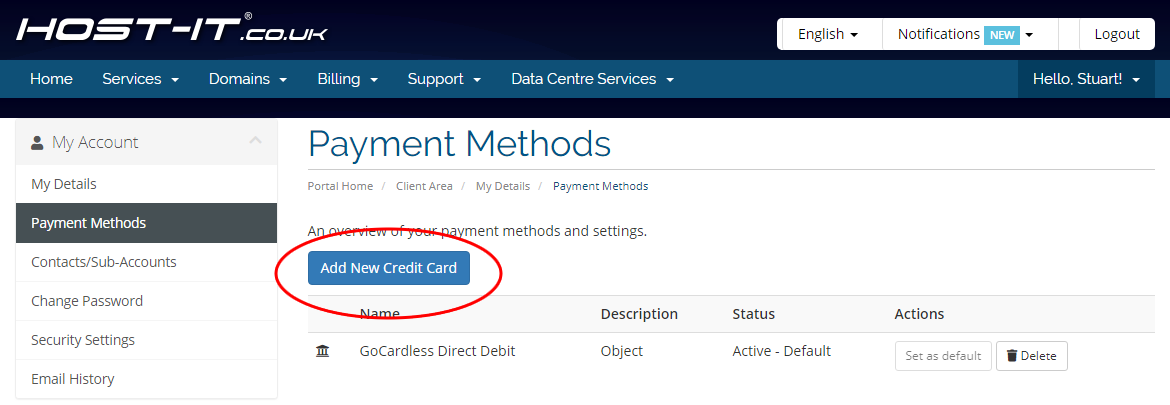
- You will now be taken to our Payment Service Provider page where you can now select your card type.
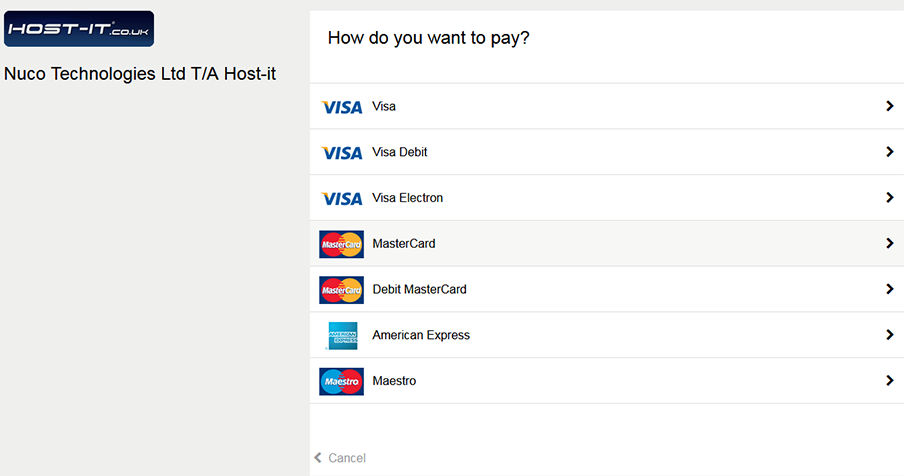
- Enter your card details and select Confirm Card Details.
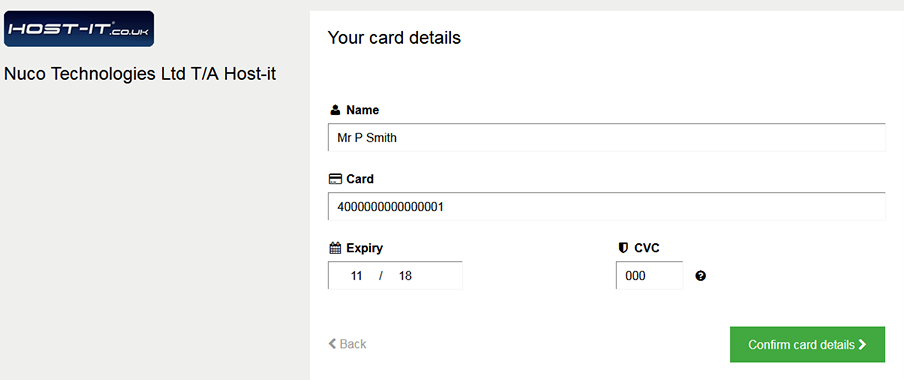
- Once you have confirmed your card details you will be taken back to the client portal where you can see details of the new card being added to your account.