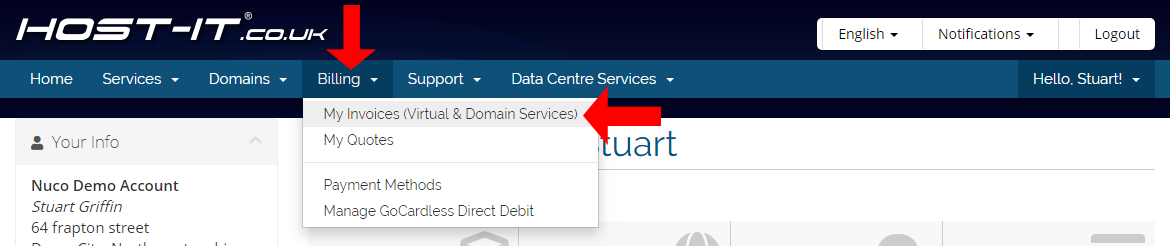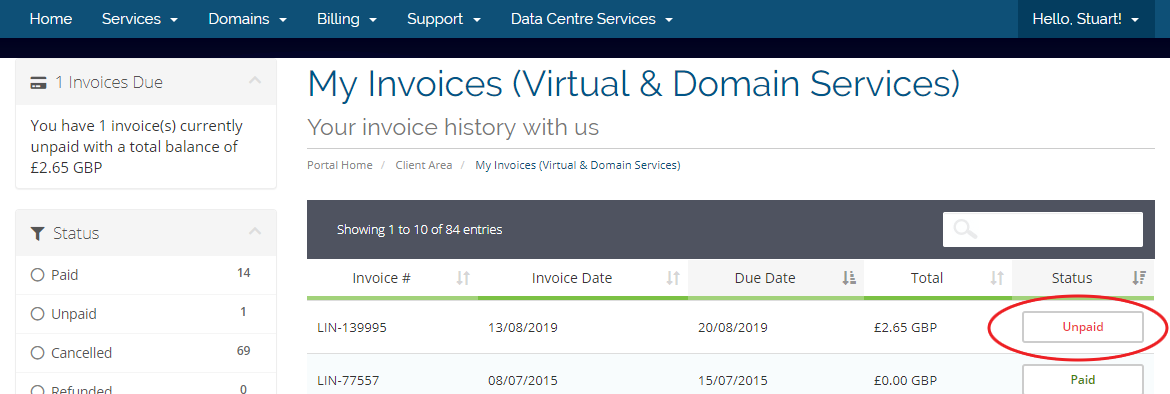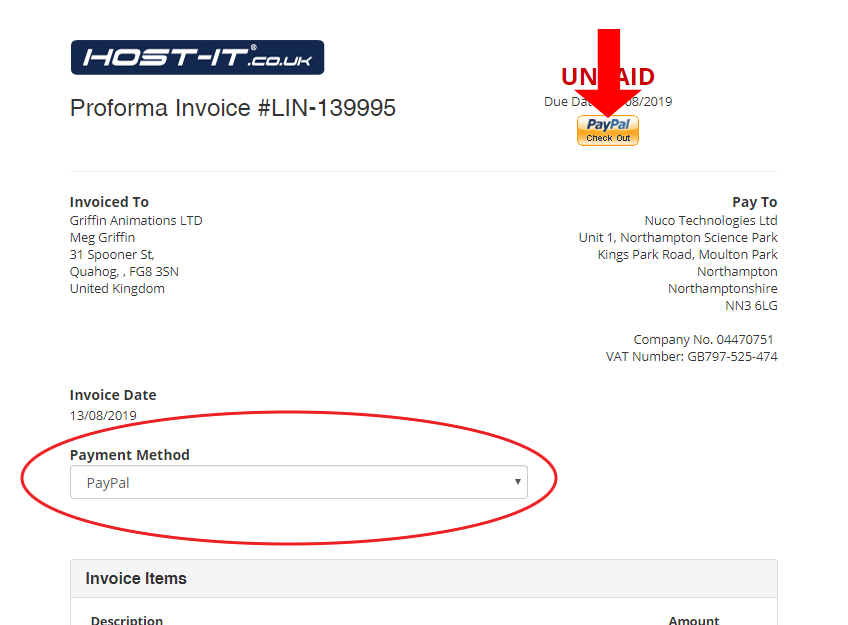When setting up a PayPal subscription you will only be able to do this for selected packages (hosting packages) and not for additional items.
Note: The invoice for the selected package must not yet be due and the invoice must be for a recurring product in order for the PayPal subscribe to be available.
When setting up a PayPal subscription you will first need to login to your Client Portal.
- Select My Invoices from the Billing menu
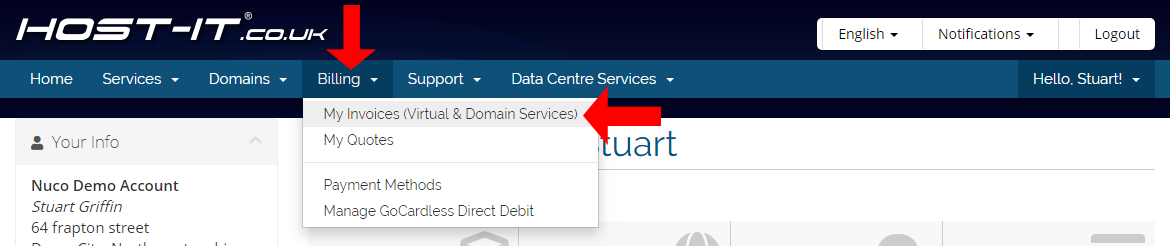
- Select Unpaid from the list of invoices
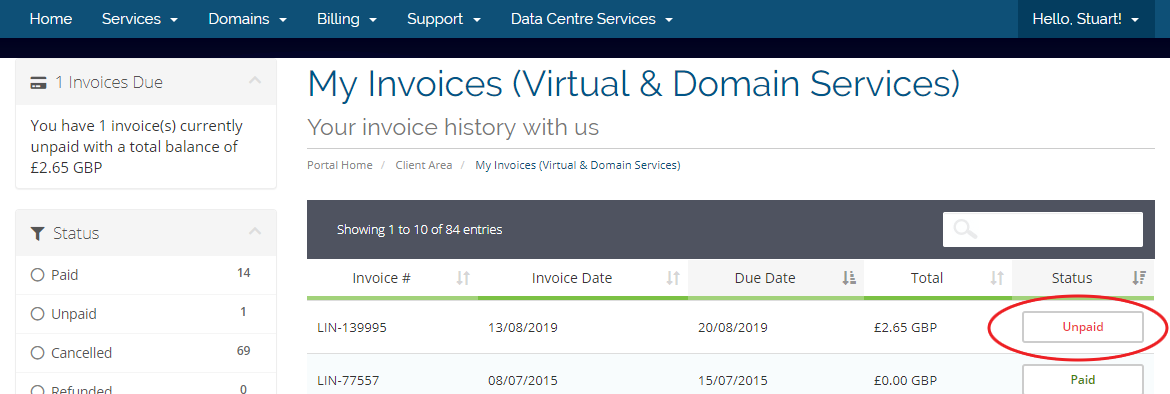
- From the invoice page select PayPal from the dropdown menu then click the PayPal Subscribe button, once this is selcted you will be taken to the PayPal site
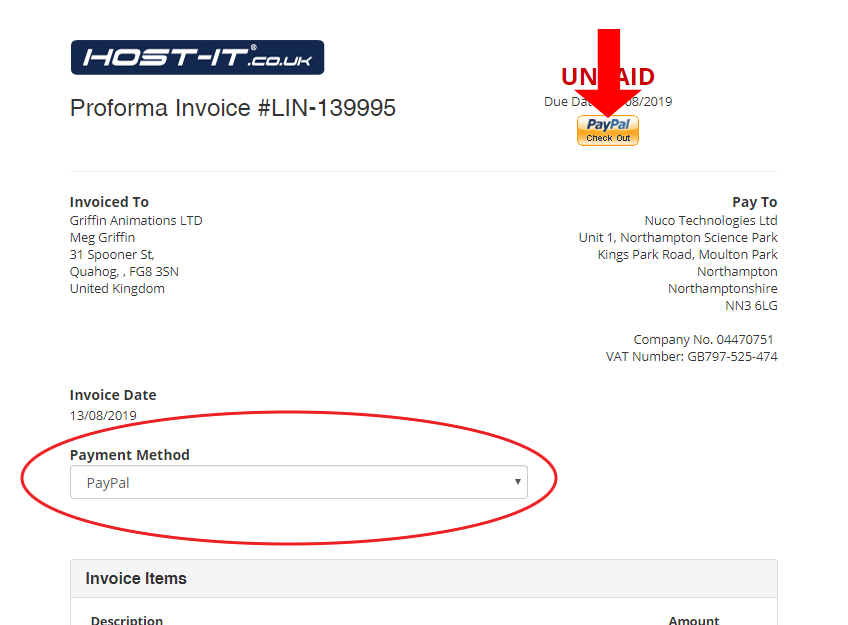
- Once you are on the PayPal site you will need to login with your PayPal details then setup the subscription. Once this has been completed you can then return to your Client Portal
- Now you have setup your PayPal subscription, payment will be taken automatically on the date specified in your subscription setup