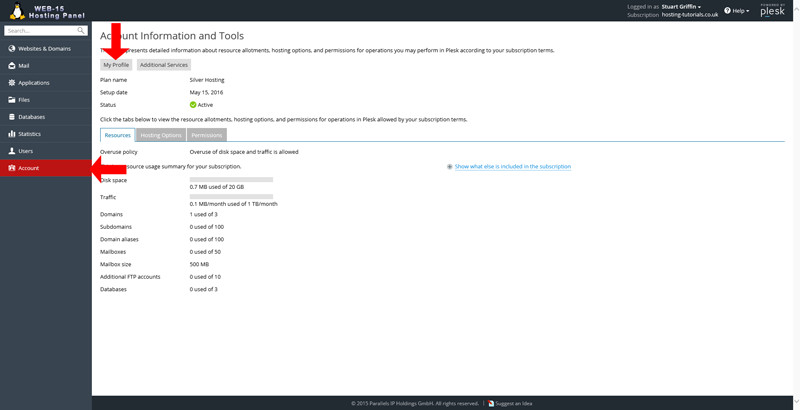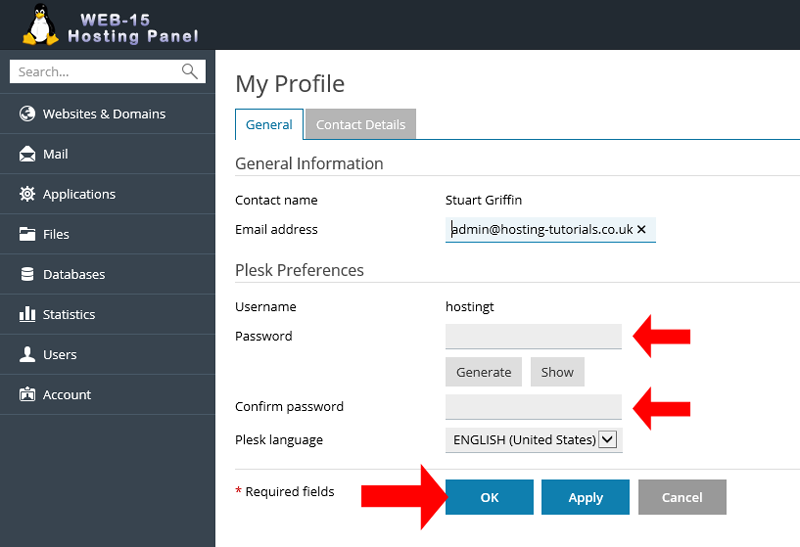To change your Plesk panel login password you will first need to login.
- From your home page select Account from the left hand navigation menu then My Profile.
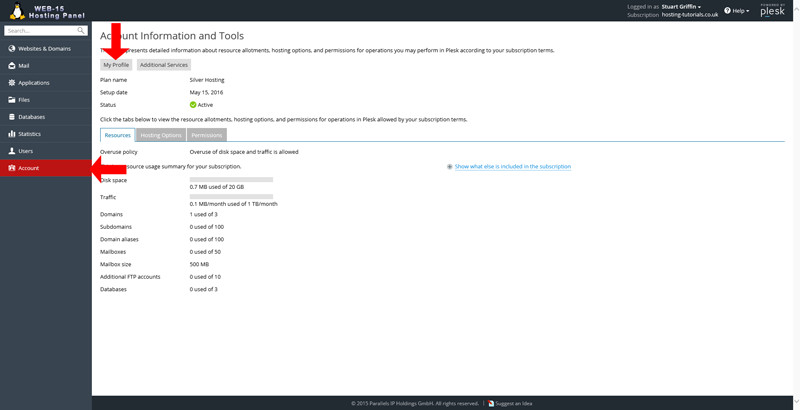
- From the My Profile page you will now need to enter in the new password you want to use for the Plesk hosting panel, you have to options for this once you have set the new password select OK
- You can enter in your own password this will need to be confirmed in the confirm password section
- You can use the Generate button to automatically generate you a new password then select Show to see what it will be set to and to make a copy for your records
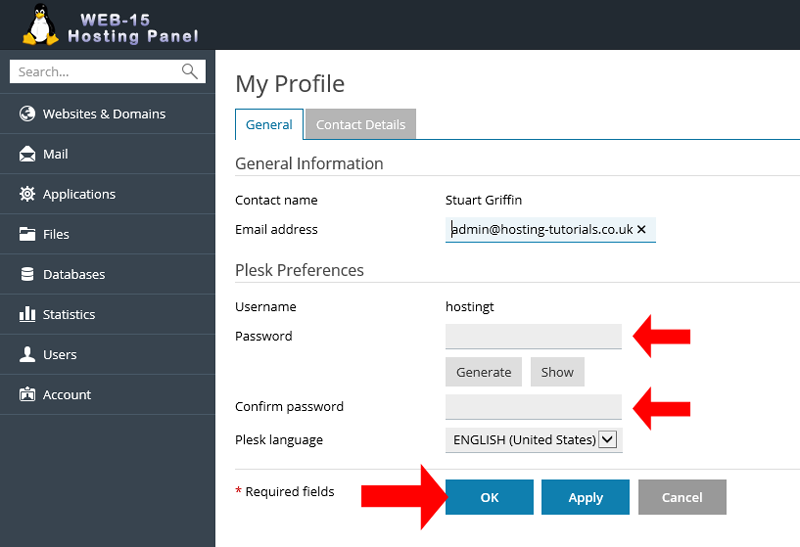
- You have now reset your Plesk subscription login password. Note: By changing your Plesk login this way it will no longer be synchronised with the client portal.