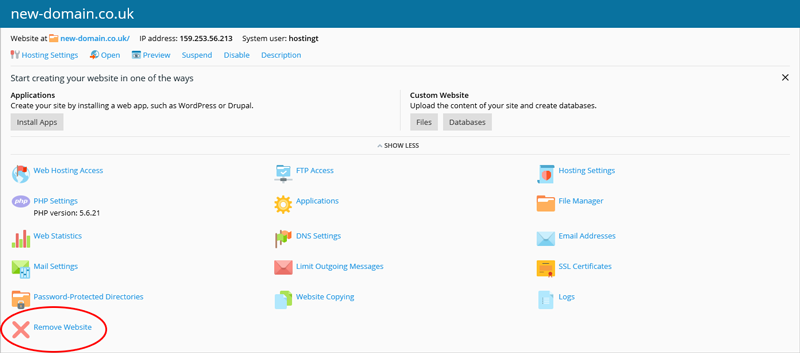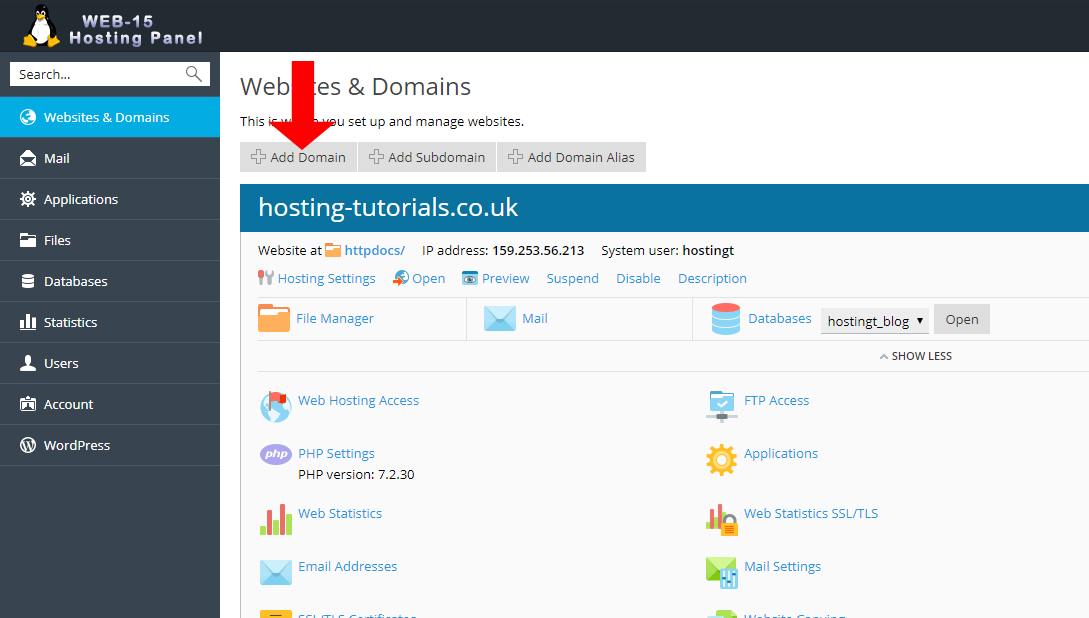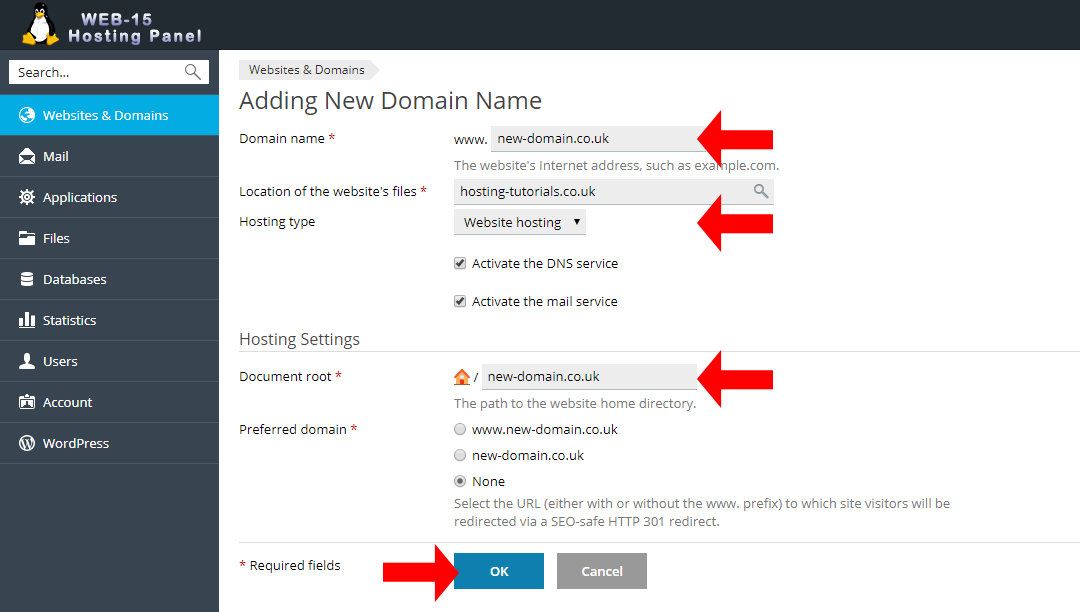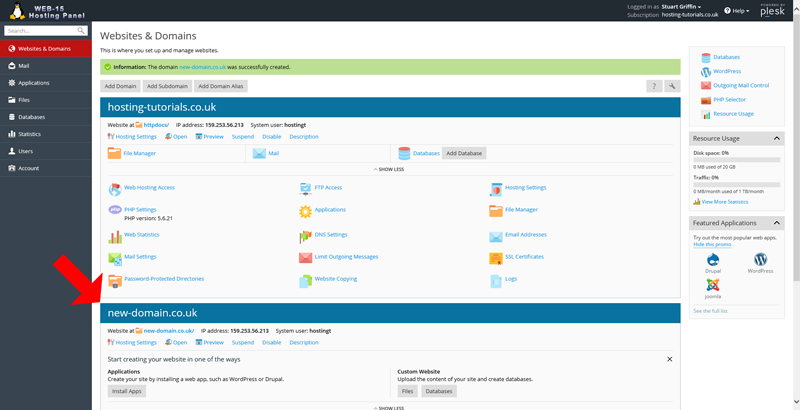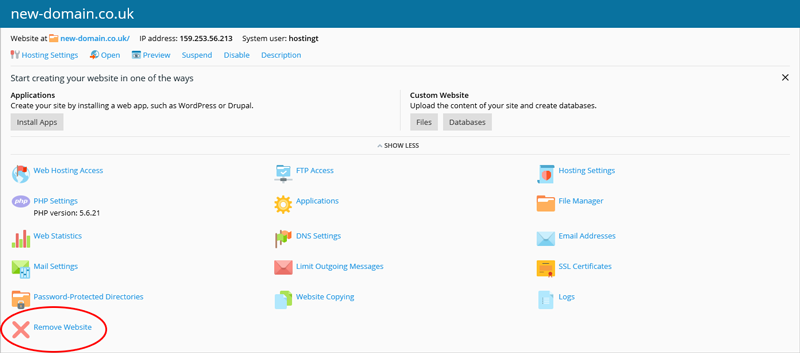To add a new domain to your subscription login to your Plesk hosting panel
- From your home page under Websites & Domains select the Add Domain button.
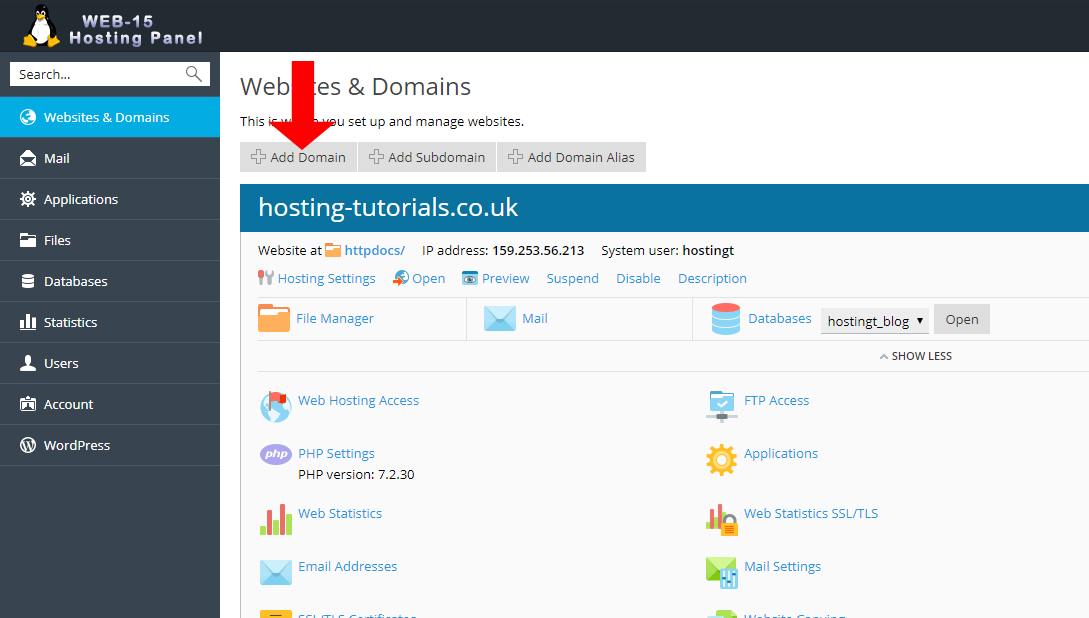
- From the Adding New Domain Name page you will now need to enter in the new domain name and select the settings you want for the domain, for the default setup you only need to enter the domain and select ok.
- Daomin name - The new domain name you are adding
- Hosting type
- Web hosting - hosting a website
- Forwarding - this will enable you to redirect the website to another domain or URL
- No Hosting - no hosted website and only allows for services like email, DNS and databases
- Document root - Set the home folder for content, this will auto populate with the new domain name but you can set to anything you require
- Preferred domain - add a redirect to www. or non www. for your domain, recopmmended setting is None
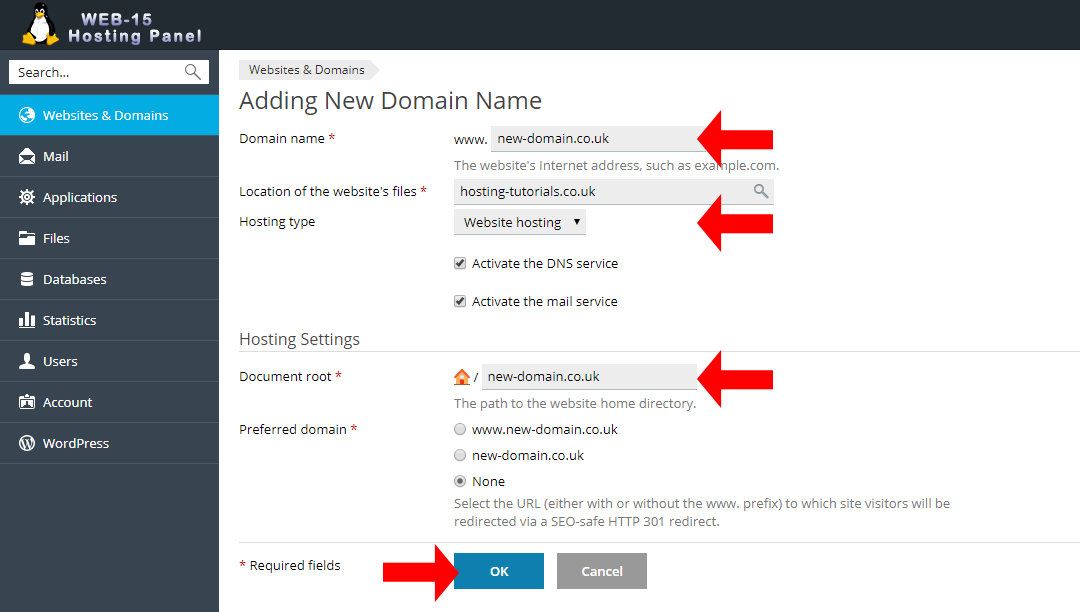
- Your new domain has now been added into the panel and the hosting setup you can now view a new section for managing your domain.
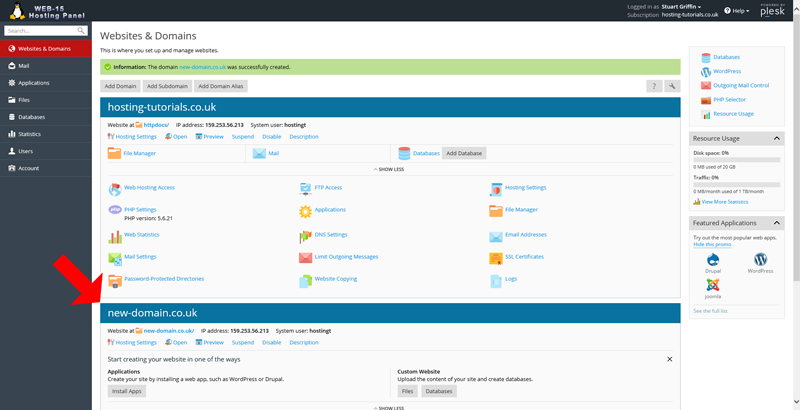
Remove A Domain In Your Plesk Panel
- If you want to remove a domain you simply find the domain in the panel and select the Remove Website, once completd the domain and all related content will be deleted.