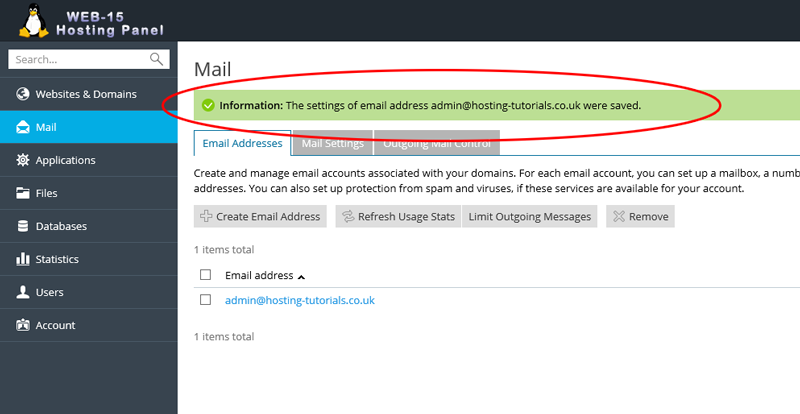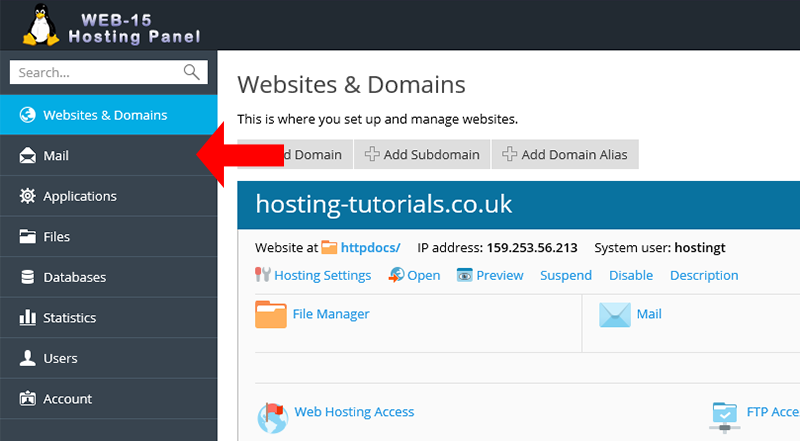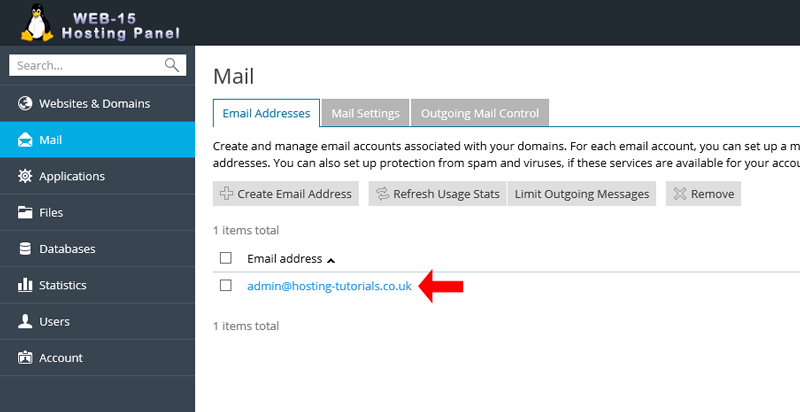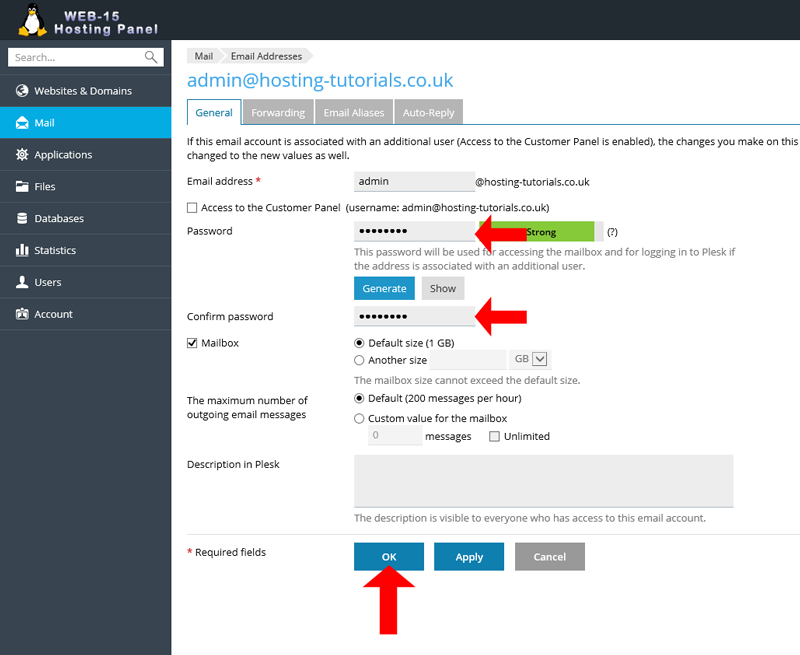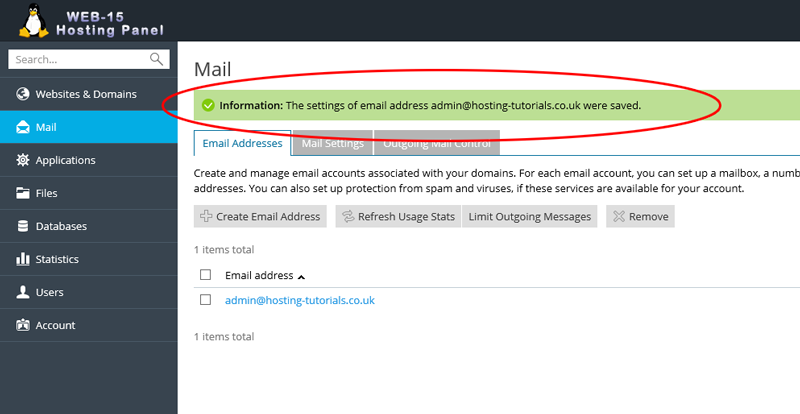To change or reset your email account password you will need to be logged into your Plesk hosting panel
- From your home page select Mail from the left hand navigation menu
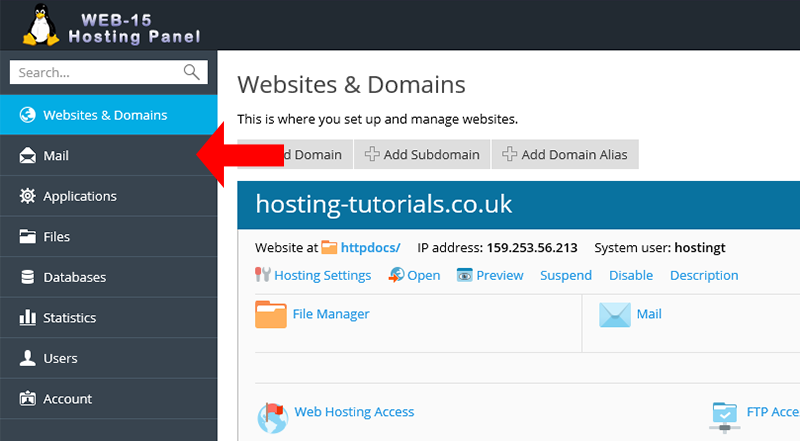
- From the Mail section you can now view your current emails accounts, to make changes to your account select the email account you want to make changes to
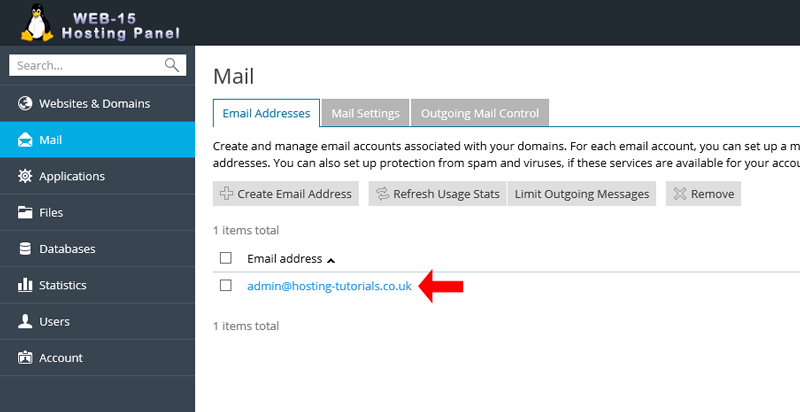
- From the email account properties page you you can enter in the new password you want for your email account or use the Generate button to automatically create a random password for you
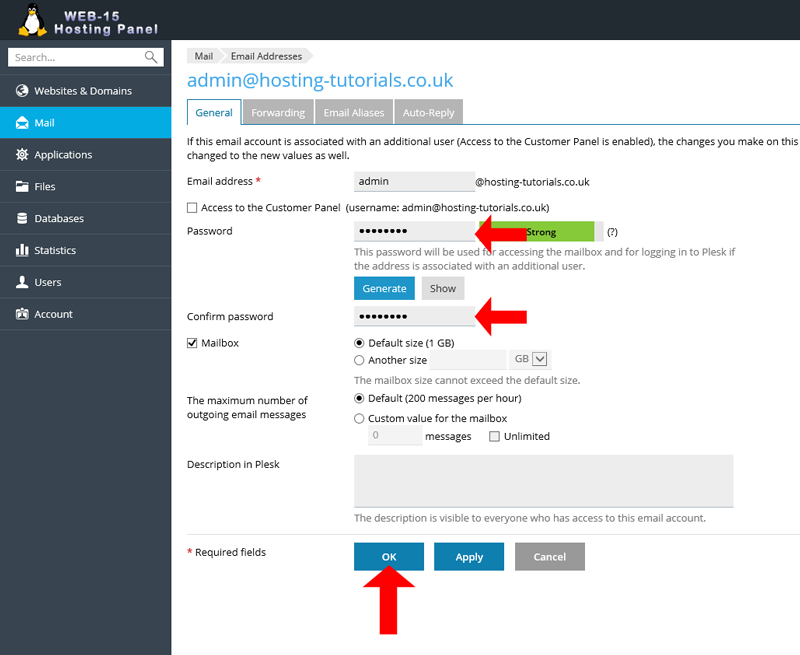
- Once you have made the change to your email account you well see a notifcation on the top of the page which shows the changes to your account have now been saved/applied.