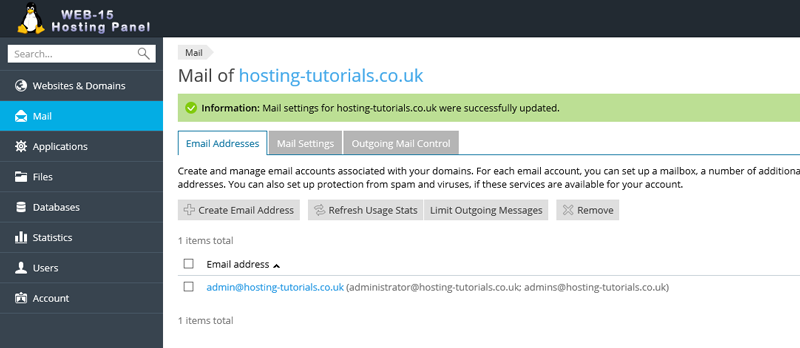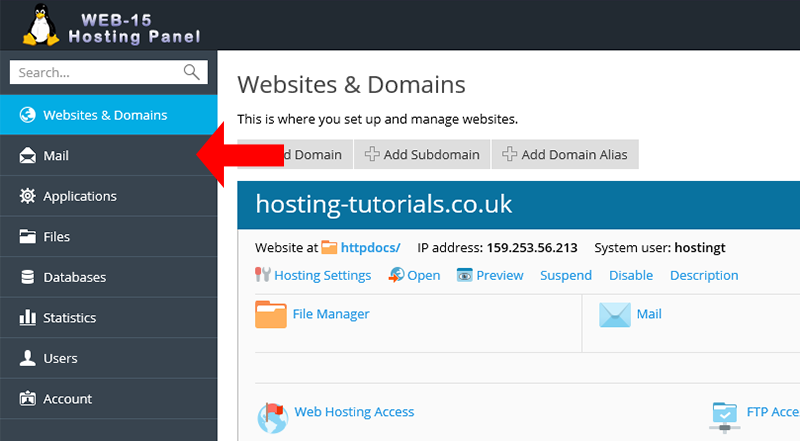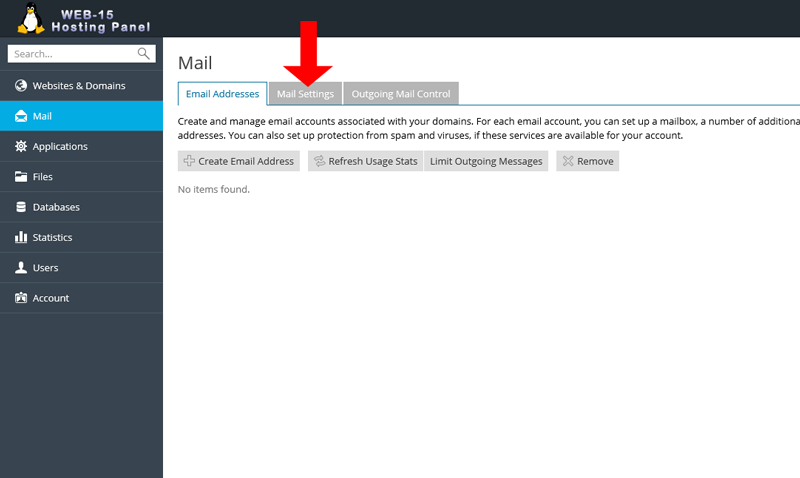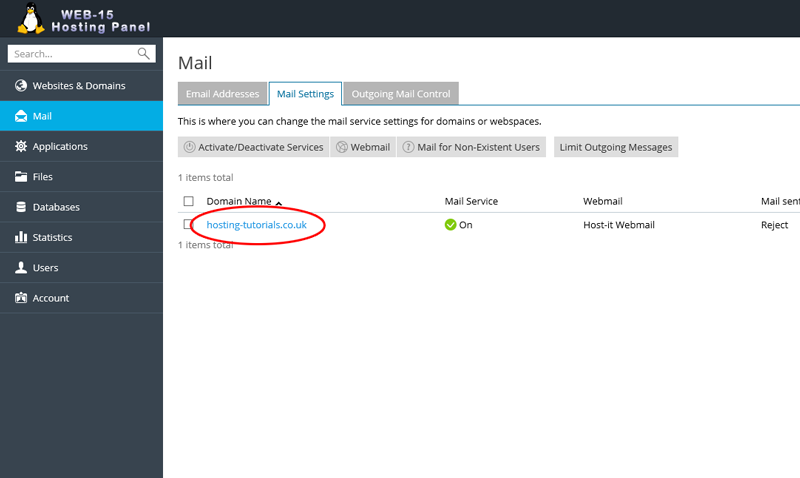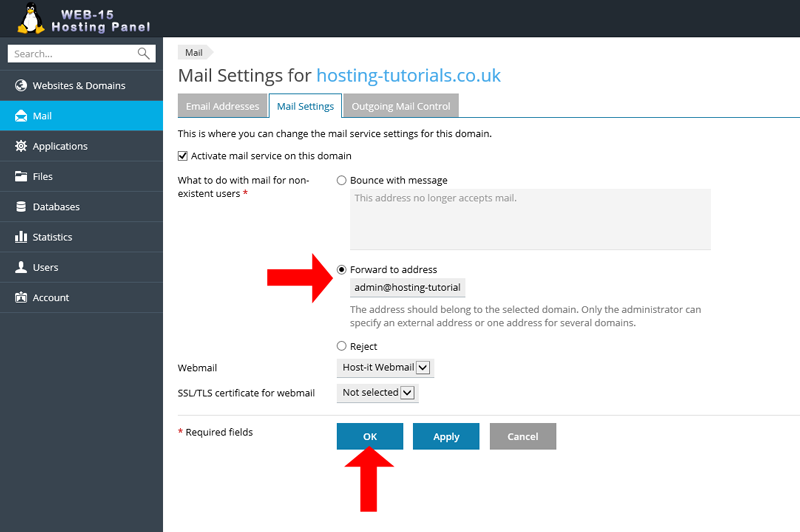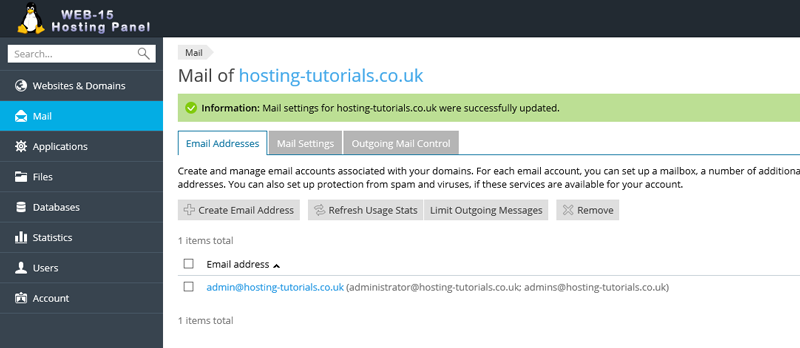To manage mail sent to non existent users (carchall settings) you will need to be logged into your Plesk hosting panel
- From your home page select Mail from the left hand navigation menu
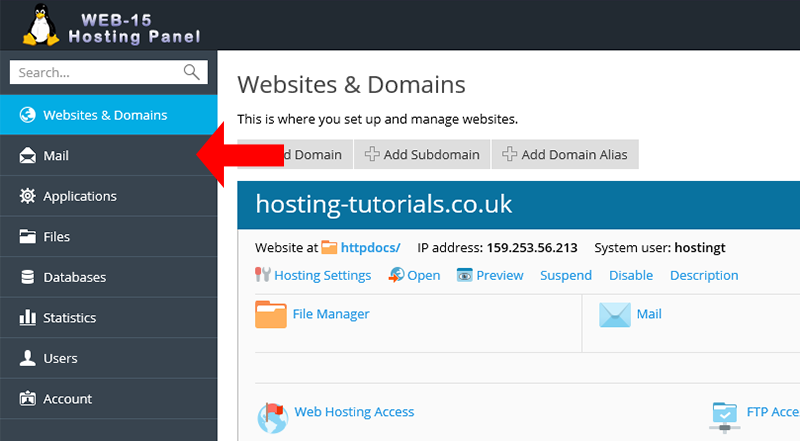
- From the Mail section you can now view your current emails accounts, to make changes to your catchall settings select the Mail Settings tab
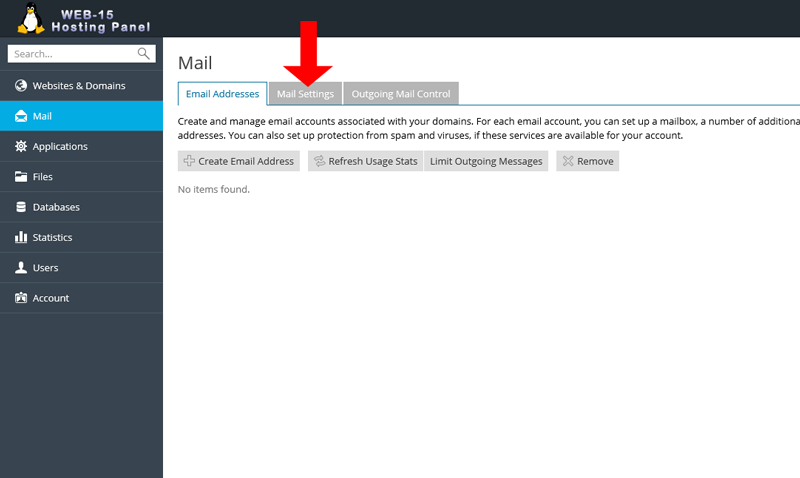
- From the Mail page select the domain you want to set the catchall setting for
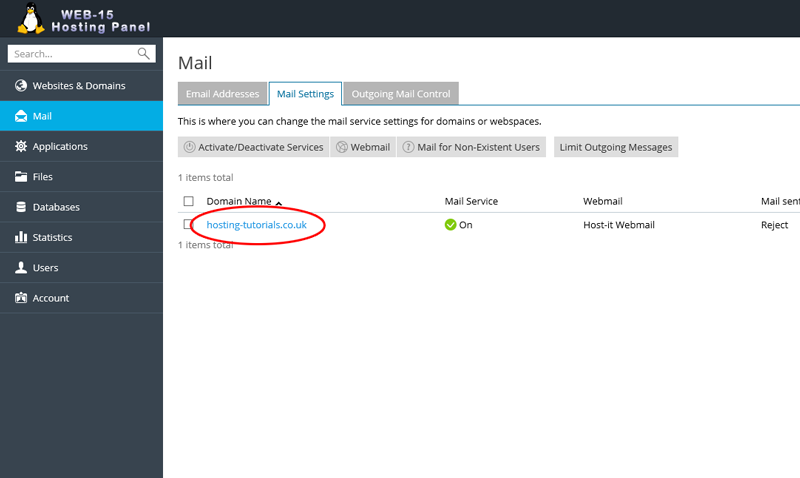
- From the Mail Settings page select the Forward To Address option and enter the email account you want all mail to be sent to for non existant accounts, then select OK to save your changes
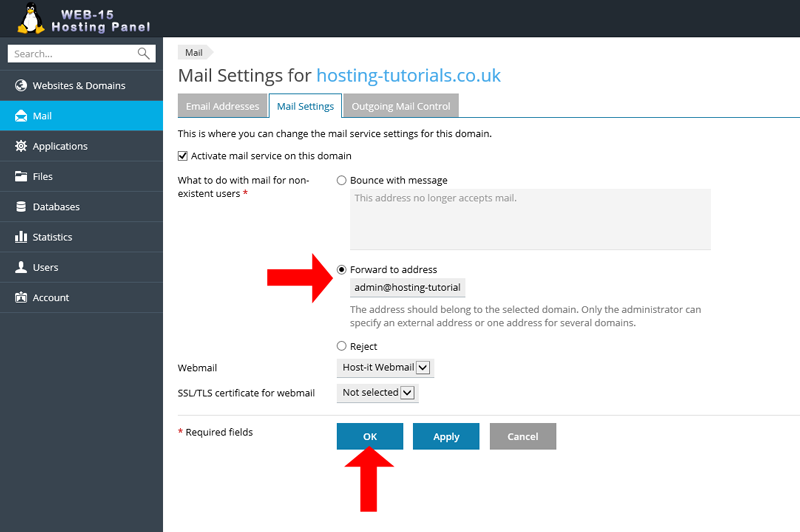
- Once you have made the change you well see a notifcation on the top of the page which shows the changes have been saved.