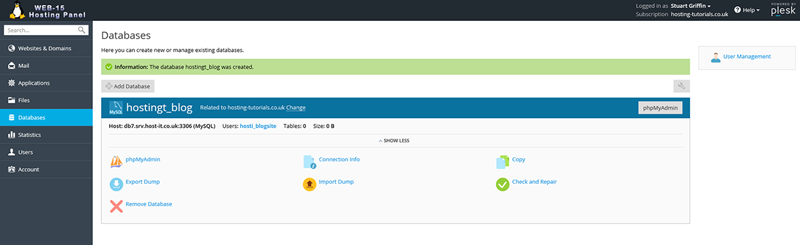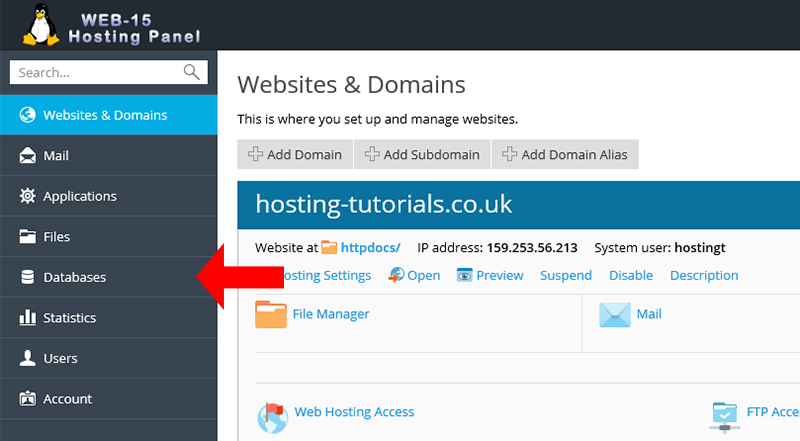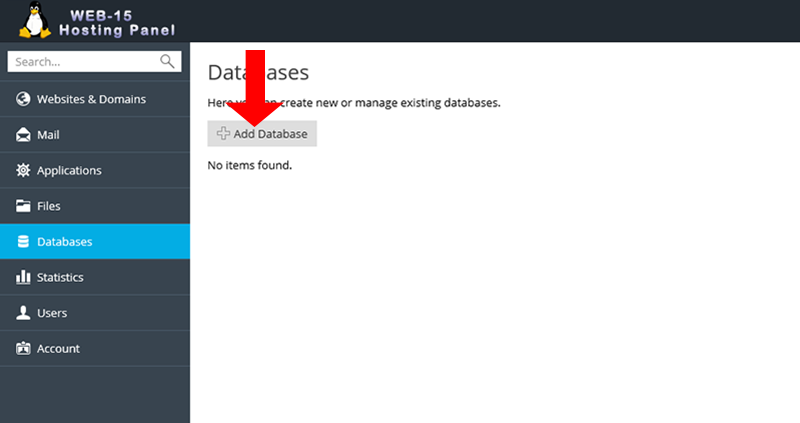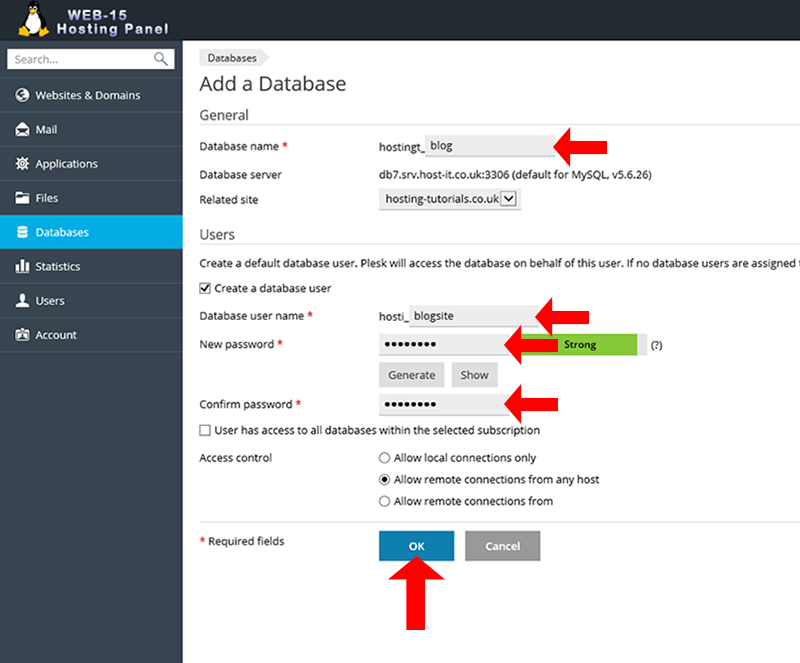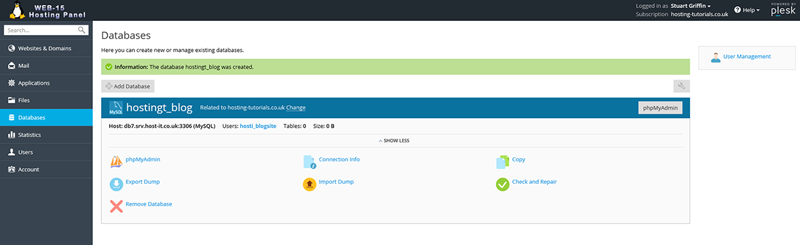To add a database for your site you will need to be logged into your Plesk hosting panel
- From your home page select Databases from the left hand navigation menu
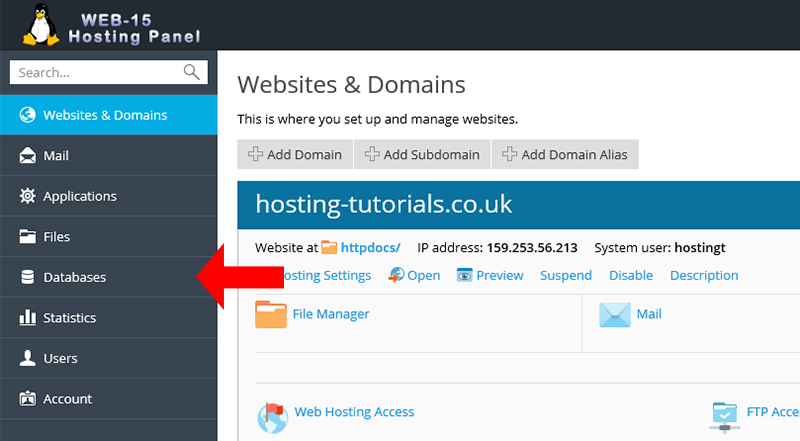
- From the Databases section you can now view your current databases, to add a new database select Add Database
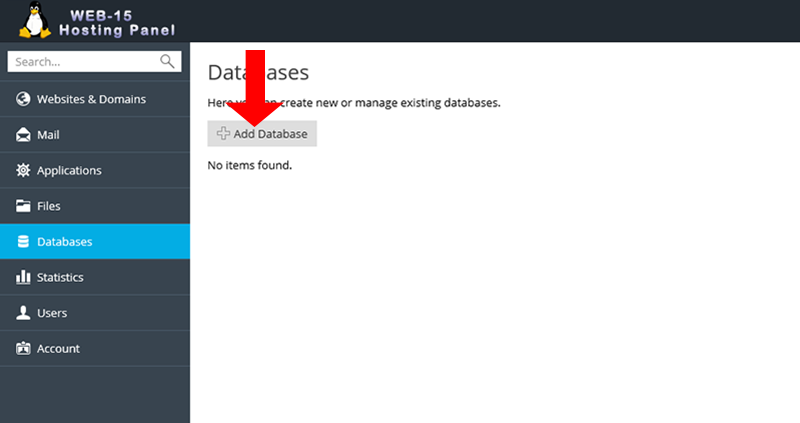
- From the Add Database page you will need to enter in the details for your database, once you have entered in your details select OK to create the database
- Database Name - The name for your database
- Database Server - This shows the hostname for the database server which you will need to referance in your application/site
- Database User Name - The Username for connecting to the database from your application/site
- New Password - The password to use when connecting to your database from your application/site
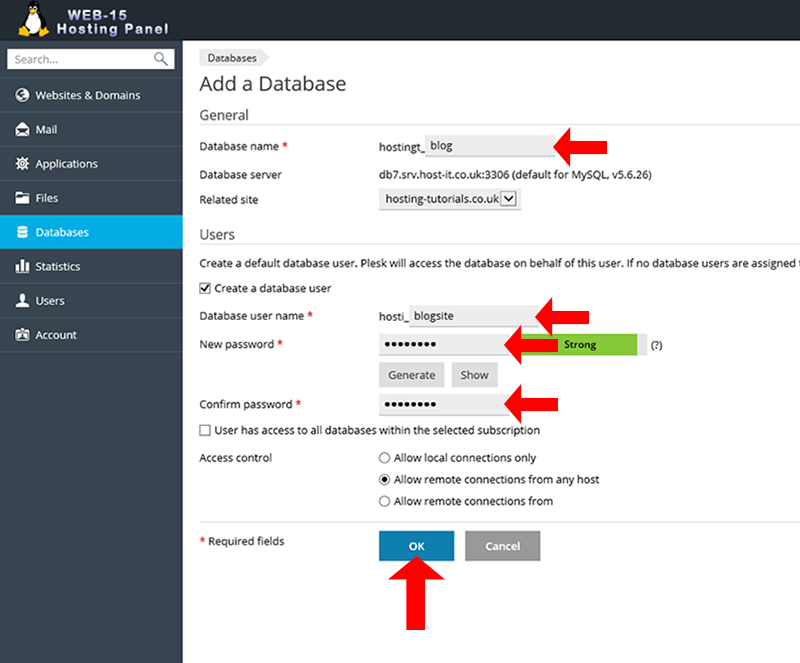
- Once you have add a new database you will see a notifcation on the top of the page which shows the database has been created.