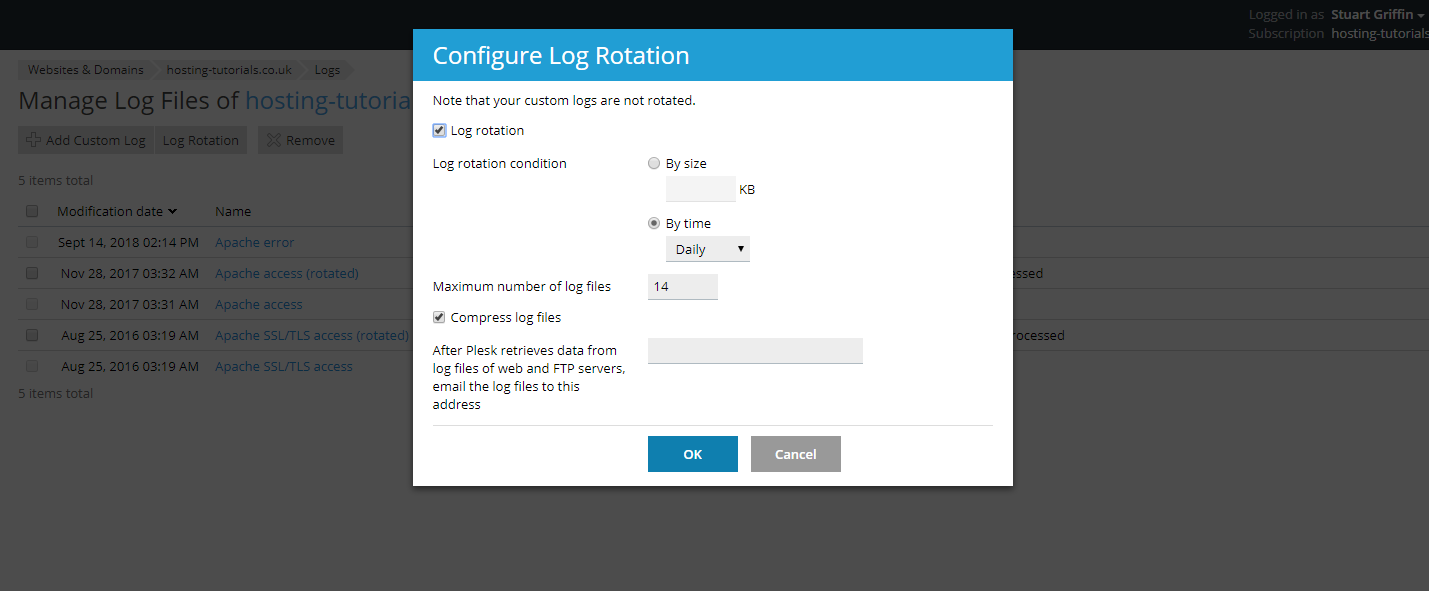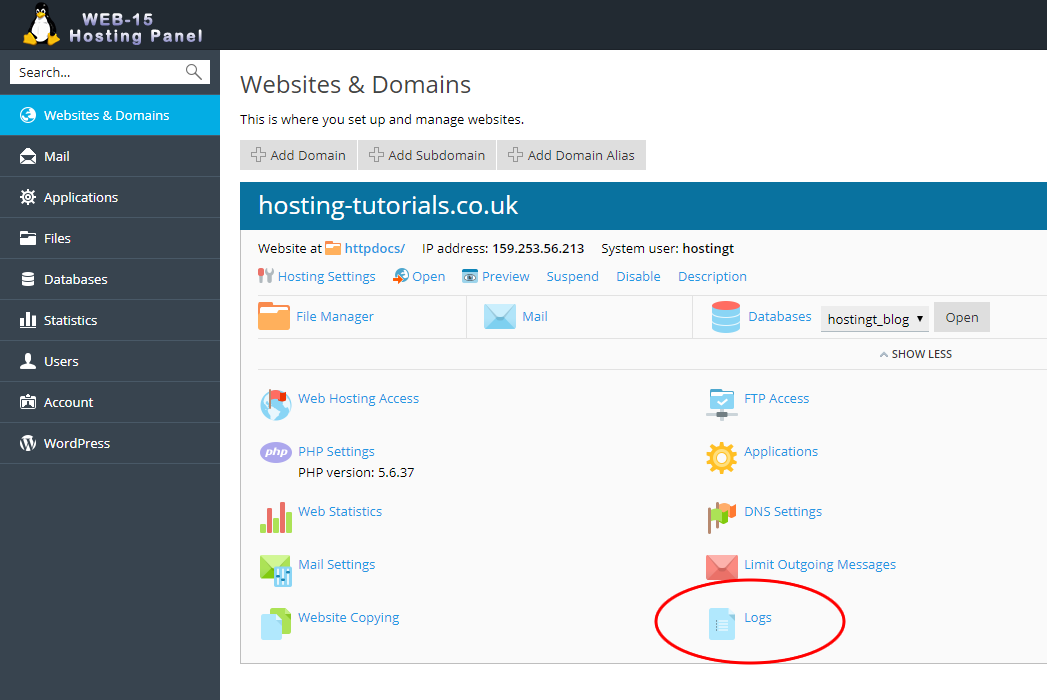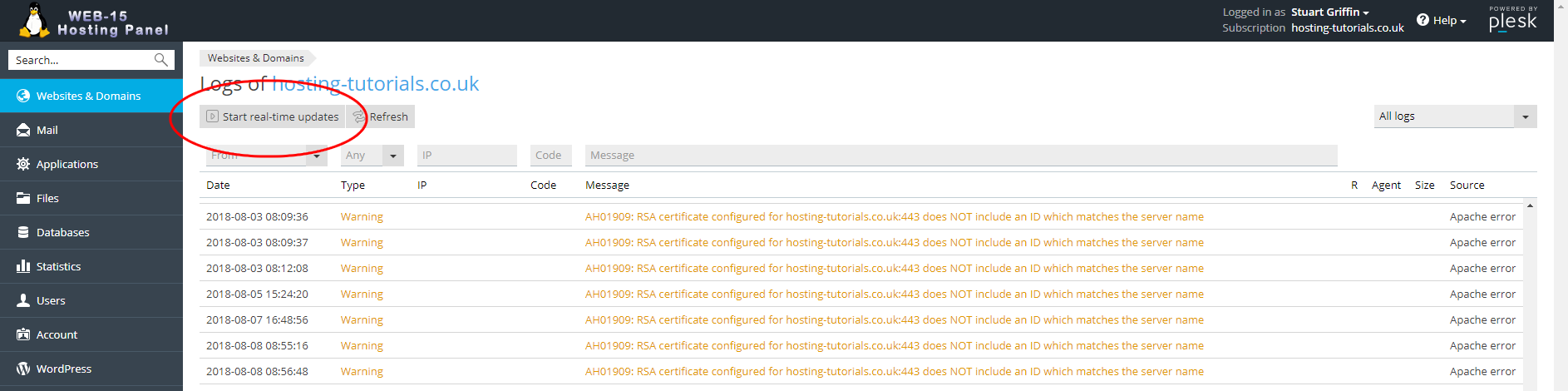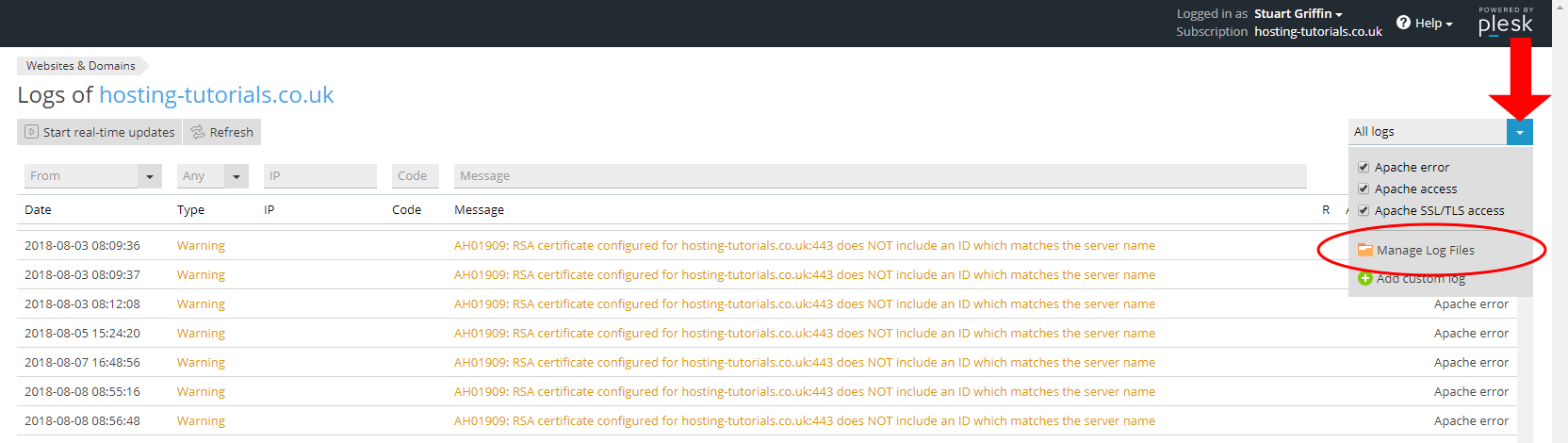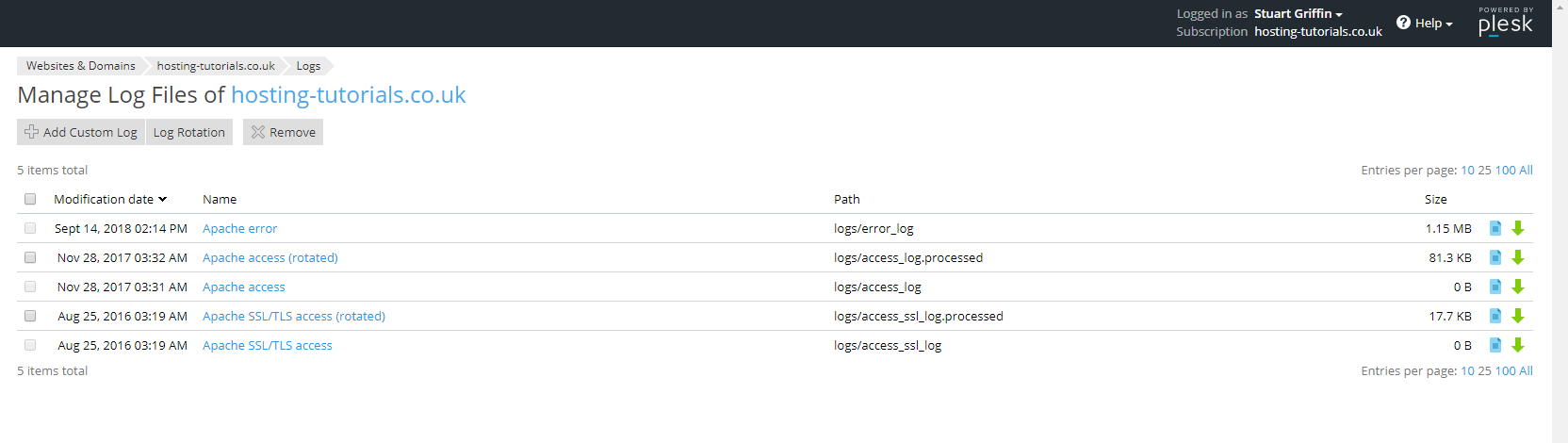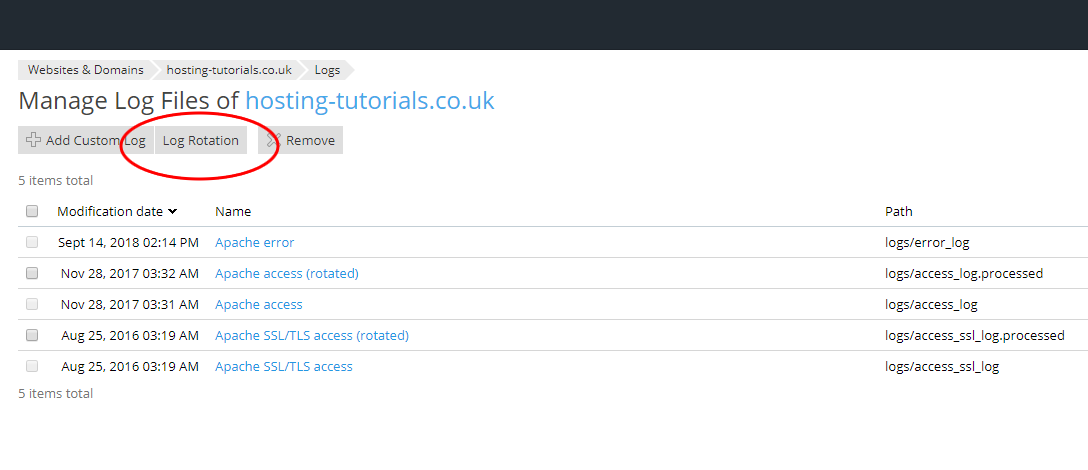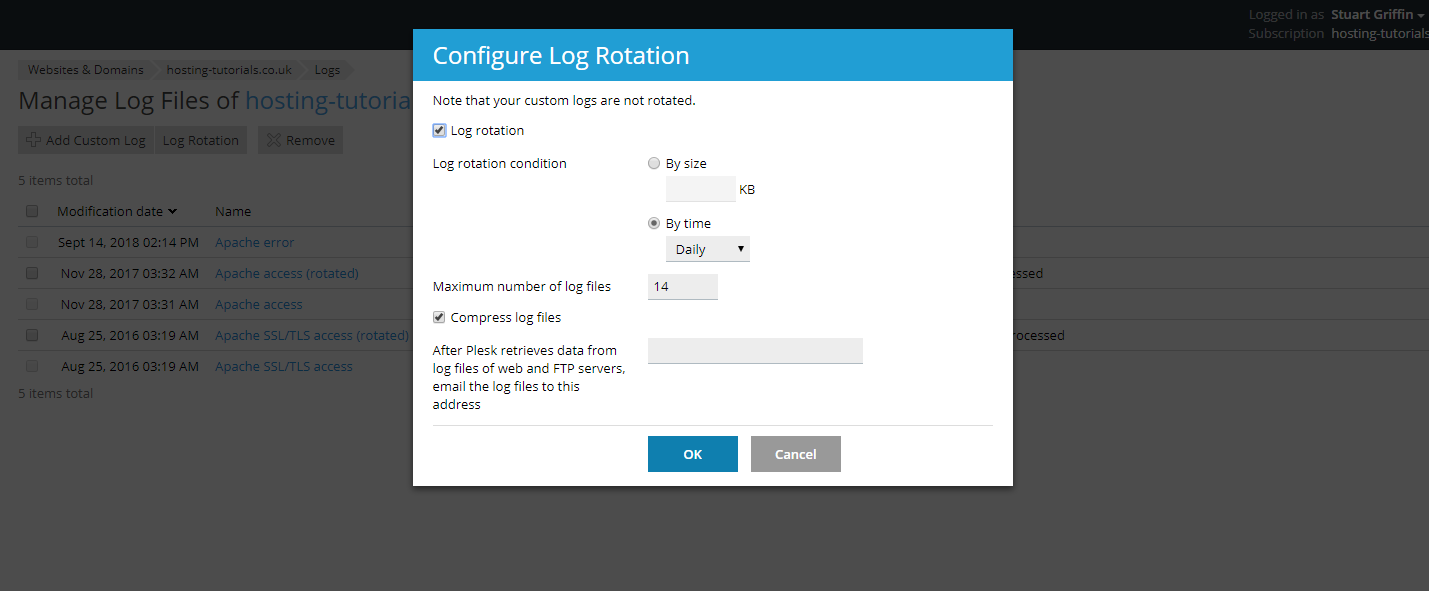When developing a we site can sometimes find that you have an error in the code that you are unable to resolve and find the cause. To help diagnose any errors or events on your site you can look at your site logs, this can be very usefull in diagnosing and viewing whats been happening on your site.
- To view your sites logs login to you Plesk hosting panel then from the websites and domains section select logs.
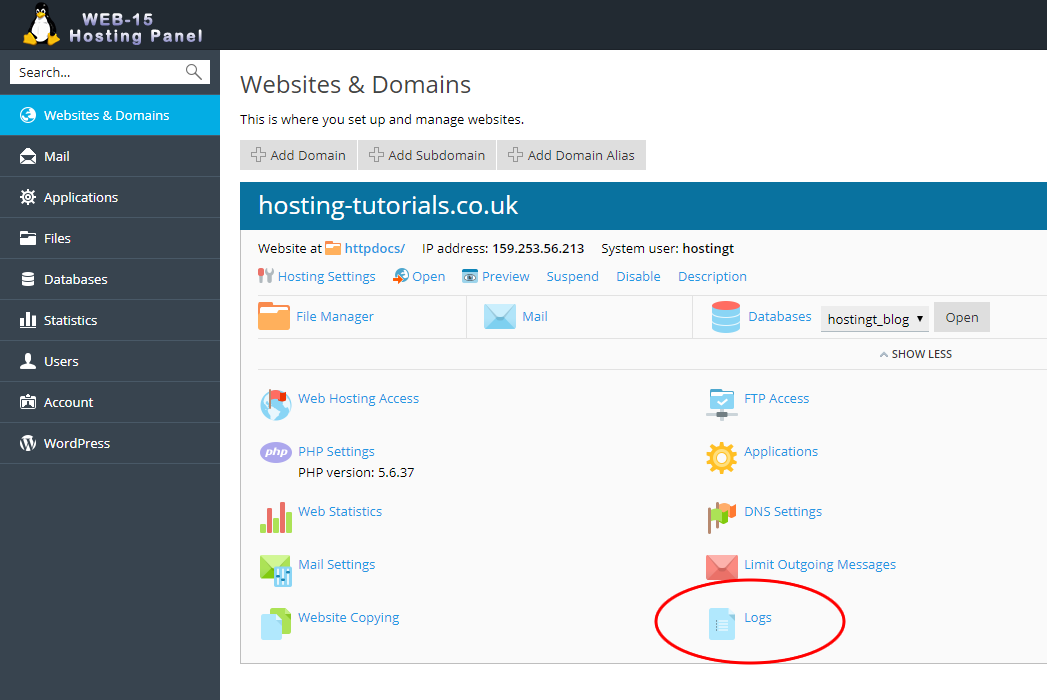
- From the logs page you will see the most recent log entries you will also have the option to filter the logs and start a realtime update (on Windows this updates every 60 seconds).
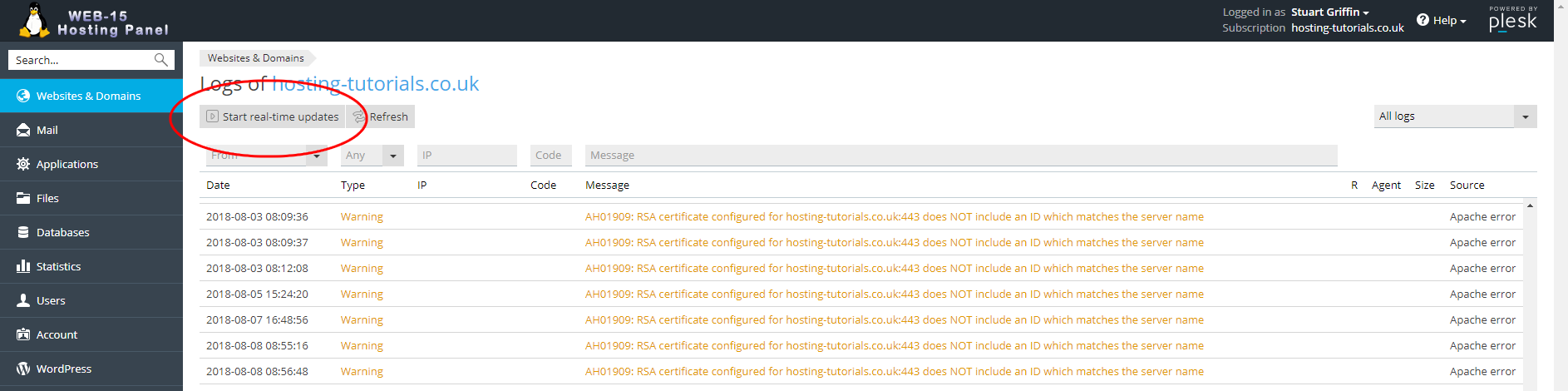
- To manage the log files and their rotation select the drop down menu to the top right of the logs page and select Manage Log Files.
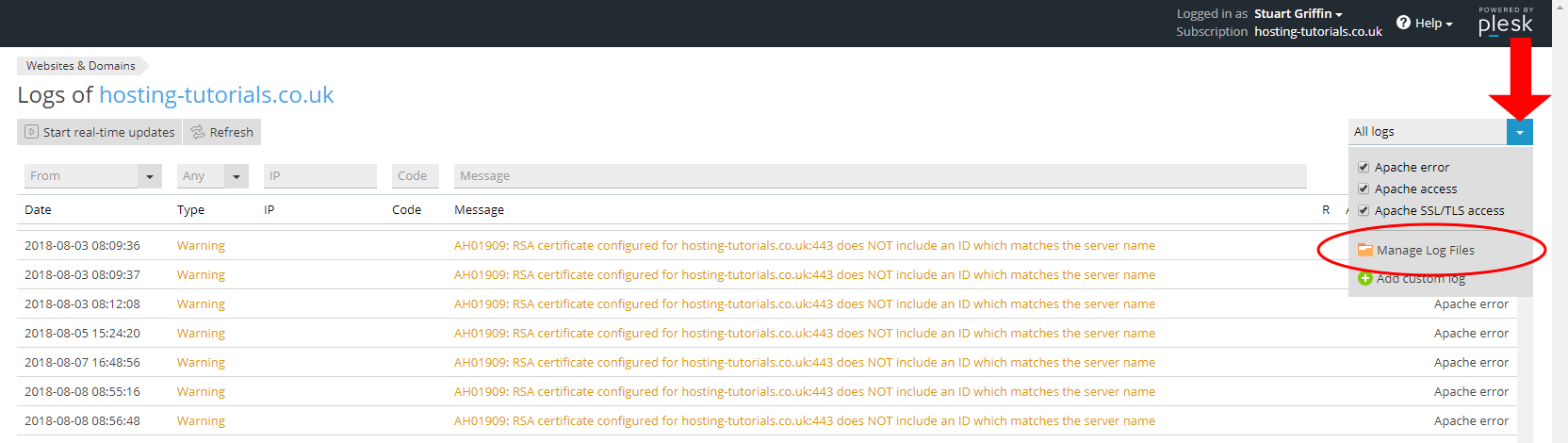
- You can now download an entire log file or remove anylogfiles that are not needed.
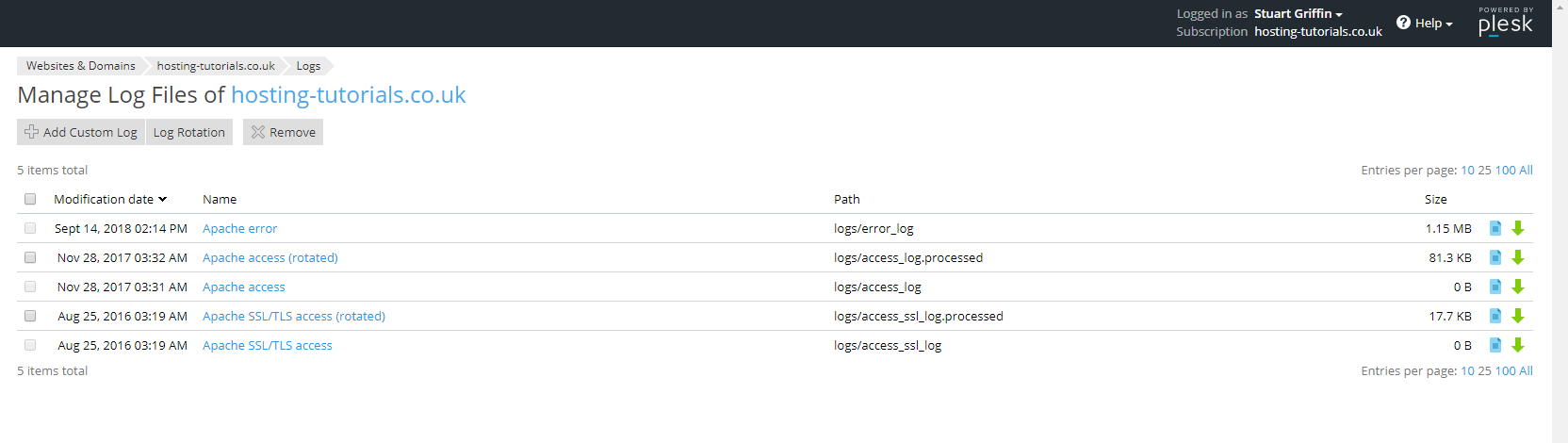
- To change the log rotation select the Log Rotation button then set the rotation that you want for your logs.
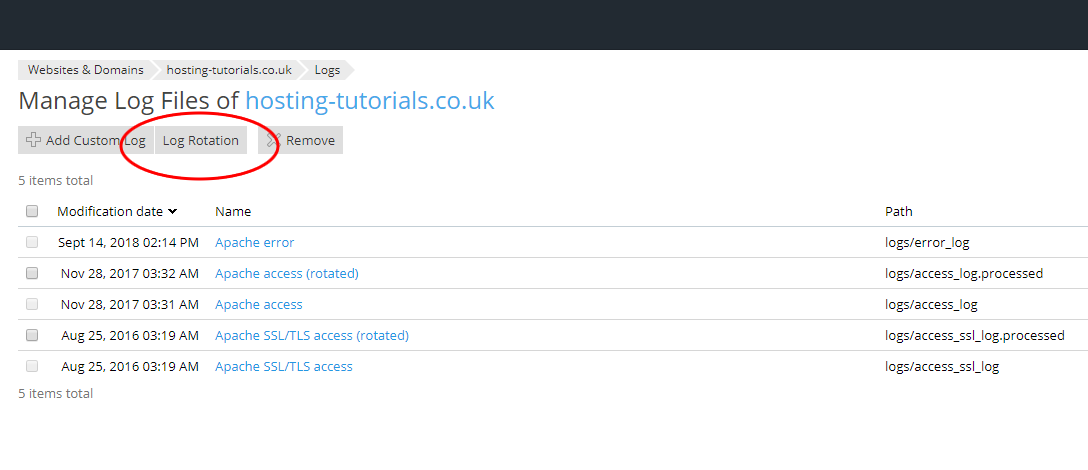
- You can now select the options you want for the log rotation, once selected select OK to apply the changes.