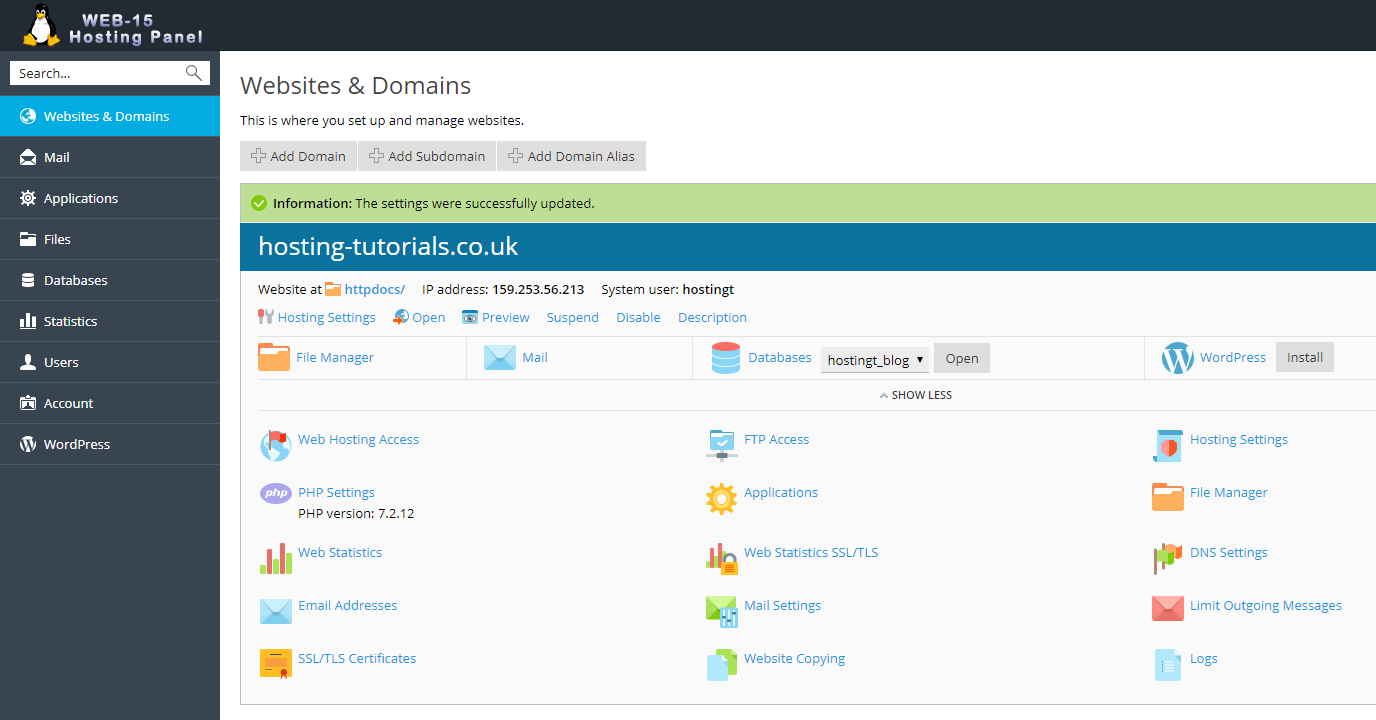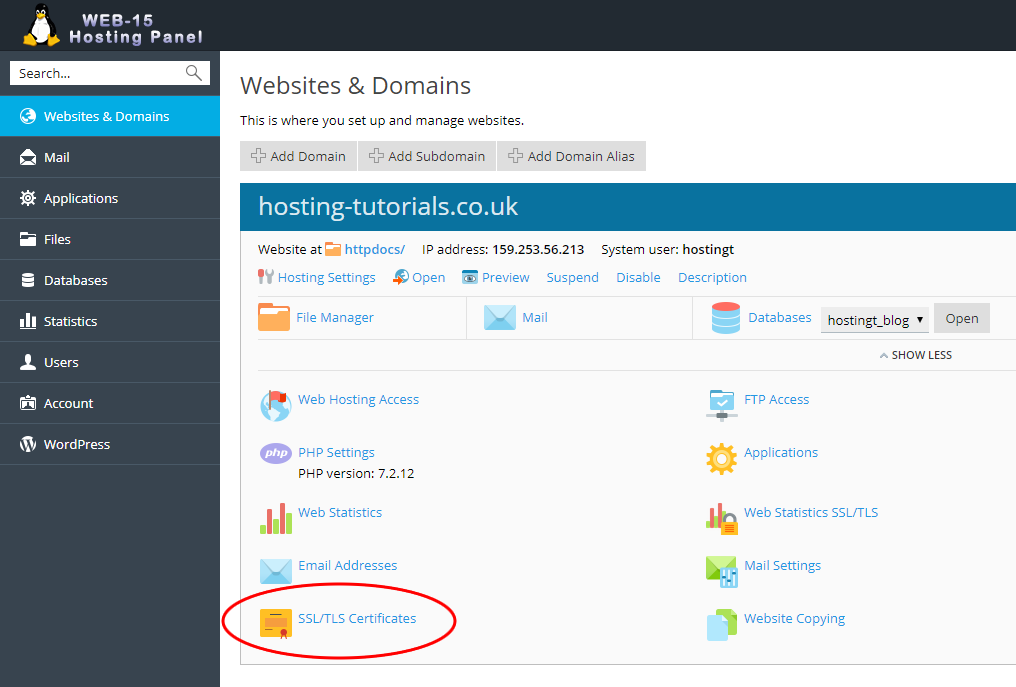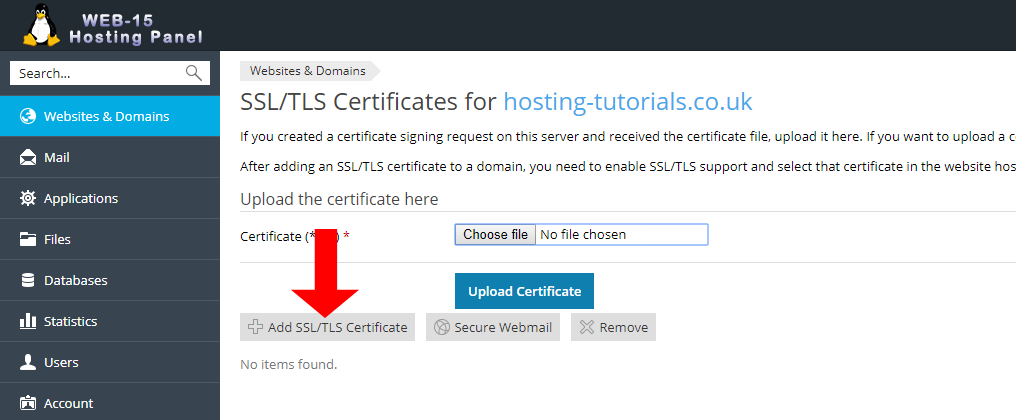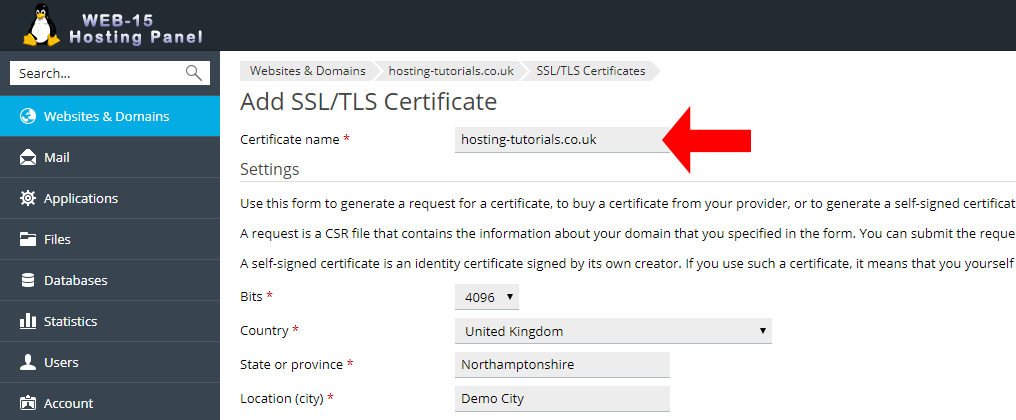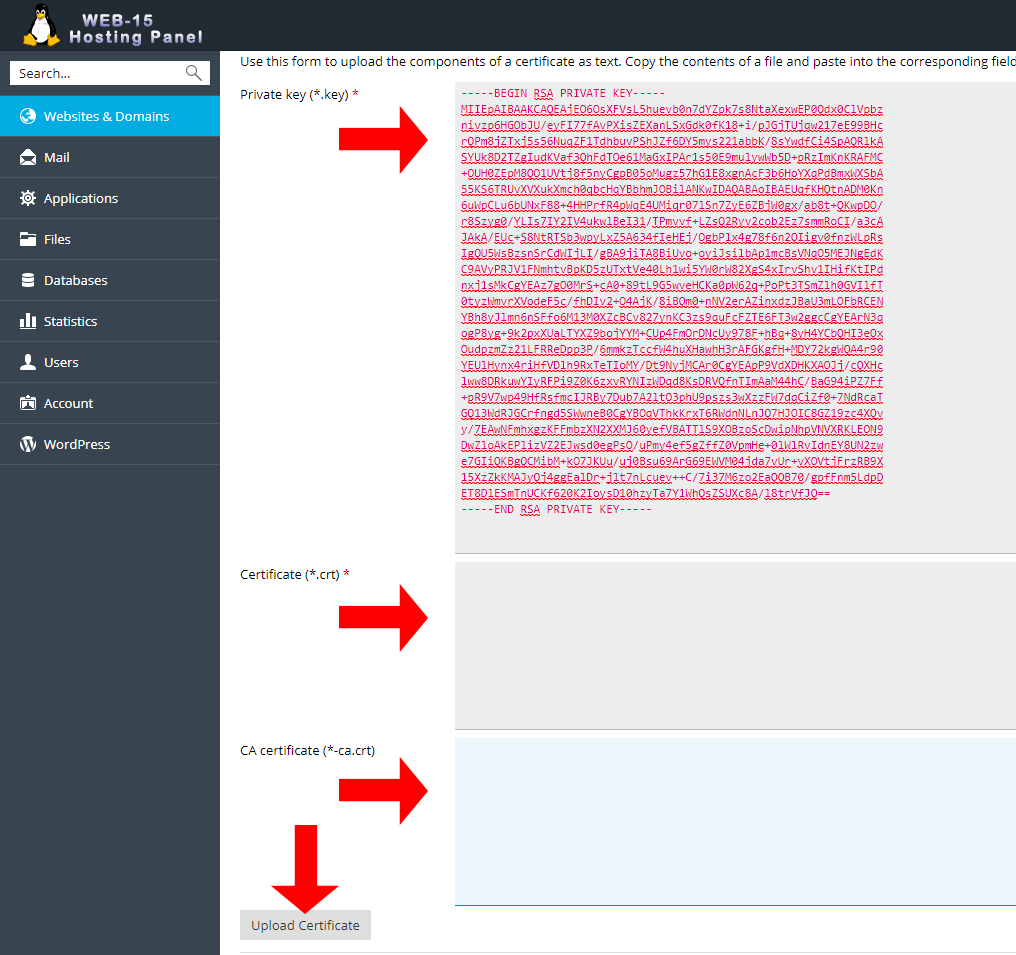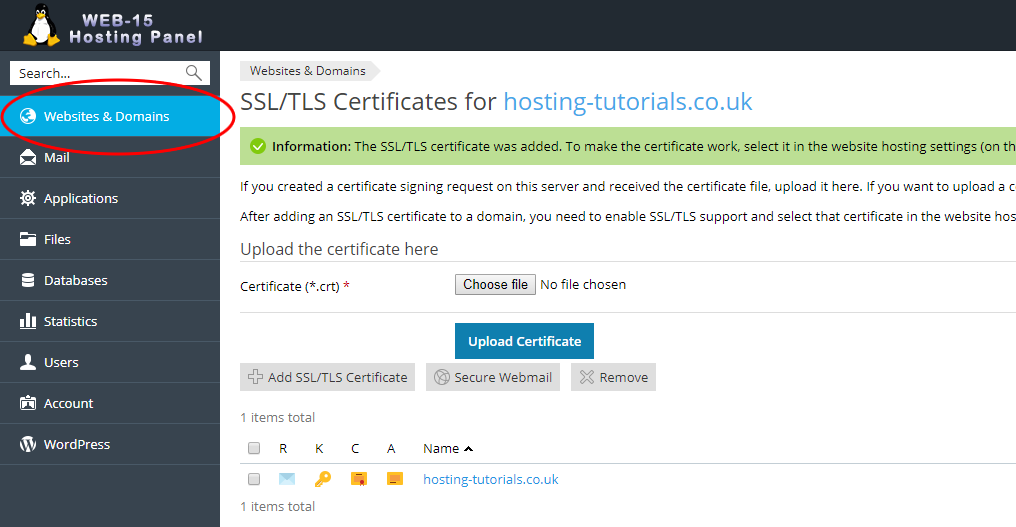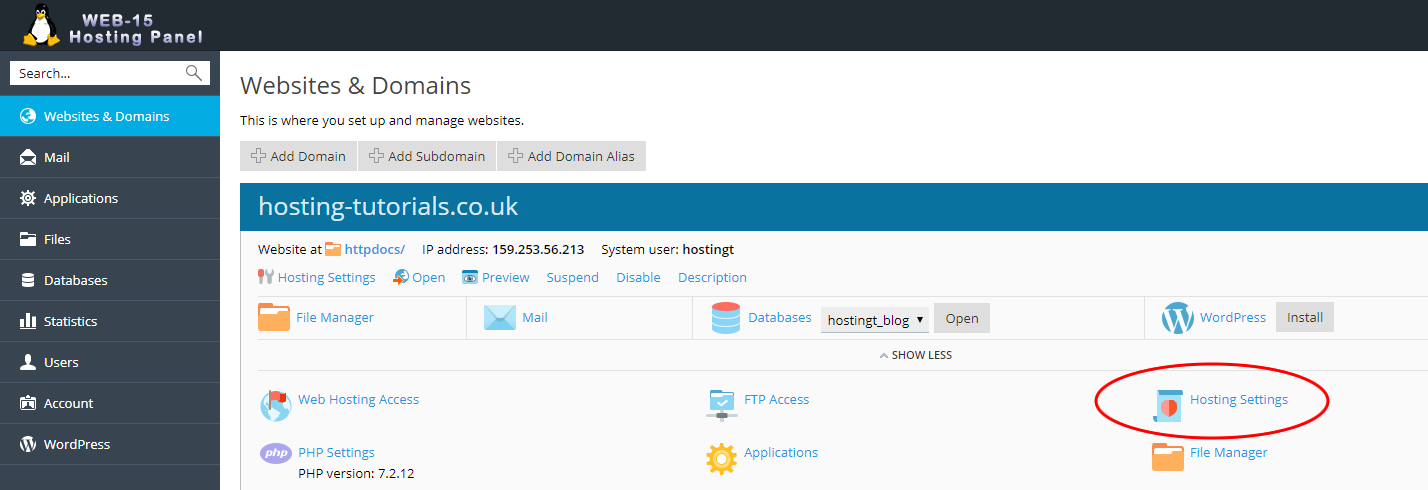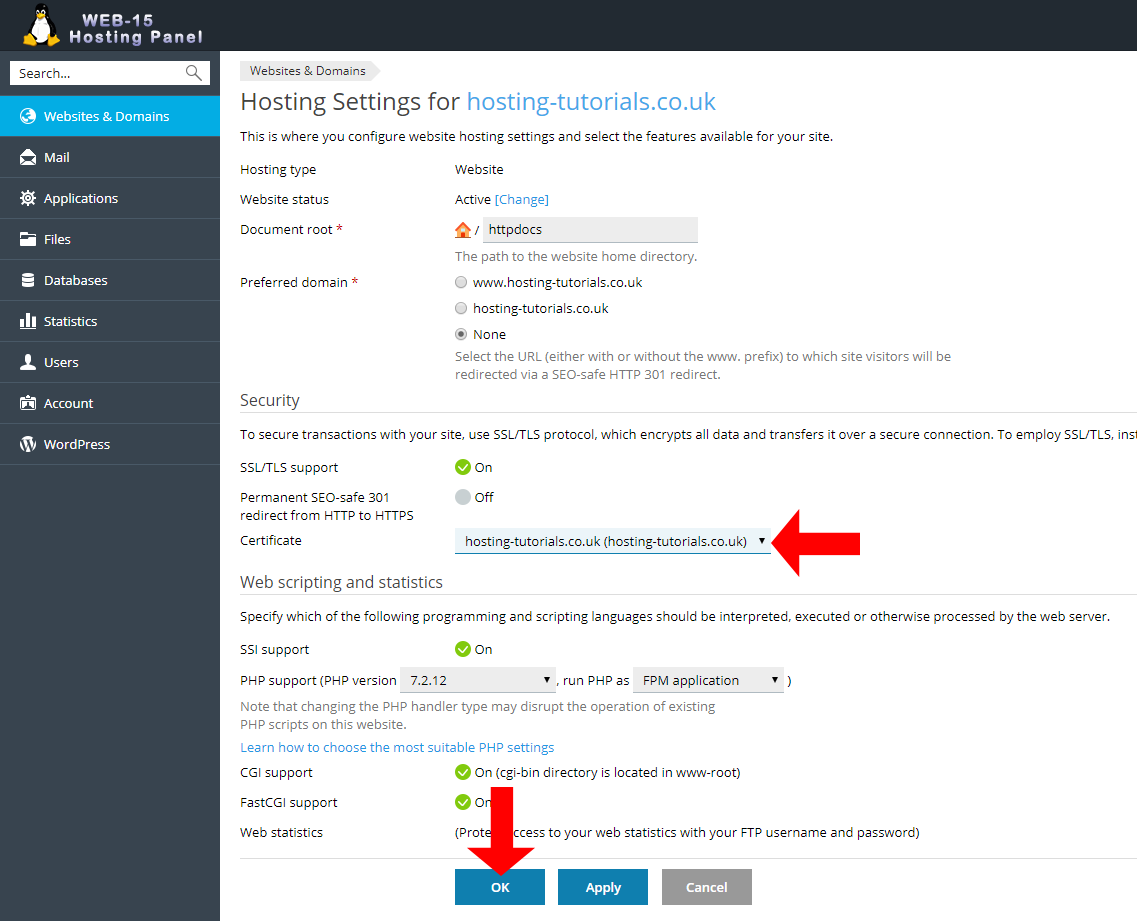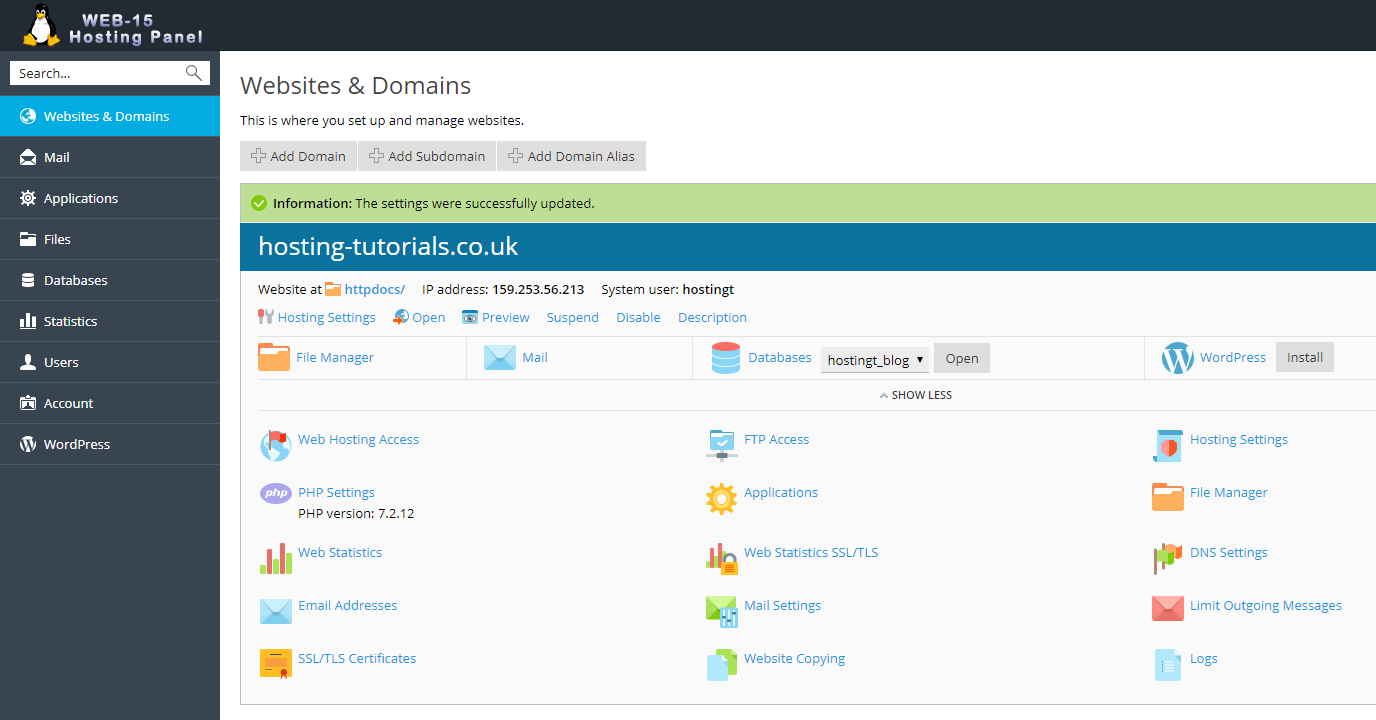To add an already purchased SSL certificate to your hosting for your website you will need to login to your Plesk hosting panel.
- Select the SSL/TLS Certificates button.
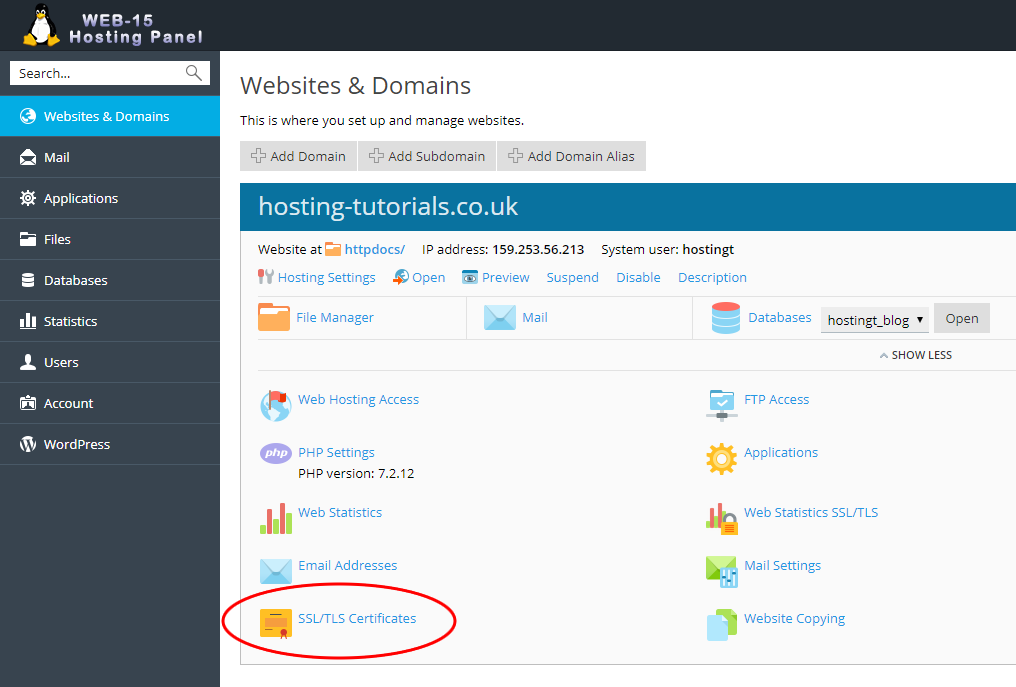
- From the SSL/TLS Certificates section you can now view your currently installed certificates. To add a new secrtificate select Add SSL/TLS Certificate.
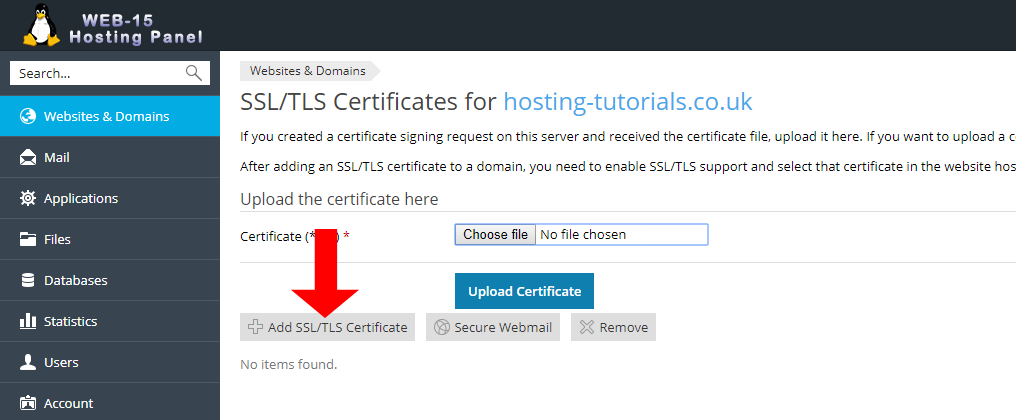
- From the Add SSL/TLS Certificates section enter in the name you want to assign to your certificate (this is just a friendly name to reference the certificate).
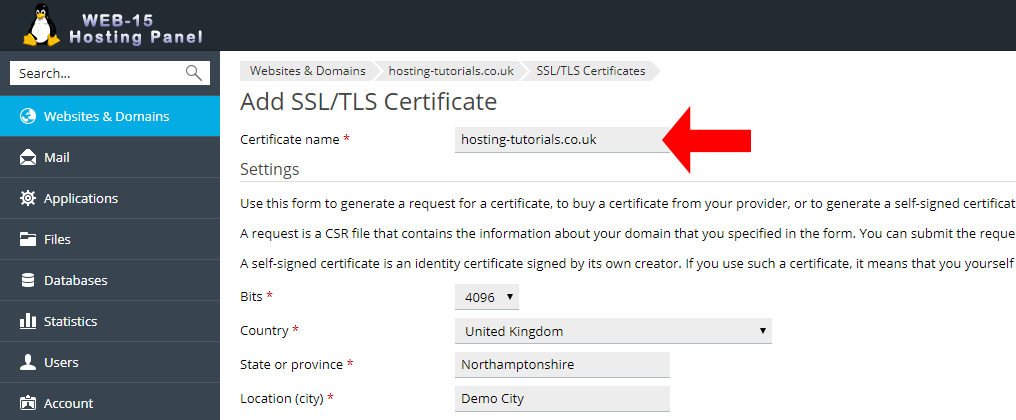
- After adding a name for your certificate enter in (copy/paste) in the 3 parts of your certificate and select Upload Certificate to save.
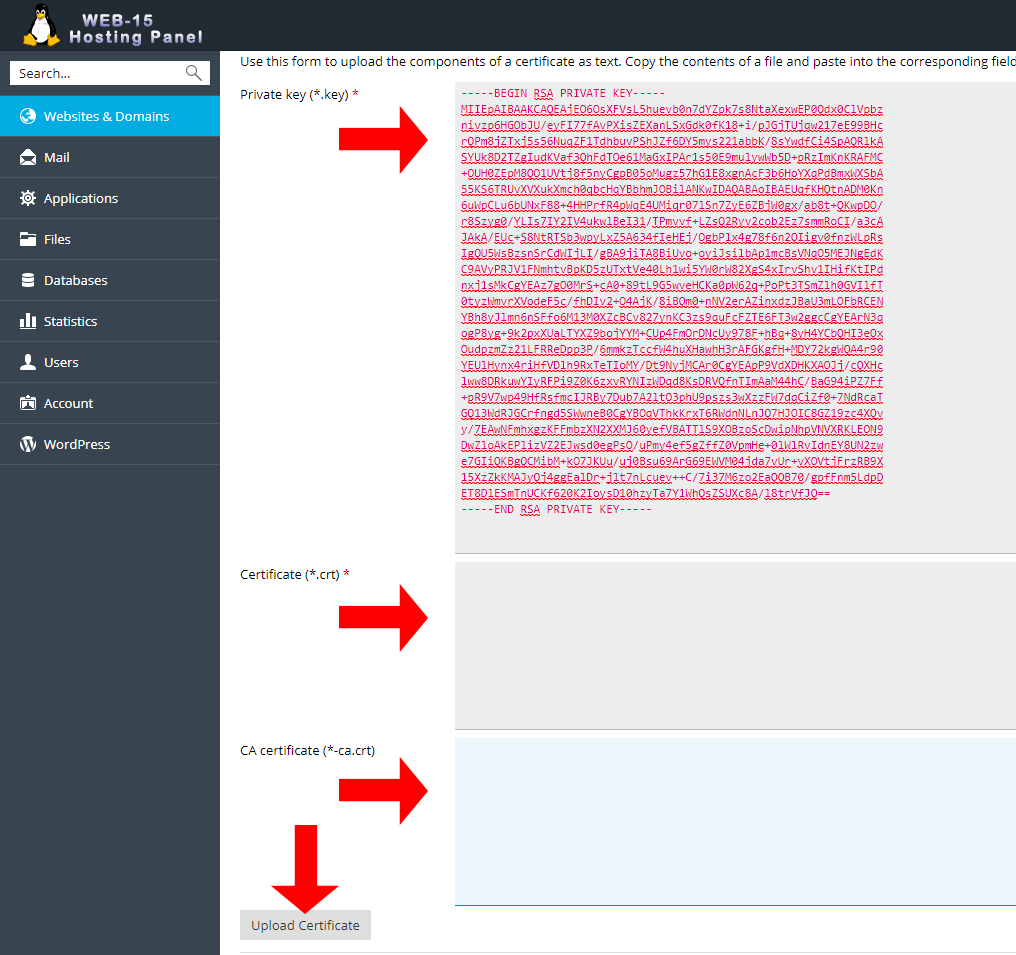
- From the Add SSL/TLS Certificates section select Websites & Domains from the left navigation menu.
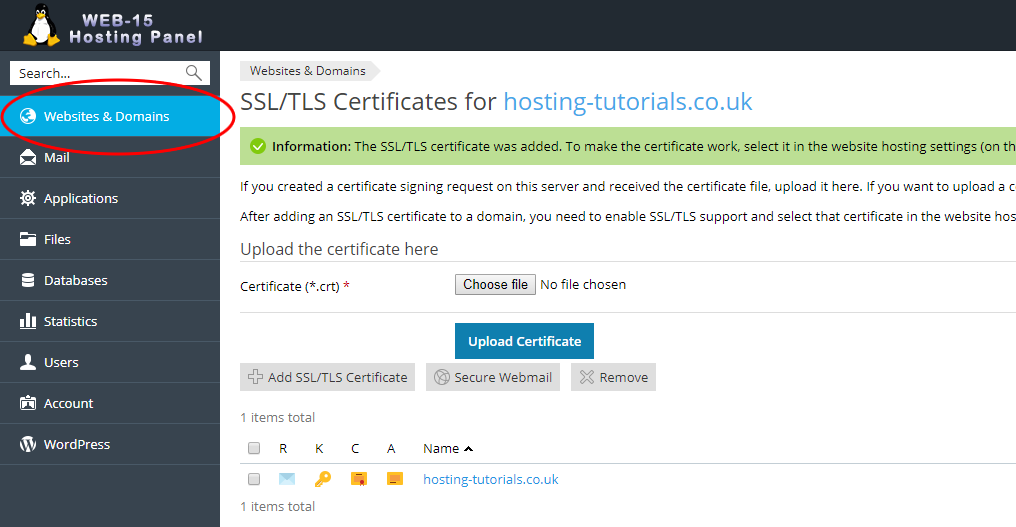
- From the Websites & Domains section select the Hosting Settings button.
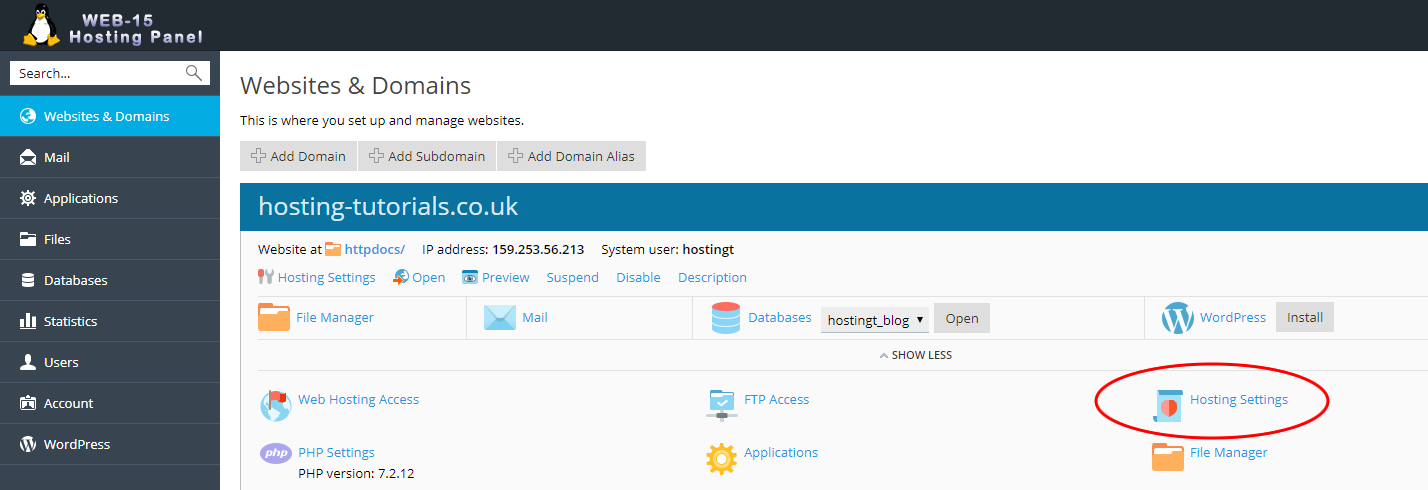
- From the Hosting Settings section you can now assign your newly added certificate to your hosting. Select your new certificate from the Certificate drop down menu then select OK to apply the changes.
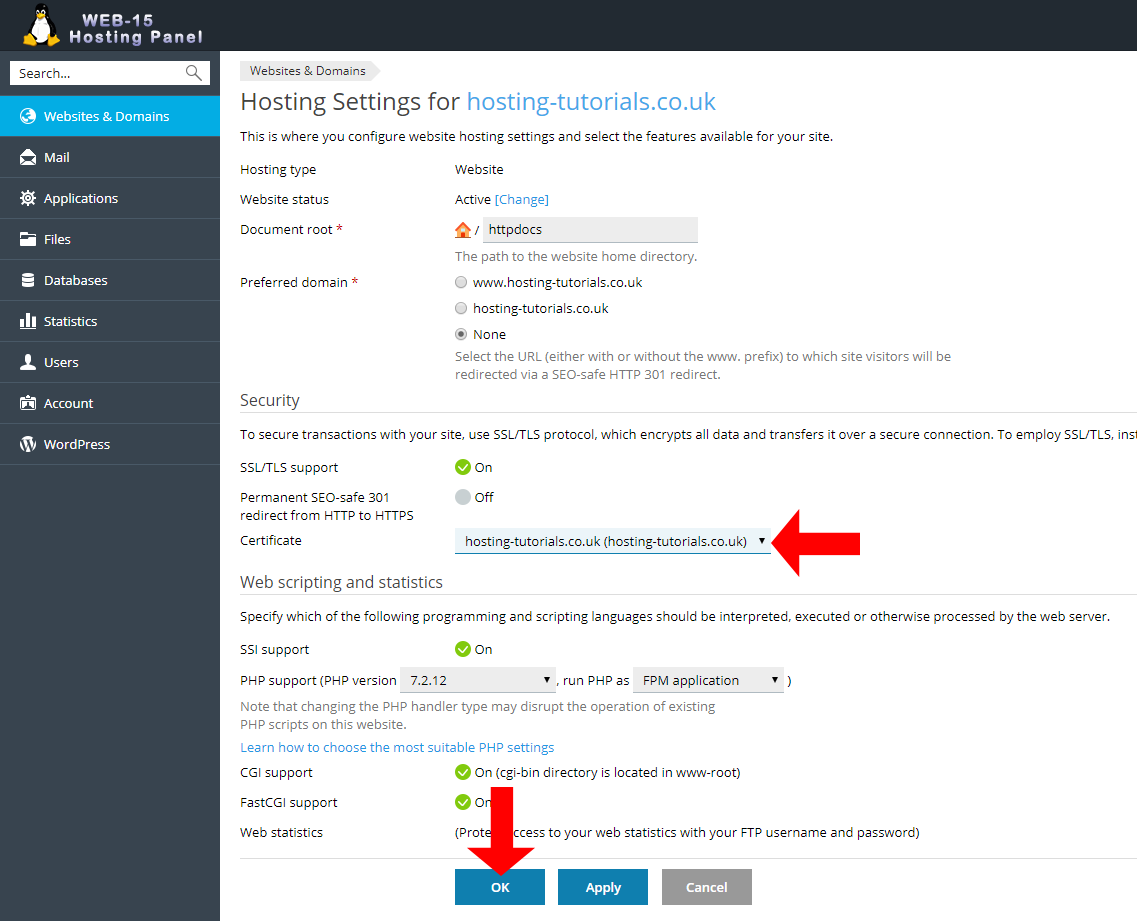
- From the Websites & Domains section you will see a confirmation that your settings have now been updated, you can also check your sites SSL with a 3rd party tool like sslshopper